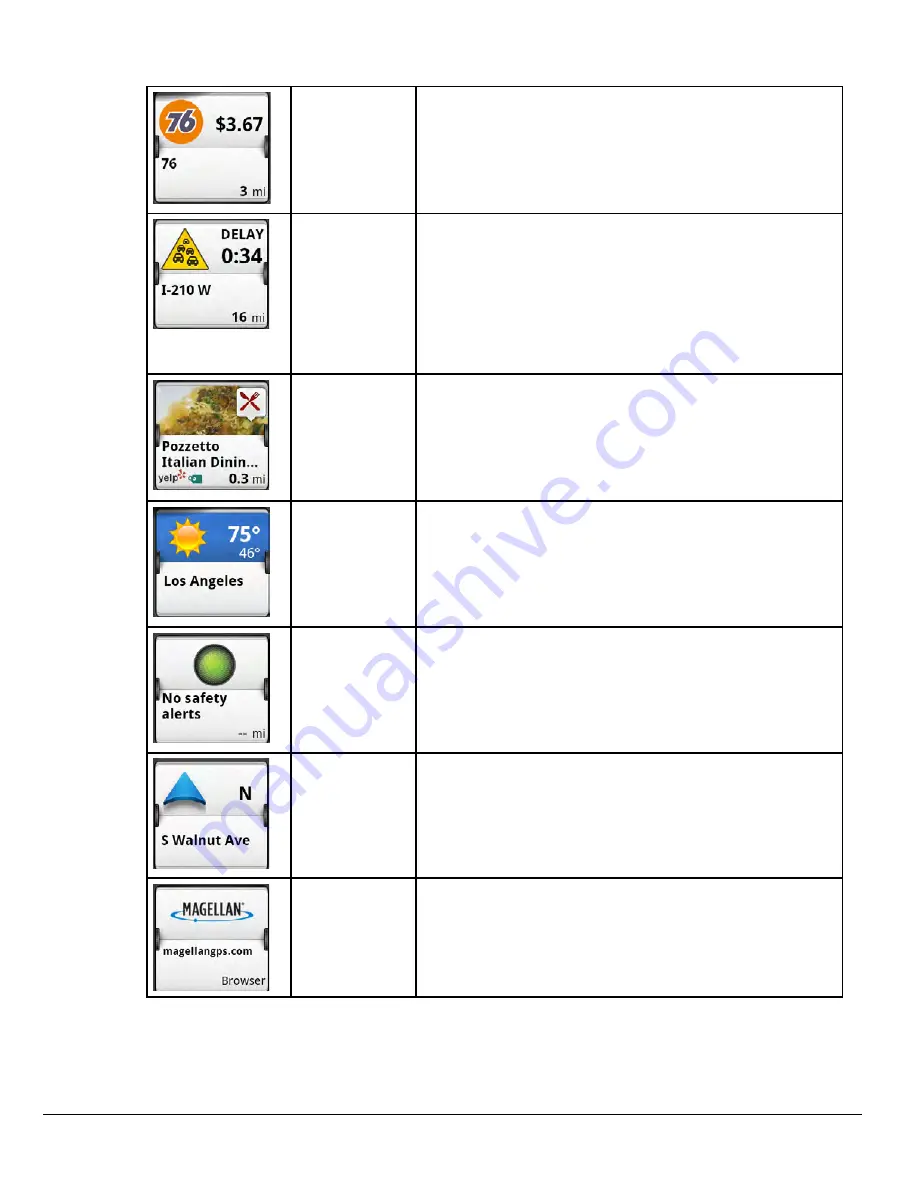
www.magellangps.com
6
N476
User Manual
squares displayed while navigating are not customizable. A brief explanation of the squares follows.
Fuel Prices
Tap to view addition information on the gas station
displayed as well as creating a route to that gas
station.
The Fuel Prices square can be customized from
Settings > Content > Gas.
Traffic Alerts
Tap to view information on the displayed delay.
Other traffic incidents can be viewed by flipping
through the squares.
If you are traveling on a route, the N476 receiver
will try to compute a detour around the traffic
incident. If a detour is available that will save time,
the Detour Traffic button will be enabled.
Yelp
®
Tap to view information on the displayed Yelp
square. Information for the location (as well as any
available special offers) is displayed.
A method for creating a route to the location is also
presented.
Weather
Tap on the weather square to view the 5 day
forecast. Flip the square to view other cities.
Changing the cities that are displayed can be done
through “Settings > Content > Weather”.
Phantom-
ALERTS
Any basic phantomALERTS (red light cameras,
speed cameras) or premium phantomALERTS
(purchased from www.magellangps.com/shop)
you are approaching are displayed. Flip though
the square to view additional alerts when present.
Current
Location
Tap to bring up additional information on your
current location (Lat/Long, streets ahead and
behind you). A Save button is displayed allowing
you to save your current location into your address
book.
Browser
Tap to access the web browser. (Requires internet
access from a Wi-Fi network.)
Dashboard Screen
When driving without any upcoming manuvers, the Dashboard screen will display.
















































