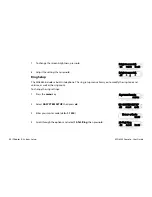MG6250 Console • User Guide
58 | Chapter 6 - Fire and Panic Alarms
1
Chapter 6 - Fire and Panic Alarms
This chapter describes what to do during a fire alarm, fire safety tips, and panic alarms.
Fire Alarms
For complete coverage in residential units, smoke detectors should be installed in the following locations:
•
In any hallway outside bedroom areas. Additional detectors should be installed for every bedroom area
as shown in Figure 8.
•
On every floor of a multi-floor home or apartment.
•
At both ends of a bedroom hallway if the hallway is more than 12m (40ft) long.
•
At the bottom of a basement stairwell.
•
At the top of the first to second floor stairwell and subsequent stairwells in multi-floored residential
units.