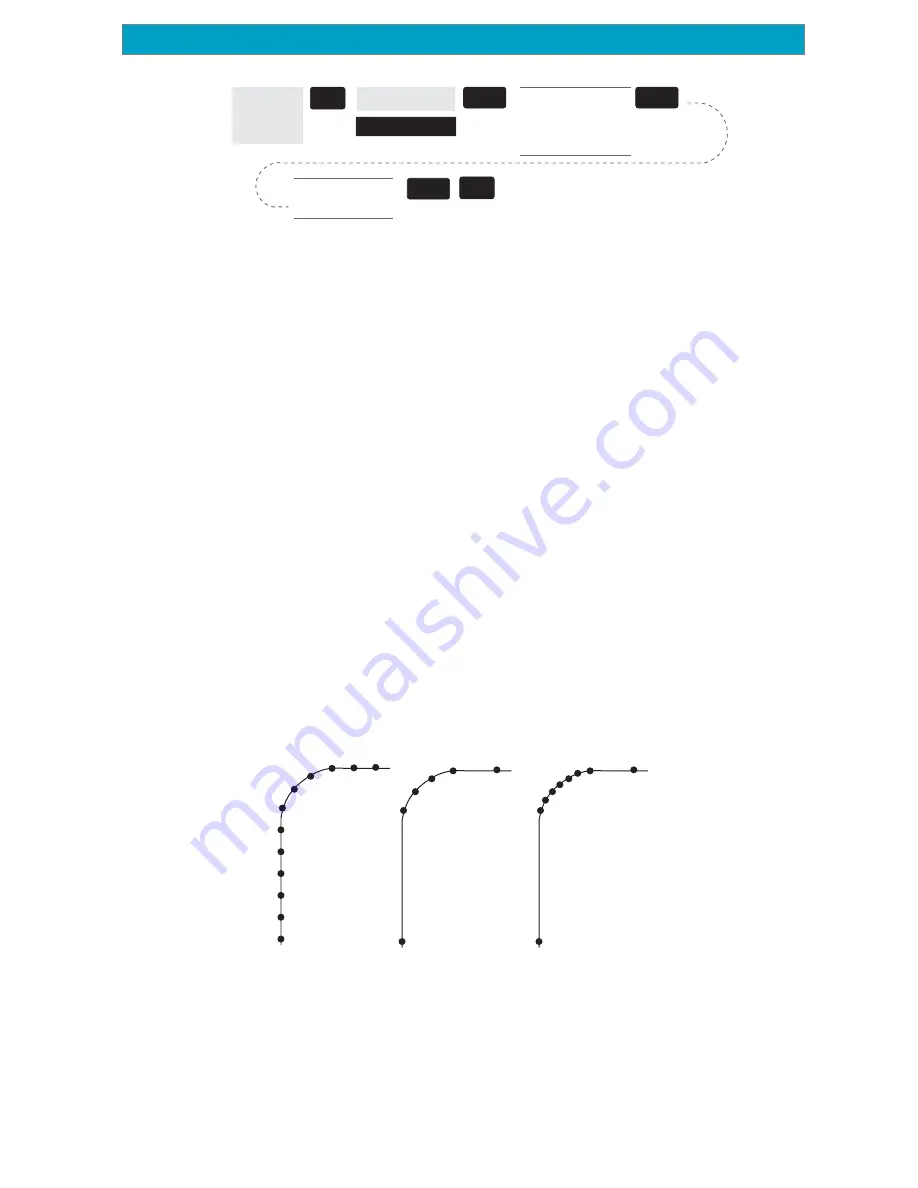
33
Magellan Meridian GPS Receiver
Reference
Track Mode -
Fixed Rate
Track Mode -
Auto
Track Mode -
Auto Detailed
From
the MAP
Screen
MENU
NAV
Highlight
Map Setup
Use arrows to
highlight the
“Track Mode” field
Use arrows to
select Mode
ENTER
ENTER
ENTER
Setting the Track Mode to “OFF” will cause severe limitations to the
ability of your Meridian to create a backtrack route. The same
temporary waypoints used to create the displayed track are used to
compute a backtrack route. Therefore, it is highly recommended that
you use the “Auto” Track Mode whenever possible.
Auto vs. Auto Detailed.
You will notice two of the options for the
Track Mode are Auto (default) and Auto Detailed. Basically, both
options behave the same. While your are travelling in a straight line,
only a few track points are taken, but as you turn, the Meridian
increases the rate of track points. This allows for a good representation
of your track with minimal track points stored. Auto Detailed performs
exactly the same as Auto, but has the base rate of track points saved
increased. This allows a more detailed track then Auto to be taken,
while at the same time saving memory over a fixed rate.
The following is an overly simplified diagram of the three track rate
options. In most cases, Auto should meet all of your requirements but
if you want more detail on turns and still not clutter memory with
excessive track points, select Auto Detailed.
Summary of Contents for Meridian Platinum
Page 1: ......
















































