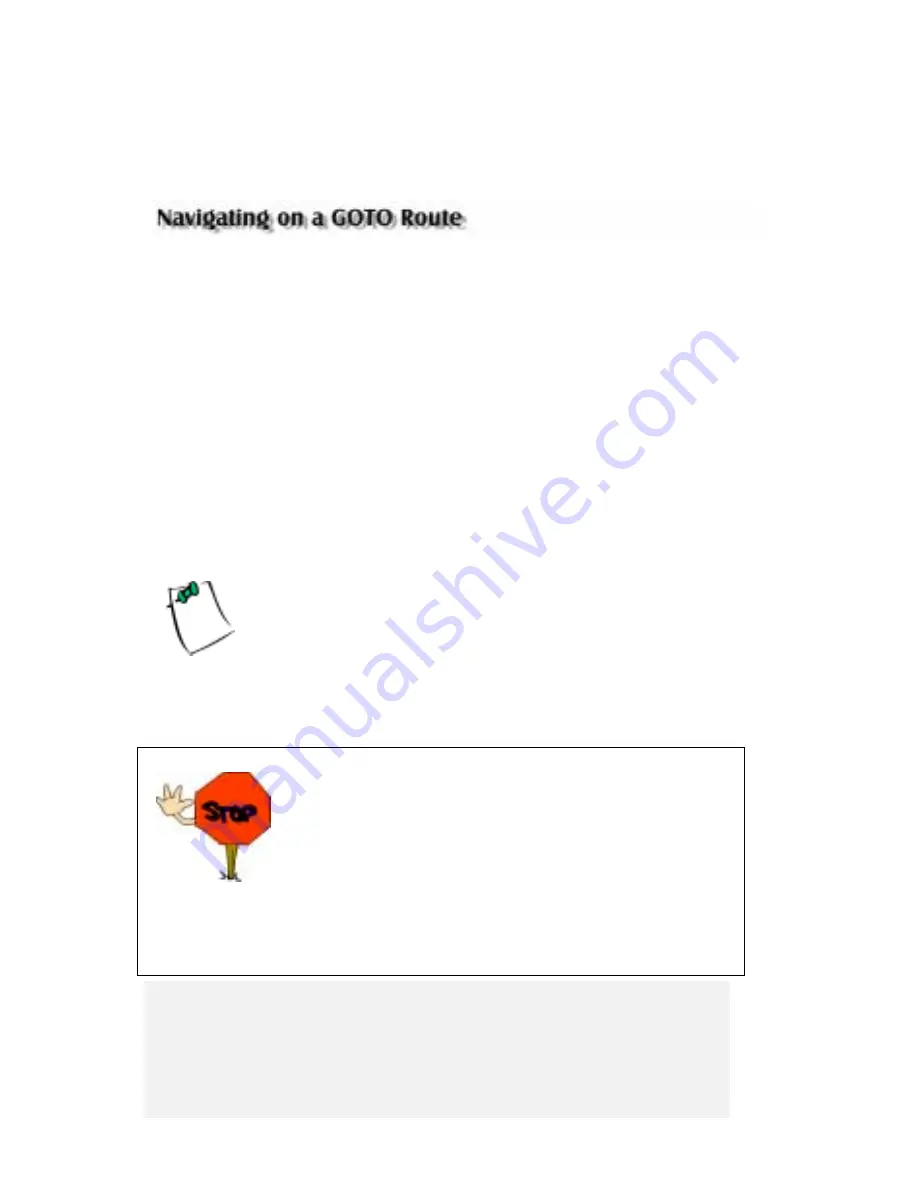
19
Magellan Meridian GPS Receiver
For this example, you would highlight Los Angeles, CA and press
[ENTER].
The last viewed NAV screen is displayed and the
Meridian will begin computing all of the necessary information
needed to get you to your destination.
The Meridian has the ability to provide you with the tools you’ll need to
navigate to your destination. You have the choice of three customizable
screens that display the information that you need in the layout that you
desire. Hikers may find the compass screen perfect for them while boaters
may prefer the Large Data or Map screen. For you, the Map screen may
have all the information you’ll ever require.
Press
[NAV]
until the navigation screen you want is displayed.
If you selected the Map screen, you will see your position icon in the center
of the screen with a line drawn for you on the map, graphically displaying
the GOTO route.
Note that this route is line of sight (LOS) or “as the crow flies.”
The Meridian does not compute the route using streets and
highways providing a turn-by-turn routing. You’ll find very
quickly that you can easily use the roads and highways displayed
on the Map screen and compare them to the displayed route
and get to your destination quickly.
This concludes the basic operation of the Magellan Meridian, but there is
so much more. More detail on the mentioned functions, and information
on the functions not mentioned can be found in the Reference chapter of
the User Manual.
GOTO routes are NOT saved in memory when the
Meridian is turned off. If you are navigating on a GOTO
route and you need to turn the Meridian off, you will need
to reset the GOTO. Routes, however, are stored in
memory. If you need to make a GOTO but expect to turn
the Meridian off before arriving, you might consider
making a 1-leg route using the route menu.
Summary of Contents for Meridian Platinum
Page 1: ......
















































