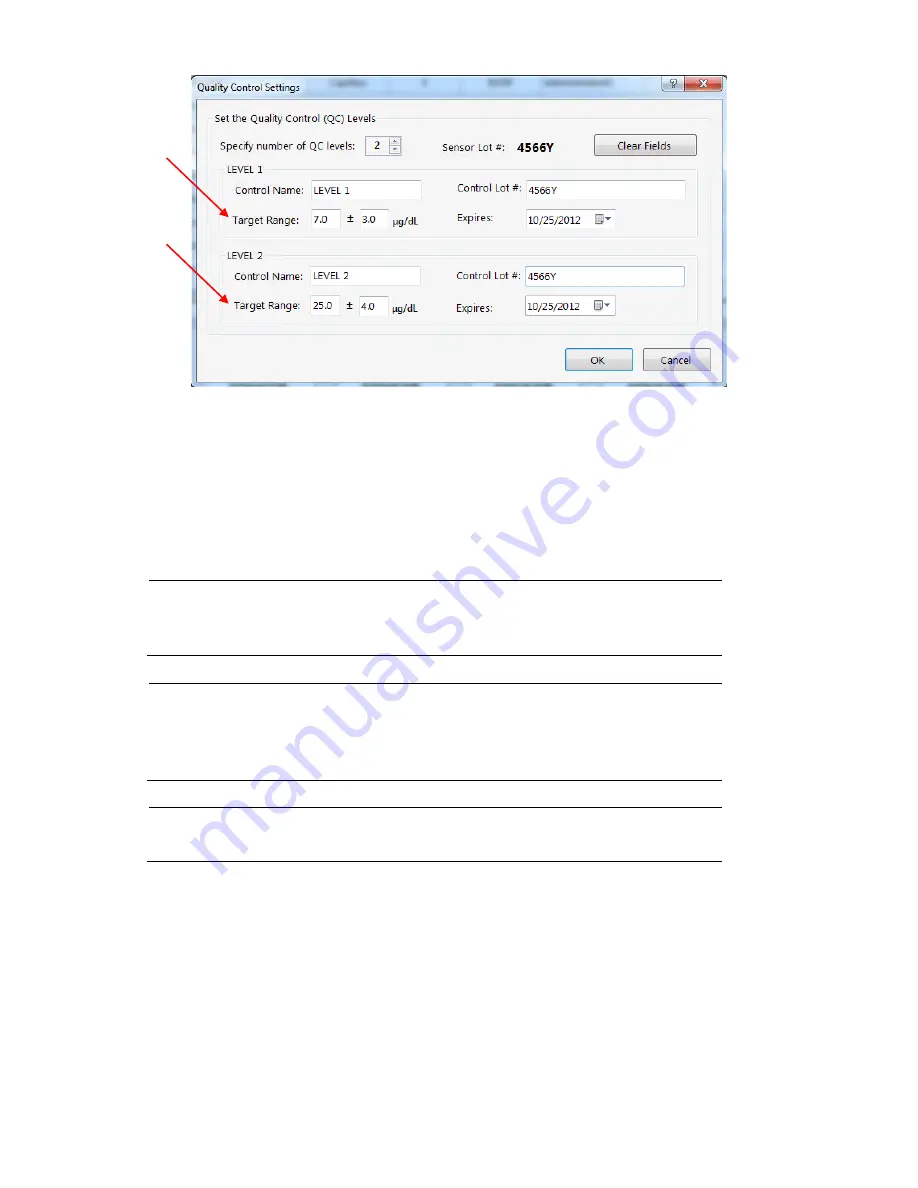
LeadCare Ultra
®
Blood Lead Testing System User’s Guide
4-6
Figure 4-8: New QC Lot Dialog Box
d. Expires: Enter the expiration date of the control in the field by updating the month, day,
and year (for example, 4/23/2017), or click on the down arrow to the right of the field to
use the calendar feature.
3. Repeat this process for each control level.
NOTE:
The Target and Tolerance values for each successive level must be higher
than those set for the lowest level, and the ranges set for each level should
not overlap.
NOTE:
The Target and/or Tolerance values can be changed without creating a new
QC lot code. However, this change affects the QC charts for the QC levels.
For example, if the target and/or tolerance values are changed, the QC
results before and after the change will be on separate QC charts.
NOTE:
The Target or Tolerance values for a QC lot may be slightly different for
other sensor lots.
Summary of Contents for LeadCare Ultra
Page 16: ...LeadCare Ultra Blood Lead Testing System User s Guide 2 6 This page intentionally left blank ...
Page 62: ...LeadCare Ultra Blood Lead Testing System User s Guide 6 20 This page intentionally left blank ...
Page 92: ...LeadCare Ultra Blood Lead Testing System User s Guide 11 2 This page intentionally left blank ...
Page 96: ...LeadCare Ultra Blood Lead Testing System User s Guide 13 2 This page intentionally left blank ...
Page 102: ...LeadCare Ultra Blood Lead Testing System User s Guide A 4 This page intentionally left blank ...
Page 103: ...LeadCare Ultra Blood Lead Testing System User s Guide B 1 ...
Page 104: ...LeadCare Ultra Blood Lead Testing System User s Guide B 2 ...
Page 116: ...LeadCare Ultra Blood Lead Testing System User s Guide B 12 This page intentionally left blank ...
Page 118: ...LeadCare Ultra Blood Lead Testing System User s Guide C 2 This page intentionally left blank ...















































