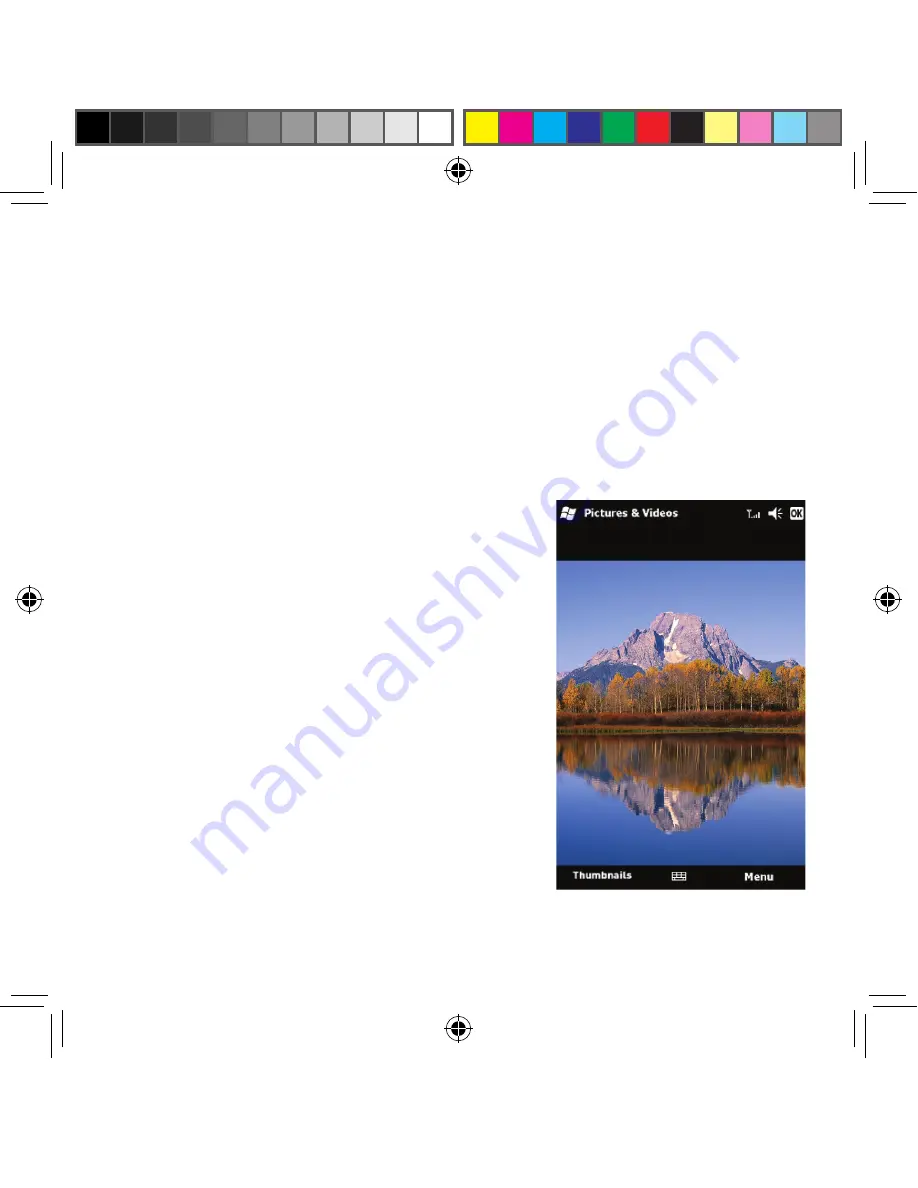
The Magellan eXplorist Pro 10 has a built-in camera that can be used to take
photographs as an internal function of the applications installed. See the user
manual for the application installed for information as how the camera functions
with the application. However, the camera can also be used when an application
is not running by pressing the bottom button on the left side of the eXplorist.
After pressing the bottom button the “Pictures & Video” application built-in to
Windows Mobile
®
opens. Use the display as the viewfinder and point the camera
towards the area you want to photograph. Press
the bottom button again to take the picture (or
begin taking a video if in video operation).
Use the Mode button in the lower right corner
to access a pop-up menu where you can set
the mode, brightness, resolution, zoom and
white balance. The images are saved to your
Magellan eXplorist internal memory and can
be viewed by accessing the “Pictures & Video”
application.
Using the Camera
Touch Pro 10 QSG.indd 7
1/11/2011 10:11:41 AM








