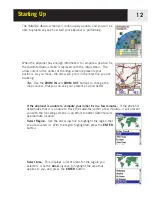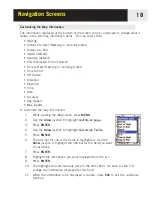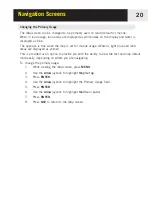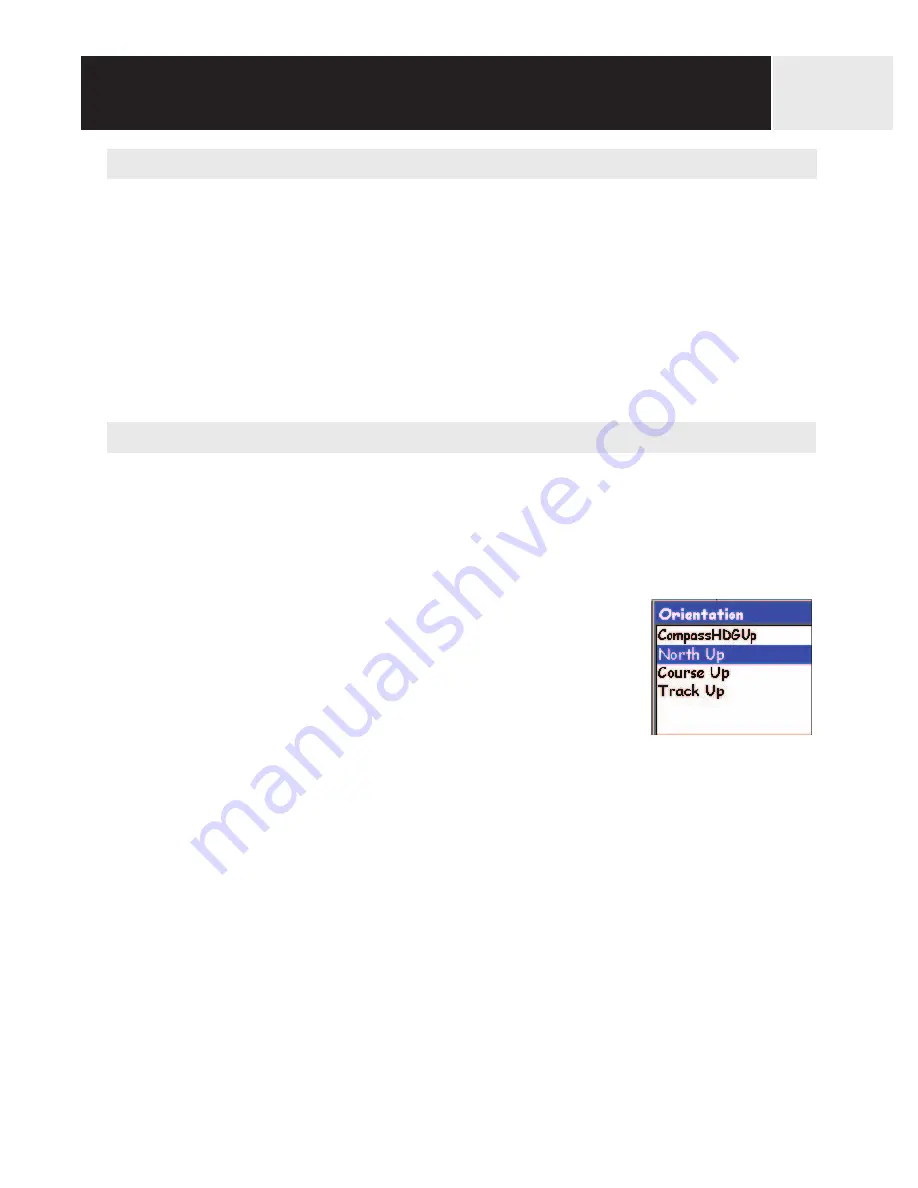
Displaying Street Information
You can choose to display information about the street you are on instead of displaying the
two data fields at the bottom of the display.
To display street information:
1.
While viewing the
Map
screen, press
MENU
.
2.
Use the
Arrow
joystick to highlight
Customize page
.
3. Press
ENTER
.
4.
Use the
Arrow
joystick to highlight
Street info
.
5.
Press
ENTER
.
Changing the Map Orientation
The default orientation for the
Map
screen is North Up. This means that the top of the
display represents true north. This orientation can be changed so that the top of the display
is more useful to you. You can choose from:
•
CompassHDGUp
. The top of the map points to your heading, using the compass to
compute your heading. (Same as Track up but using the 3D electronic compass to
compute your heading instead of GPS signals.)
•
North Up
[default]. This orientates the top of the map
display to represent true north.
•
Course Up
. In course up, the top of the map displays
the direction to your destination. (When there is not an
active route, the top of the display indicates true north.)
•
Track Up
. In track up, the top of the map display changes to reflect your heading. (If
you are not moving, the top of the display indicates true north.)
Note:
In CompassHDGUp, Course Up and Track Up, a north indicator is displayed in the
upper right corner of the display. This arrow points in the direction of true north.
To change the map orientation:
1.
While viewing the
Map
screen, press
MENU
.
2.
Use the
Arrow
joystick to highlight
Map Setup
.
3.
Press
ENTER
.
4.
Use the
Arrow
joystick to highlight the Orientation field.
5.
Press
ENTER
.
6.
Use the
Arrow
joystick to highlight
CompassHDGUp
,
North Up
,
Course Up
or
Track Up
.
7.
Press
ENTER
.
8.
Press
NAV
to return to the
Map
screen.
Navigation Screens
19