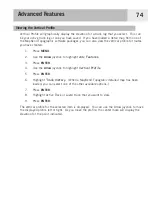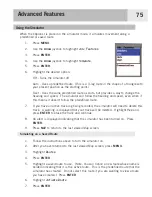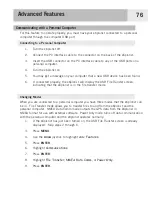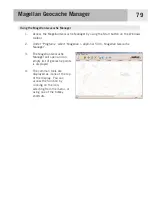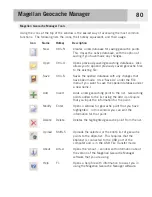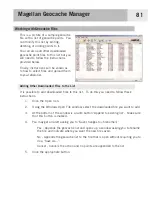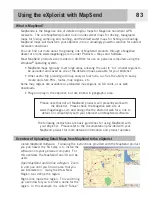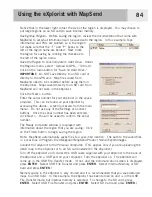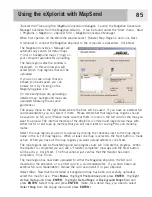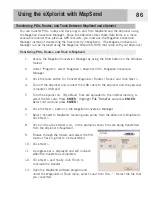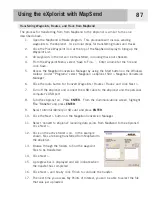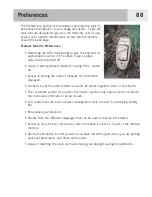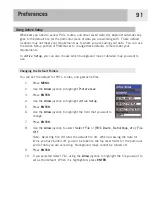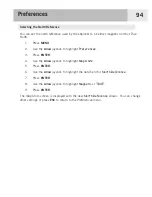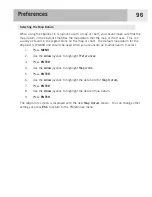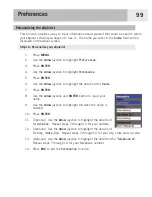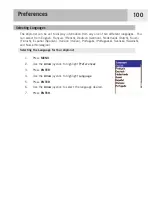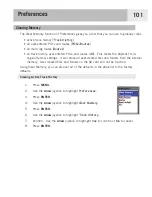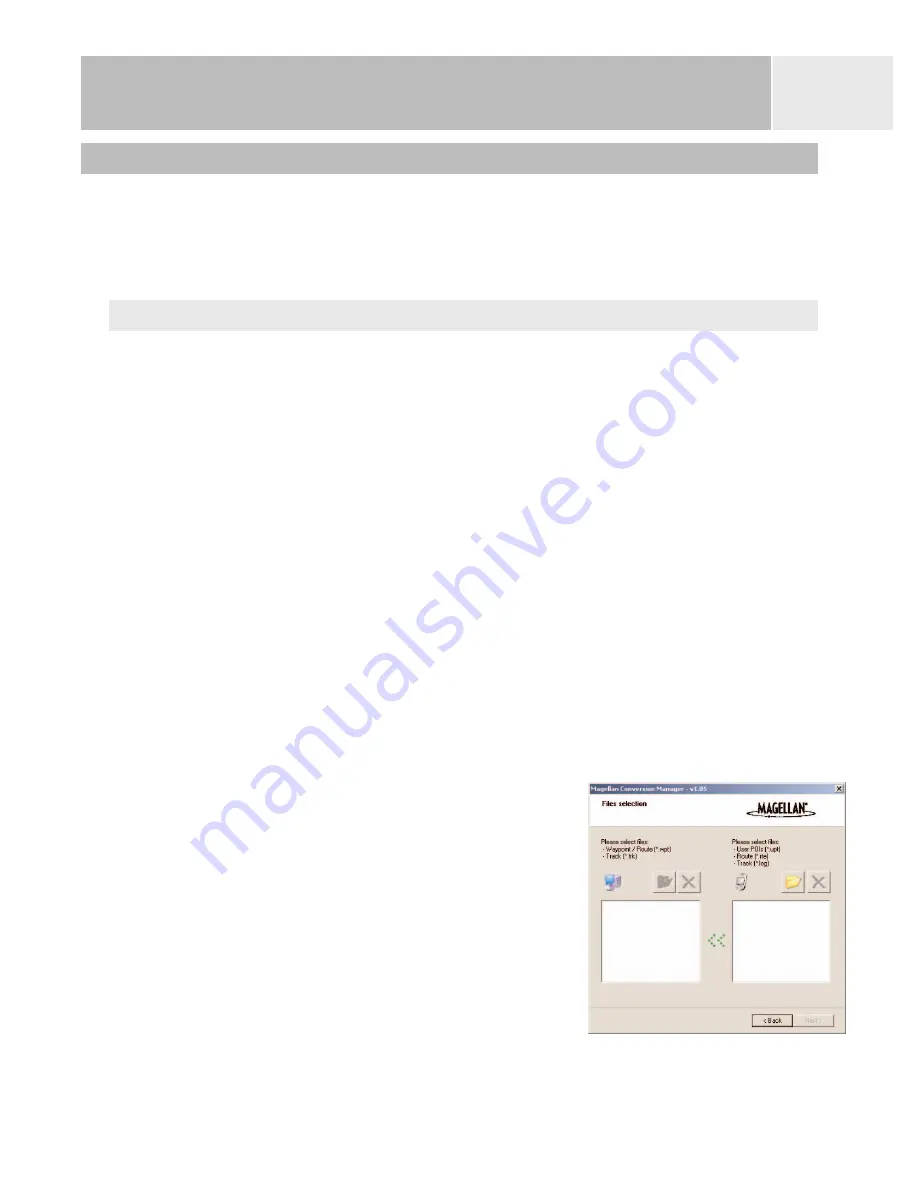
Transferring POIs, Routes, and Track Between MapSend and eXplorist
You can transfer POIs, routes and track logs to and from MapSend and the eXplorist using
the Magellan Conversion Manager. Since the eXplorist stores these data items in a more
accessible manner than previous GPS receivers, you must use the Magellan Conversion
Manager instead of transferring the files directly in MapSend. (The Magellan Conversion
Manager can be installed using the Magellan Wizard CD-ROM that came with your eXplorist.)
Transferring POIs, Routes, and Track to MapSend
1.
Access the Magellan Conversion Manager by using the Start button on the Windows
toolbar.
2.
Under “Programs” select ‘Magellan > eXplorist 500 > Magellan Conversion
Manager’.
3.
Click the radio button for ‘Convert Waypoints / Routes / Tracks’ and click Next >.
4.
Turn off the eXplorist and connect the USB cable to the eXplorist and the personal
computer’s USB port.
5.
Turn the eXplorist on. (By default, files are uploaded to the internal memory, to
select the SD card: Press
ENTER
. Highlight
File Transfer
and press
ENTER
.
Select
SD card
and press
ENTER
.)
6.
Click the Next > button on the Magellan Conversion Manager.
7.
Select ‘Convert to MapSend’ (sending data points from the eXplorist to MapSend).
Click Next >.
8.
Click on the active folder icon. In the example shown, files are being transferred
from the eXplorist to MapSend.
9.
Browse through the folders and select the POI,
route or track log files to be transferred.
10, Click Next >.
11. A progress bar is displayed and will indicate
when the transfer has completed.
12. Click Next > and finally click Finish to
conclude the transfer.
13. Open the MapSend software program and
under the Waypoints or Track menu, select ‘Load from File...”. Select the file that
you converted.
Using the eXplorist with MapSend
86