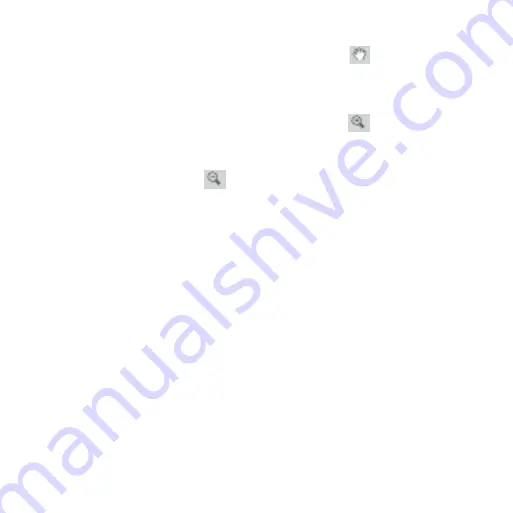
13
Panning Mode
From the Tools menu choose
Pan
, or click the Pan tool
on the toolbar.
Click and drag the map to the desired location.
Zooming Mode
To enlarge an area on the map, select the Zoom In tool
on the toolbar. You
can simply click on the location in the map you want to enlarge, or you can
click and drag a rectangle over an area and that area will show in the Map
Window. The Zoom Out tool
works similarly.
Uploading a Detailed Map to the GPS Receiver
Saved regions in MapSend can be converted to map images and uploaded for
use on the GPS receiver.
If your receiver uses SD cards, you can either upload to the card installed in the
unit, or use an SD card reader/writer. An SD card reader/writer can upload
large files much faster than uploading through the unit. If you use an SD card,
please give it plenty of time to finish writing the file.
Magellan SporTrak models don’t use SD cards, so in that case you must attach
the receiver, and the detail map is uploaded to the receiver’s internal memory.
If you upload a map directly to the internal memory of a SporTrak or to a card
in the Meridian, it will overwrite the map previously stored directly to the
receiver.
Summary of Contents for DirectRoute 3.0
Page 3: ...Magellan MapSend DirectRoute Quick Start Guide...
Page 4: ......
Page 11: ...9 Using MapSend DirectRoute on the PC Toolbar Map Window Data Window Overview Map...
Page 28: ...26...
Page 29: ...MapSend DirectRoute Manuel de l utilisateur...
Page 30: ......
Page 54: ...52...
Page 55: ...Magellan MapSend DirectRoute Benutzerhandbuch...
Page 56: ......
Page 63: ...61 MapSend DirectRoute am PC verwenden Symbolleiste Kartenfenster Datenfenster bersichtskarte...
Page 80: ...78...
Page 81: ...Magellan MapSend Direct Route Manuale dell utente...
Page 82: ......
Page 106: ...104...
Page 107: ......






























