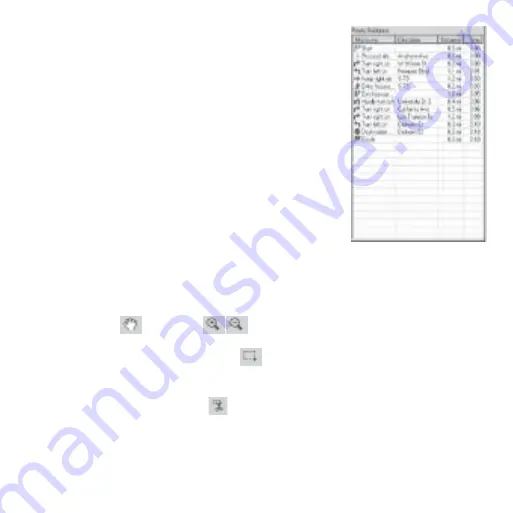
12
Data Window
The data window presents information related to the
map. There are several data window views, depen-
dent on what you are trying to do in MapSend.
•
Saved Regions - lists regions of the map that you
define and name.
•
Street Route Management – helps you define
and manage street routes
•
Navigation – this window is used if you want to
use the PC to do Guidance and have your GPS
receiver attached to the PC.
Defining a Detailed Map Area in MapSend on the PC
1.
Insert the MapSend Data CD in the drive. Start MapSend DirectRoute.
2.
Use the Pan
and Zoom
tools to view the area of the map to be used.
3.
Use the Draw New Region tool
to outline the specific area you want
to use as a detail map.
4.
Click the Cut Region tool
. Type a name for the region.
5.
The new region is added to the Saved Regions List. You can create and
save many map region definitions on the PC. You can only upload one
map at a time to your Magellan GPS receiver.
Summary of Contents for DirectRoute 3.0
Page 3: ...Magellan MapSend DirectRoute Quick Start Guide...
Page 4: ......
Page 11: ...9 Using MapSend DirectRoute on the PC Toolbar Map Window Data Window Overview Map...
Page 28: ...26...
Page 29: ...MapSend DirectRoute Manuel de l utilisateur...
Page 30: ......
Page 54: ...52...
Page 55: ...Magellan MapSend DirectRoute Benutzerhandbuch...
Page 56: ......
Page 63: ...61 MapSend DirectRoute am PC verwenden Symbolleiste Kartenfenster Datenfenster bersichtskarte...
Page 80: ...78...
Page 81: ...Magellan MapSend Direct Route Manuale dell utente...
Page 82: ......
Page 106: ...104...
Page 107: ......















































