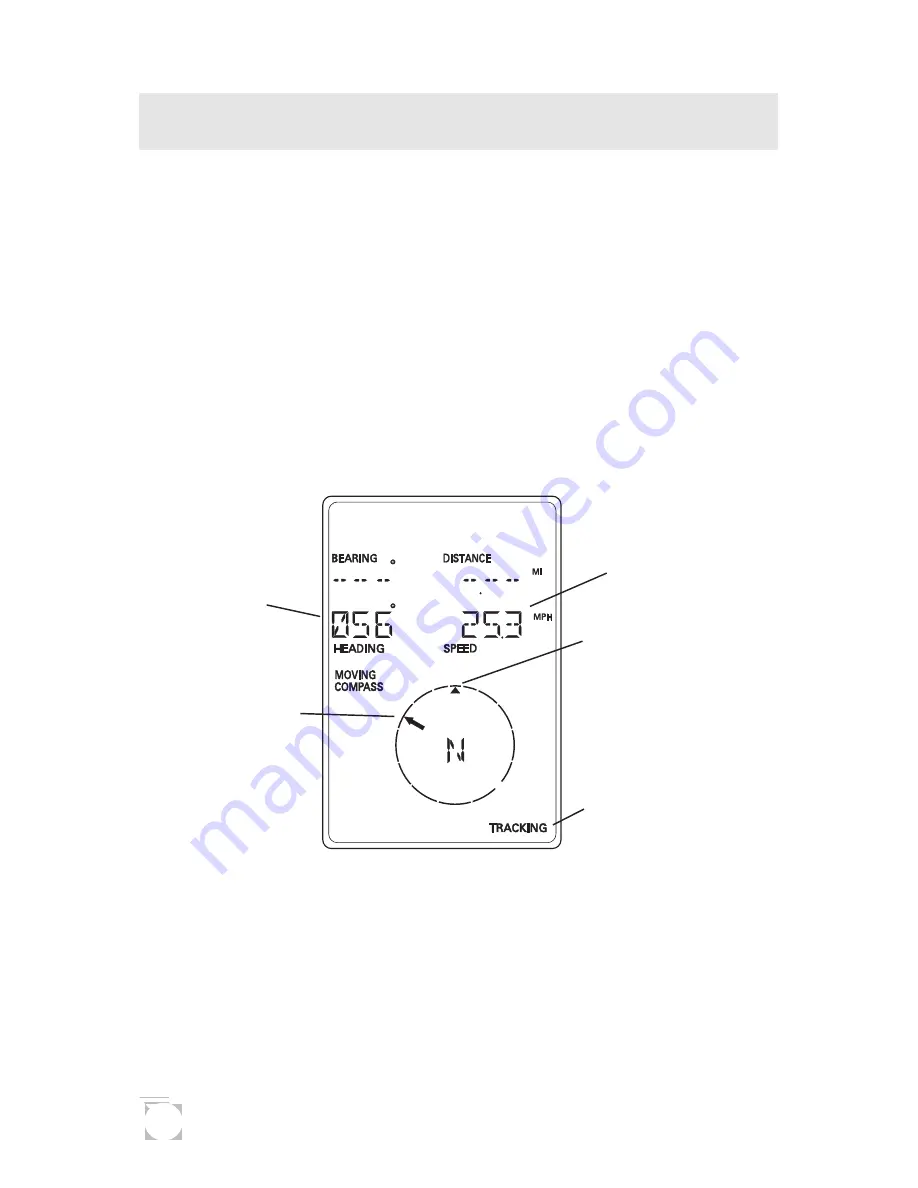
10
Viewing the
Navigation Screens
Without an Active Route. Without an active route the
navigation screen displays your heading and the speed at
which you are traveling. The lower portion of the screen
displays a moving compass. The triangle at the top of the
compass points in the direction you are traveling and the
arrow points to north.
Navigation Screen without an Active Route
(Moving Compass)
Tracking Indicator
Appears when enough
satellites have provided
information to compute
position fixes.
Current
Heading
Current
Speed
Direction of
Travel
North
Indicator
The navigation screens display your speed of travel. In order
for the North Indicator to be valid and the speed to be
displayed, you must be moving at a speed greater than 2 miles
per hour.















































