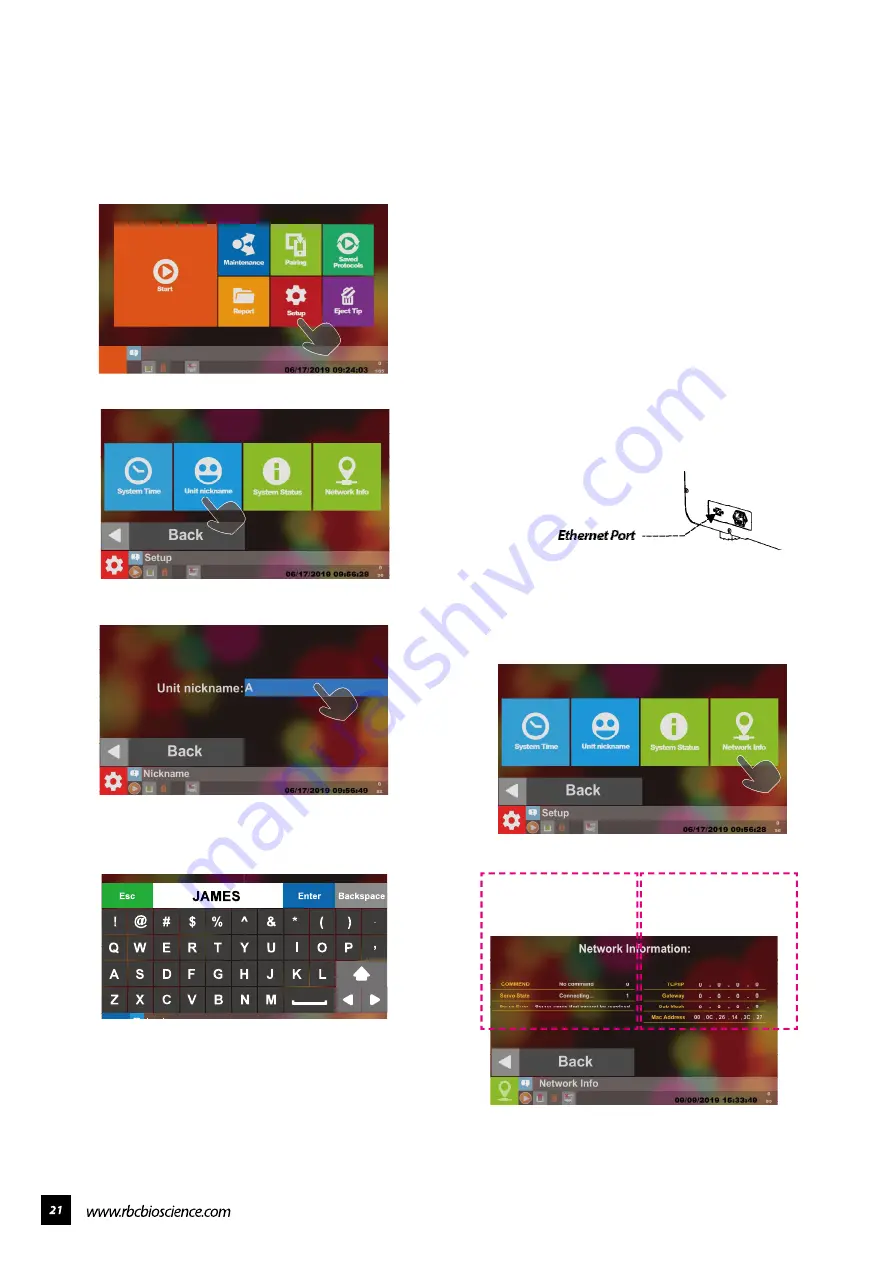
You can give the instrument an easy-to-remember
nickname for remote APP identification.
Select Setup Button
Select Unit Nickname
Select the blue square as shown in the figure
above.
Enter the name you want to give to the instrument
and then press Enter to finish adding or changing
the name.
The network connection is used for the remote
monitoring APP and LIMS data transmission.
To set the remote monitoring app, you need
to first to check up with your IT staff that your
network environment has DHCP service and can
connect to the Internet and open the firewall 8083
(out), 1883 (out), 8883 (out), 80 (out) , 443 (out)
port.
When using LIMS data transfer, you need to
first establish a 21 (in) connection with the IT
staff to determine the firewall of your PC. When
transmitting as a LIMS data, we operate on the
internal network.
After setting the network environment to meet
the above rules, please insert the network route
into the network port of the instrument and boot
it.
After the connection is made, the network
will automatically assign one IP location to
the instrument. We must make sure that the
instrument is assigned to one IP
Press Setup Button
Select Network Info
Please confirm the displayed TCP/IP location and
DHCP server. The same network segment is sent
to complete the network settings.
━ Set the Instrument Nickname
━ Network Connection Settings
Remote Monitoring APP
Server Connection Status
Regional Network
Connection Status
Summary of Contents for Plus II
Page 1: ......
Page 5: ...Specification Operating Parameters Operating Environment Applications...
Page 6: ...IQ OQ PQDocuments IQDocuments...
Page 7: ...OQ Documents...
Page 8: ...PQ Documents...
Page 9: ......
Page 10: ...Accessories Installation 1 2 3 4 5 7 6 8 9 10 11 BeforeInstallation...
Page 11: ...System Overview...
Page 14: ...Installation...
Page 15: ......
Page 33: ...Replace Fuse Please use the specified type of fuse tominimizetheriskofburning...
Page 35: ......
Page 36: ...Disassemblethehousing 1 Loosen the two bottom screws to about 3mm...
Page 37: ...2 Remove the remaining eight screws and take off the lid...
Page 40: ...Axisdirections V axisdirection Y axisdirection M axisdirection V axisdirection X axisdirection...
Page 60: ...Electrical controlandengineeringsoftware...
Page 61: ...Main board configuration...
Page 66: ...10 Go to System Status and check the PLC version...
Page 69: ...5 Go to System Status and check the HMI version...
Page 78: ......
Page 79: ......
Page 80: ......
















































