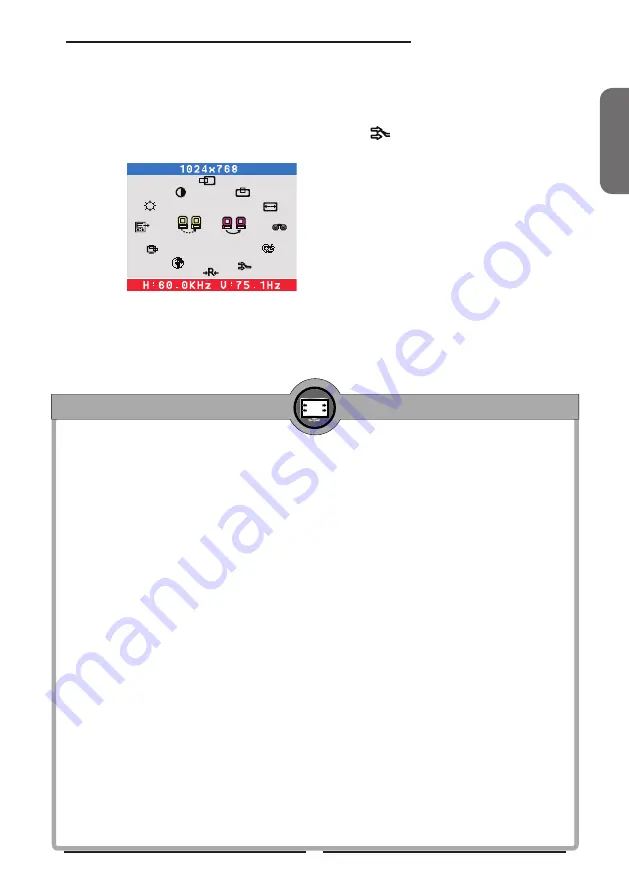
ENGLISH
1
Chapter Installing the Display
If the screen displays “out of range”, please follow the instructions below to
set up:
•
Press the
MENU
button to display the OSD.
•
Press the
▲
or
▼
button to highlight the (I
NPUT SELECT
) icon,
then press the
MENU
button. The OSD displays:
•
Press the
▲
or
▼
button to select
DIGITAL INPUT
.
1
2
1
2
DIGITAL
INPUT
The wide-screen display enables you to view your content in a brand new way. The next
generation of the computing environments and game consoles
are starting
to support
wide-screen resolutions.
■ Multitask - view applications side by side and reduce toggling between them.
■ Enrich
- view DVD films in their native wide format for an enhanced multimedia
experience.
■ Experience - enjoy gaming action at full frame rates and higher wide-screen resolution.
However,
to enable
wide resolution (
WXGA+, 1440x900
), you need to
select
the
correct
setting in your
Control Panel>Display>Settings Dialog box in Windows
.
Please note, some
video cards
and PCs with integrated video
may
not support the
wide-screen resolutions
.
You may have to update the video chip/card driver or even
purchase a new video card to utilize the advantages of the wide-screen.
For your PC, refer to the available drivers and downloads from the PC manufacturer
's
web site. For upgraded video card, refer to the video card manufacturer
's
web site:
nVIDIA® (www.nvidia.com), ATI® (www.ati.com), S3® (www.s3graphics.com),
HOW TO GET SUPPORT FOR YOUR WIDE SCREEN
®
Intel® (www.intel.com)
,
and so on.












































