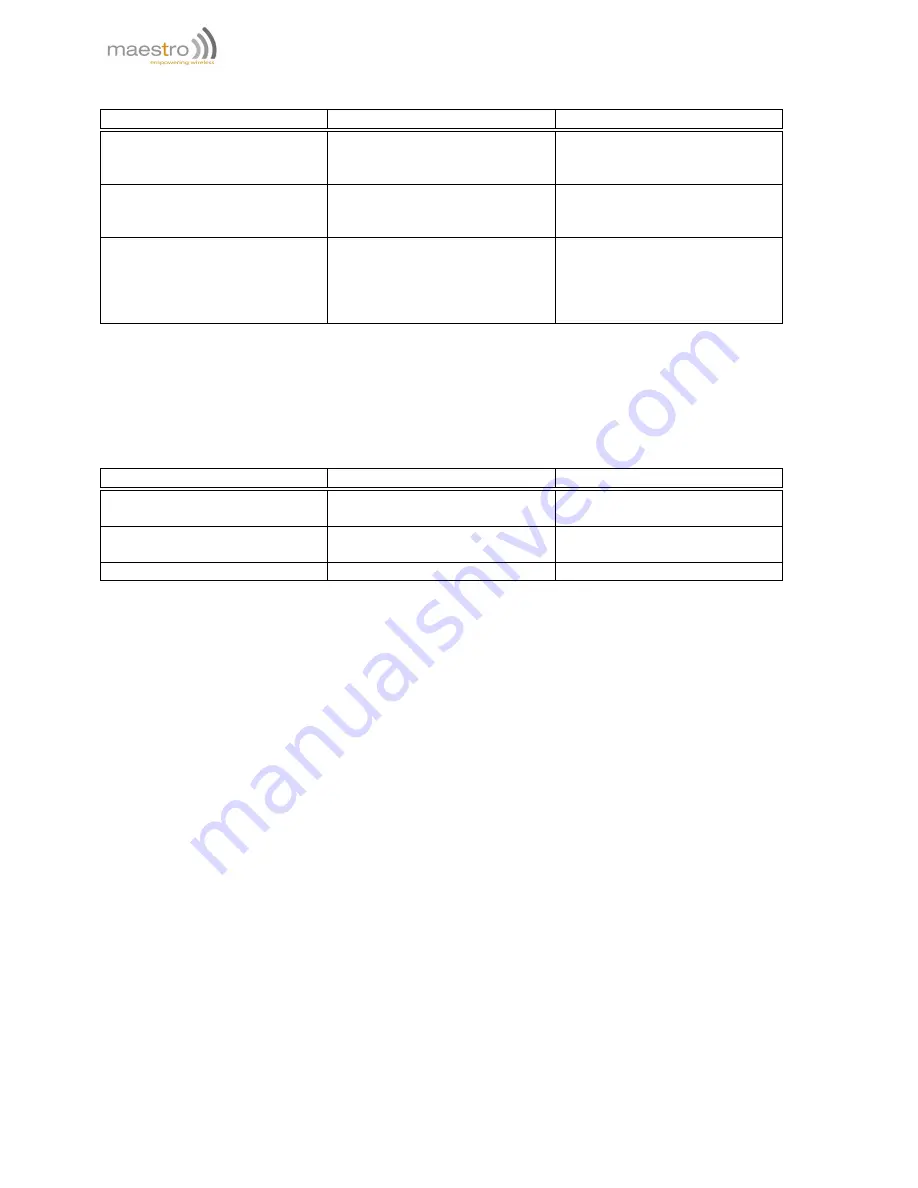
–
IP-address : IP address of TCP Socket server
Command
Response
Description
AT#IPTCP=?
#IPTCP:
(1-2),(0-65535),("C","S"),"(120)",(1)
OK
This command is used to give the
valid range of all parameters.
AT#IPTCP=1,50000,"C","162.242.170.48"
OK
This command is used to set the
IP address and port of the TCP
Client Socket for UART.
AT#IPTCP?
#IPTCP:
1,50000,"C","162.242.170.48",1
#IPTCP: 2,0,"C","",1
OK
This command reads what is the
current setting. Note an extra 5th
parameter appears in the read
response. This parameter is
deprecated and can be ignored.
The AT#AUTOTCP command is used to enable or disable AutoTCP by :
AT#AUTOTCP=<enable/disable>
where:
–
enable/disable : 1 to enable; 0 to disable
Command
Response
Description
AT#AUTOTCP=?
#AUTOTCP: (0,1)
OK
This command is used to give the
valid range of the parameter.
AT#AUTOTCP?
#AUTOTCP: 0
OK
This command checks the
current status of AutoTCP.
AT#AUTOTCP=?
OK
This command turns on AutoTCP.
Notes: After enabling for client mode:
–
"CONNECT" should appear on the UART/USB port of the modem approximately 20 seconds afterwards
–
Thereafter, the port is turned into data mode, where no AT commands are accepted.
–
Every byte sent in data mode goes to the remote peer
–
If +++ is sent in data mode, preceded and followed by 1-second of no activity on the data channel, connection
to the remote peer will be broken. "DISCONNECT" will be seen and the port will go back to AT command
(where AT commands are expected)
11.3
AutoTCP Server Setup Example
Note-1: AutoTCP should be disabled before changing any AT#IPCELLULAR and AT#IPTCP parameters
Note-2 : AT#IPCELLULAR parameters must be set up correctly before AutoTCP can be used
The AT#IPTCP command is used to setup TCP Client socket parameters:
AT#IPTCP=<UART/USB>,”<IP-port>”,”<Client/Socket>”,”<IP-address>”
where:
–
UART/USB : 1 for UART; 2 for USB
–
IP-port : port on the modem for TCP Socket Server
–
Client/Socket : Use "S" for modem as TCP server
48
Confidential, the whole document is the sole property of Maestro Wireless Solutions Ltd.
Please contact us on
support.maestro-wireless.com




















