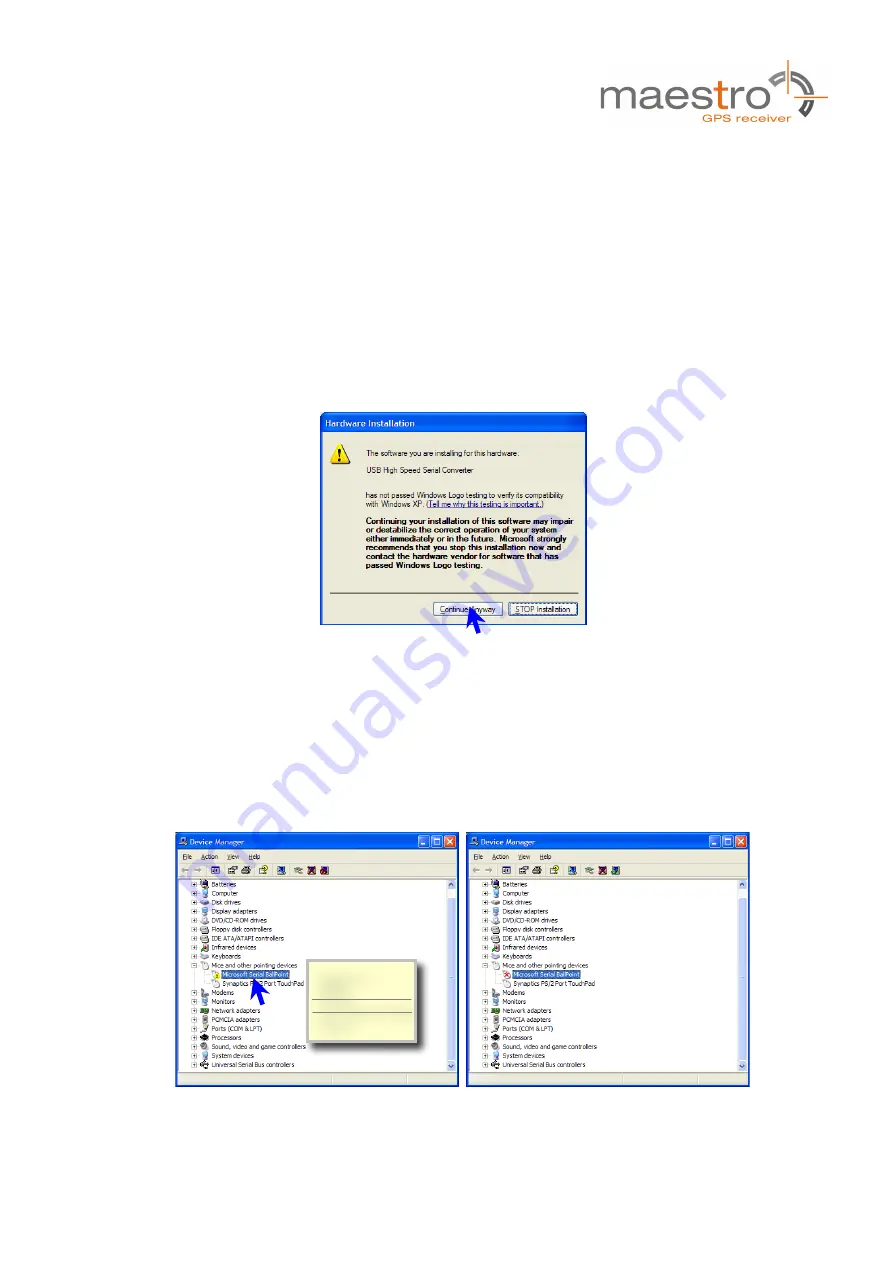
V0.1– Oct-14
User’s Manual
Page 6 of 17
3 Quick Start (using USB connection)
(1) Connect the EVA2135-H with your PC using the included USB cable.
(2) When the PC asks for drivers select the folder “
Tools\Drivers
” on the included
CD ROM. Note that two drivers need to be installed, the
EVA2135-H FTDI driver
and the USB serial driver.
Note
: During the driver installation process your Windows system will probably
notify you, that the driver did not pass Windows logo testing with a warning:
Figure 1: Windows driver installation warning
Note
: After successful driver installation Windows might interpret the data
coming over the serial interface as a serial ballpoint mouse! Your mouse pointer
can start jumping around. To stop this, disable the according device using your
device manager. Leave the EVA2135-H kit connected and press and keep
pressing the reset button. You will find the device under “Mice and other pointing
devices”. Use a right click to open the sub-menu and disable the device.
Figure 2: Disabling of Microsoft Serial BallPoint
Update Driver
Disable
Uninstall
Scan for hardware changes
Properties

















