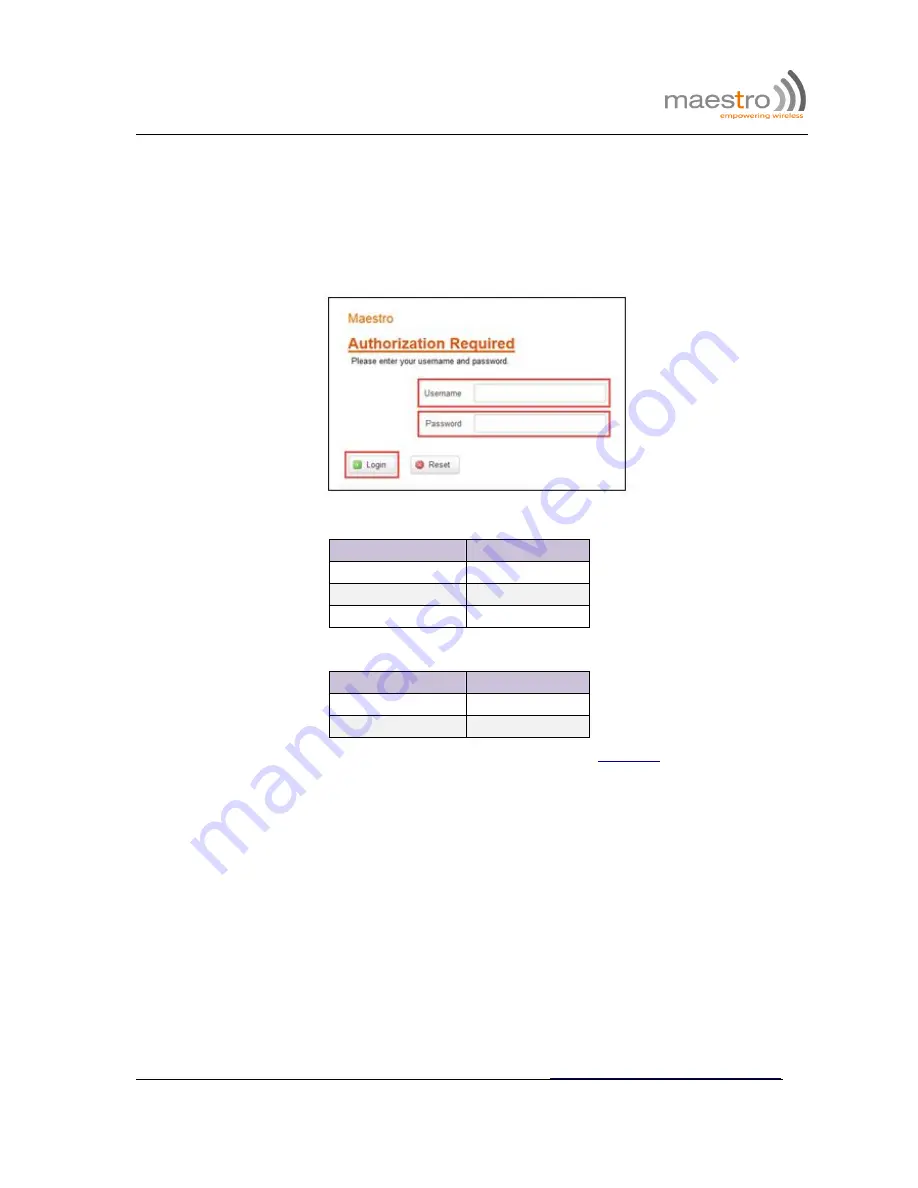
E220 Series| QUICK START GUIDE
http://support.maestro-wireless.com
Page | 14
6.0 Software Configuration
6.1.1
On the computer, open a Web browser and then enter the Maestro routers LAN IP
address. A login dialog window displays.
NOTE:
Username and Password are case sensitive.
Figure 10:
Login Dialog Box
Table 5:
Web Admin Page
Parameters
Details
IP Address (LAN)
192.168.1.1
Username
admin
Password
admin
Table 6:
Wi-Fi enabled, with WPA/WPA2 TKIP key
Parameter
Details
SSID
Maestro
WPA Key
W1rele$$
6.1.2
Click
Next
on the Quick Start Network Configuration Page (
figure 11
).
6.1.2.1 Configure the network parameters for
LAN
,
WAN
,
Cellular
and
Wi-Fi
.
6.1.2.2 Alternately, go to
Management Settings
, import and load predefined settings file.
6.1.2.3 Click
Save & Apply
to set the configuration.
NOTE:
Default WAN, LAN and cellular connection settings:
6.1.2.4 WAN connection – Automatic (DHCP – Automatic IP address lookup).
6.1.2.5 Active DHCP with starting IP address: 192.168.1.100 with poll off 100 clients.
6.1.2.6 WAN as automatic IP, with Cellular backup.








































