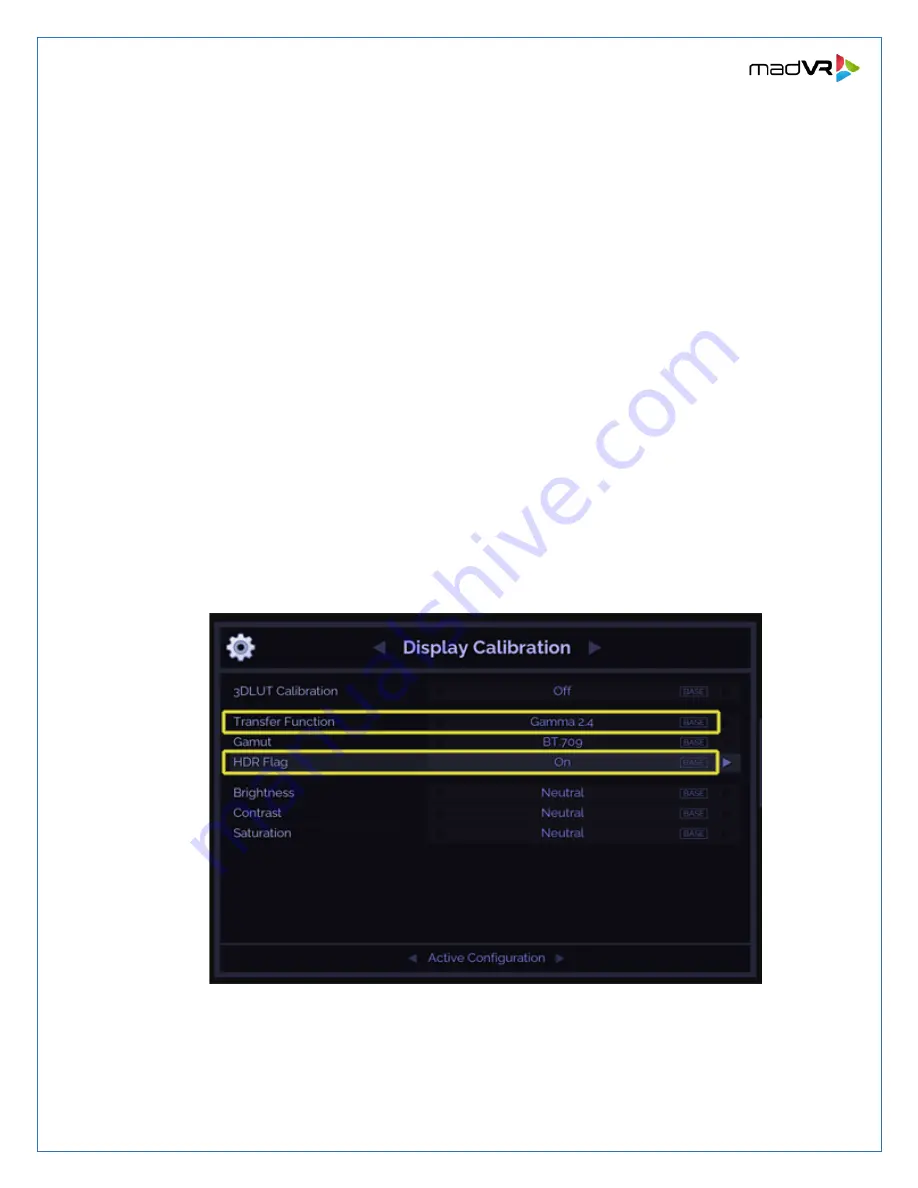
10
madVR Envy
–
JVC Setup Guide
Copyright © madVR Labs, LLC. All rights reserved.
Appendix A
–
Envy Settings
Although this guide mainly covers settings in the JVC menus, there are a few important settings that
must be made in the Envy Display Calibration and Display Configuration menus as well.
Display Calibration menu:
1.
If you are not using a 3D LUT, you must set the Transfer Function in this Envy menu to match the
Gamma value you set in the JVC in step 4.
2.
By default, Envy does not pass the HDR flag to a display when it is doing the tone mapping,
because normally the HDR flag would cause the display to engage its own tone mapping.
However, in the case with the JVC, we have set it up (in step 4) to not process HDR when it sees
the HDR flag. And instead to use our SDR-BT2020 picture mode, which has HDR processing off.
This technique allows us to force the JVC to automatically select the desired picture mode when
Envy is doing HDR processing, without the JVC engaging in its own HDR processing (tone
mapping a tone mapped image is never a good thing).
Therefore, we need to tell the Envy to send the HDR flag to the JVC, as discussed in step 7. To do
this, go to the Calibration Configuration Envy menu and change the HDR Flag from Auto to On,
as shown below.












