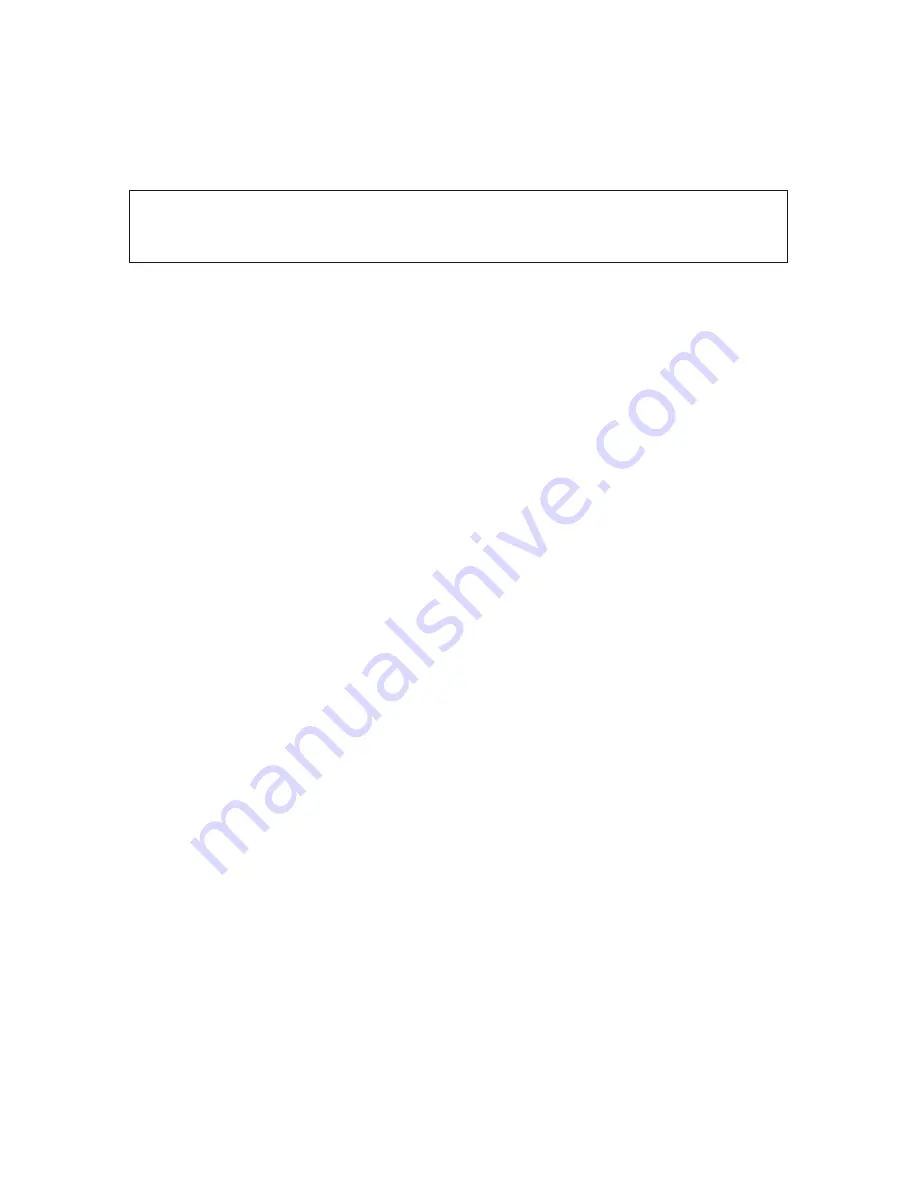
11
EN
Web Configuration Through A Web Browser
Step 1) Connect MADRIX
®
ORION and your computer to the same network.
Step 2) Assign correct network settings in the Windows operating system.
(Recommended: IP address 10.0.0.1 / Subnet mask 255.0.0.0)
Step 3) Open your web browser and enter the IP address of MADRIX
®
ORION.
(You can find the default IP address on the side of the ORION device.)
Step 4) The built-in web configuration page will be launched. Confirm or
change the IP address, Pin Input, DMX Channels, and Network
Output. The device then sends out data over network as configured.
Step 5) Change any other settings as required. Apply changes with ‘Set’.
MADRIX Device Configuration In The MADRIX
®
Software
Step 1) Connect MADRIX
®
ORION to your computer via USB or via Ethernet.
Step 2a) For the USB connection, Microsoft
®
Windows
®
will install the
interface drivers automatically. When ready, the status LED for
USB will fade between red and green; as described on page 12. Start
the MADRIX
®
Software and enable USB drivers. Go to ‘Preferences’
> ‘Options…’ > tab ‘Devices USB’. Activate ‘MADRIX ORION’ and
click ‘OK’. (The driver is activated by default.)
Step 2b) For the Ethernet connection, enable network drivers in MADRIX
®
.
Go to ‘Preferences’ > ‘Options…’ > tab ‘Devices Network’.
Activate ‘inoage - MADRIX’ and click ‘OK’. (The driver is activated
by default.)
Step 3) In MADRIX
®
, go to ‘Tools...’ > ‘MADRIX Device Configuration...’. A
new window will open. Click on the search button (loupe
icon) and it will search for connected devices. Select your device in
the list and click on the configuration button (gear wheel icon).
Step 4) Confirm or change the IP address, Pin Input, DMX Channels, and
Network Output and any other settings as required. Apply changes
with ‘Set’. The device then sends out data over network as configured.
3)
Device Configuration
You can access and change specific device settings, including the IP address, Pin
Input, DMX Channels, and Network Output, in different ways.
Please note:
In order to put MADRIX
®
ORION fully into operation, please
configure the device according to your requirements and input equipment.
Summary of Contents for ORION
Page 1: ...ORION Quick Start Guide T echnical Manual...
Page 32: ...www madrix com...



























