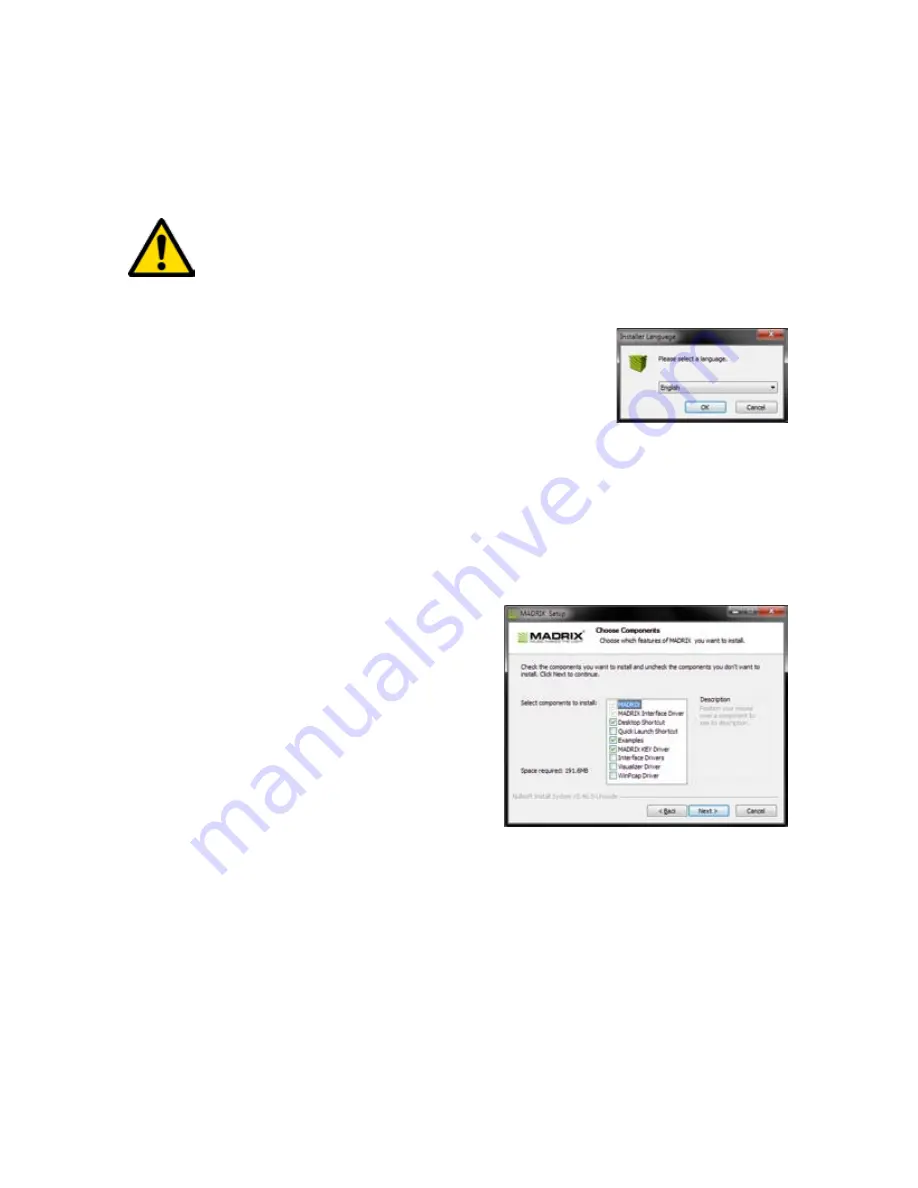
6
1. Installing MADRIX
®
Software And Drivers
Insert the CD that comes with the MADRIX
®
NEO into the CD-ROM drive of your
operational computer. The MADRIX
®
Software setup will launch automatically.
Follow the on-screen installation instructions as described below.
DO NOT CONNECT MADRIX
®
NEO TO YOUR COMPUTER
BEFORE INSTALLING THE MADRIX
®
SOFTWARE.
Second, the ‘Welcome’ window appears. Click ‘Next >’ to start the installation.
Third, the ‘License Agreement’ will be shown. It outlines the terms you are
agreeing to when you install the software. You must accept these terms in
order to continue. Please click ‘I Agree’.
First, please choose your preferred language and
confirm with ‘OK’. You may abort the process at any
time by clicking ‘Cancel’.
Fourth, the ‘Choose Components’ window
allows you to select which components
and which drivers you want to install.
A description is given for each item. The
items ‘MADRIX’ and ‘MADRIX Interface
Driver’ need to be selected and are the
most important items for operating the
MADRIX
®
NEO. Click ‘Next >’.
Fifth, the section called ‘Destination Folder’ allows you to select the location
on your harddisk where the software will be installed. Please use the button
‘Browse...’ to choose a location and then click ‘Install’.
The installation process may take a few minutes.
Sixth, when the ‘Installation Complete’ window appears, click ‘Next >’.
Seventh, uncheck ‘Run MADRIX’ and then click ‘Finish’ to complete the
installation process.












