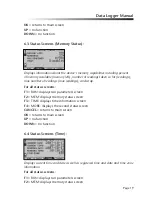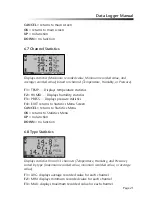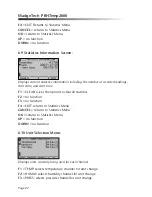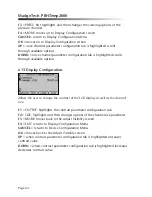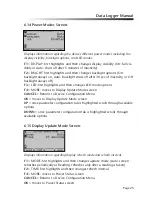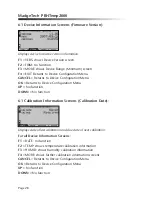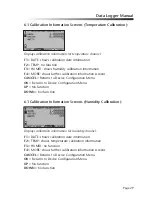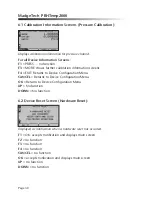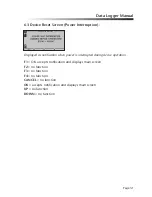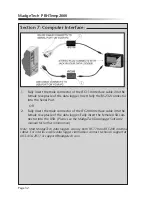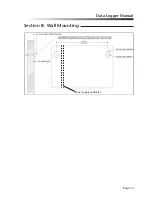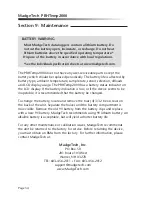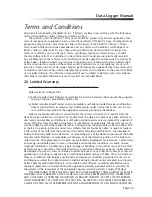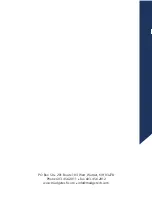Reviews:
No comments
Related manuals for PRHTemp2000

RF ThermaData
Brand: ThermoWorks Pages: 12

Zeno 20 Series
Brand: Leica Pages: 48

TagTemp-USB
Brand: Novus Pages: 6

LogBox-DA
Brand: Novus Pages: 7

MadgeNET RFTemp2000A
Brand: MadgeTech Pages: 16

uR1800
Brand: YOKOGAWA Pages: 129

EBI 20-T
Brand: Ebro Pages: 40

MLTDR-W-50S
Brand: Canary Systems Pages: 69

PROTON S100
Brand: ADAPT LOGGERS Pages: 2

HPM540
Brand: WEBTEC Pages: 336

Heat Shield
Brand: LSI LASTEM Pages: 12

ELR510M
Brand: LSI LASTEM Pages: 22

E-Log
Brand: LSI LASTEM Pages: 62