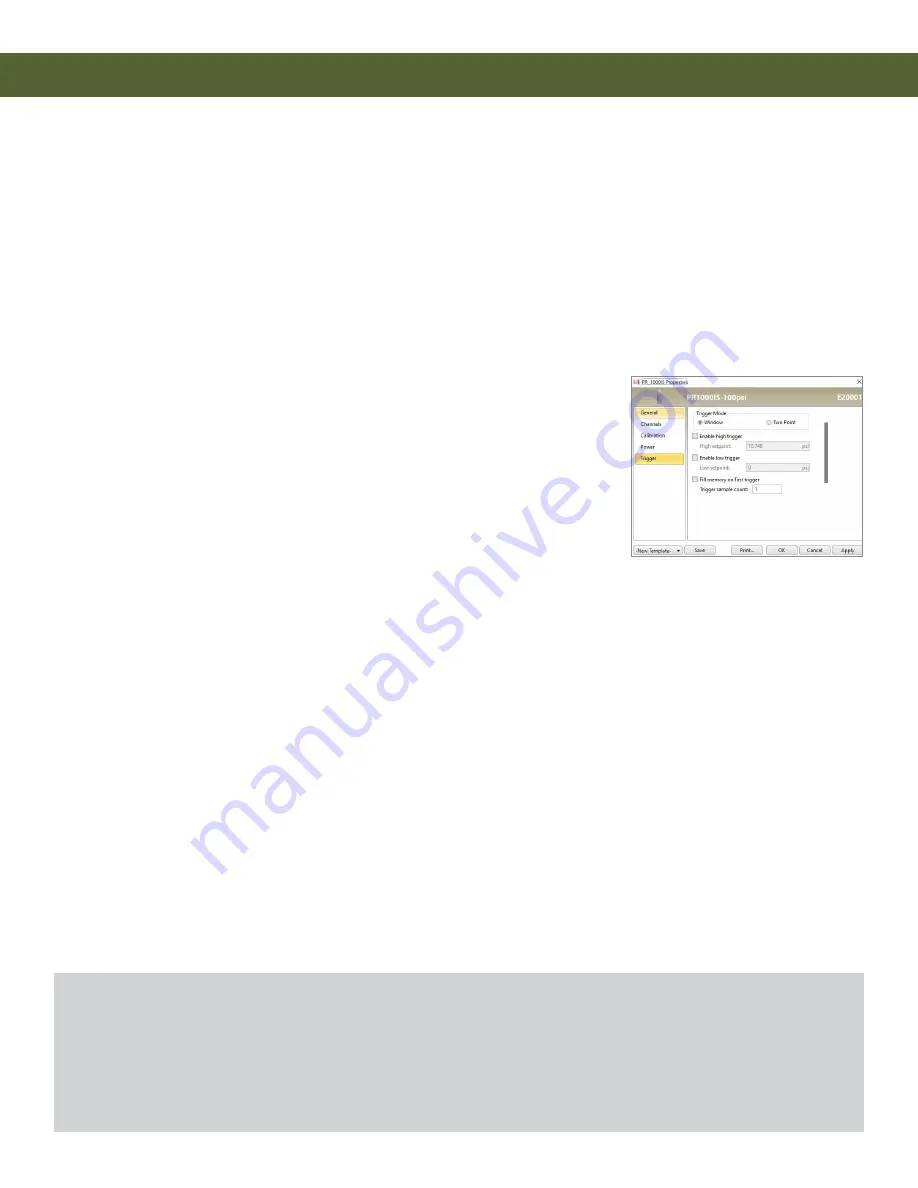
PR1000IS
Product User Guide | 3
PRODUCT USER GUIDE
Device Operation
Connecting and Starting the Data Logger
1.
Once the software is installed and running, plug the
interface cable into the docking station (IFC400 or
IFC406).
2.
Connect the USB end of the interface cable into an
open USB port on the computer.
3.
Place the data logger into the docking station.
4.
The data logger will automatically appear under
Connected Devices
within the software.
5.
For most applications, select
Custom Start
from
the menu bar and choose the desired start method,
reading rate and other parameters appropriate for the
data logging application and click
Start
.
(
Quick Start
applies the most recent custom start options,
Batch
Start
is used for managing multiple loggers at once,
Real Time Start
stores the dataset as it records while
connected to the logger.)
6.
The status of the device will change to
Running
or
Waiting to Start
, depending upon your start method.
7.
Remove the data logger from the docking station and
place it in the environment to measure.
Note:
The device will stop recording data when the end of memory
is reached or the device is stopped. At this point the device cannot be
restarted until it has been re-armed by the computer.
Downloading Data from a Data Logger
1.
Place the logger into the docking station.
2.
Highlight the data logger in the
Connected Devices
list. Click
Stop
on the menu bar.
3.
Once the data logger is stopped, with the logger
highlighted, click
Download
.
4.
Downloading will offload and save all the recorded
data to the PC.
Trigger Settings (Transient Mode)
The PR1000IS samples up to 128 Hz (7.8 ms) and begins
recording after exceeding user defined set points. After
triggering, the device will record a chosen number of
samples (Window Mode) or until reaching the stop set point
(Two Point Mode). The device can take as many as 380,928
readings with both channels enabled and 419,020 pressure
only readings. The data logger will record up to 50 samples
of “pre-trigger” data.
1.
In the
Connected
Devices
panel,
click the device
desired.
2.
On the
Device
Tab,
in the
Information
Group, click
Properties
. Or,
right-click the
device and select
Properties
in the context menu.
3.
Select
Trigger
in the Properties window.
4.
Trigger formats are available in
Window
or
Two Point
Mode
. Window mode allows a high and/or low trigger set
point, and a trigger sample count or “window” of time
recorded when set points are exceeded to be defined. Two
point allows for different Start and Stop set points to
be defined for both the high and low triggers.
Refer to the
Trigger Settings - MadgeTech 4 Data Logger
Software
video on
for instructions on
how to configure Trigger Settings.
Communication
To ensure desired operation of the PR1000IS,
please keep the surface clear of any foreign objects or
substances
. The PR1000IS’s data is downloaded through external contact with the IFC400 or IFC406 docking
station. Covering the surface with foreign objects
(i.e. Calibration Labels)
can prevent the communication
and/or downloading process.



















