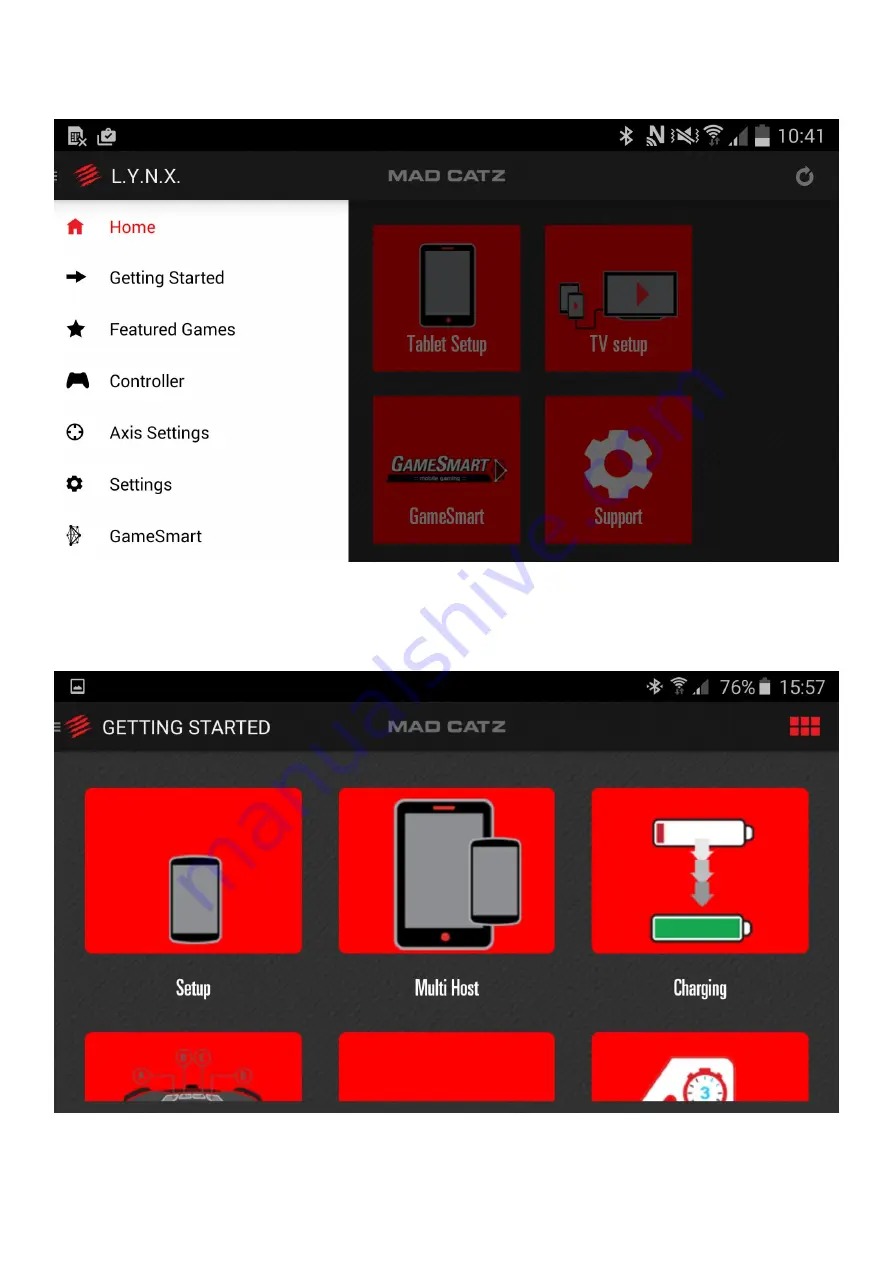
11
You can tap the quick links on the home page. Alternatively, either tap menu lines in the top left of the app,
or slide your finger from left to right in order to view the app menu.
Getting Started
Select a user scenario and then swipe through the sequential images to set the product up. Users can also
watch a video of the process if preferred.












































