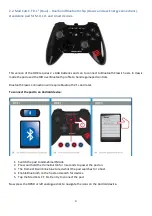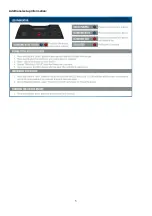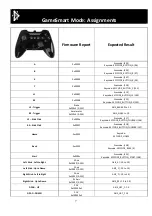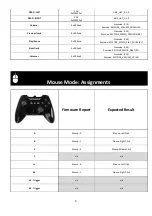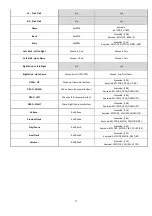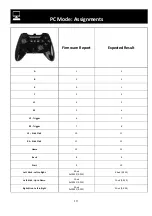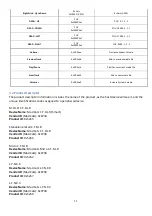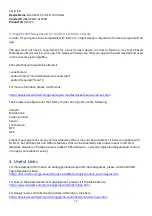2
1. Introduction
This document is intended to assist in the implementation of HID controller support into Android OS games,
using the Mad Catz C.T.R.L.
R
Mobile gamepad as a reference. It is intended to provide basic technical
information on the controller to assist game developers to ensure that the controller and its mappings are
correctly implemented and supported in games. This information can also apply to our other Bluetooth
mobile controllers, such as L.Y.N.X. and S.U.R.F.R.
Mad Catz would like Android game developers to support HID game interactions at an open level. By this,
we mean that any HID gamepad should be supported in an Android game. Certain gamepad pre-sets can and
should be implemented, but ultimately, gamers should have the freedom to load a game and configure their
pad just the way they want, from within the game.
There are two types of C.T.R.L.
R
. The version supplied with the M.O.J.O console (silver media buttons) is built
on a Bluetooth Smart chip. Bluetooth Smart delivers longer battery life and lower latency over existing
Bluetooth products. As a result, the pad will only connect to Bluetooth Smart compatible hosts via the HID
Over GATT (HOGP) profile. A USB dongle is supplied with this version to enable compatibility with devices
that do not support HOGP.
The second version is a Dual Bluetooth variant. It can work with M.O.J.O. but it also targeted at other mobile
gaming devices such as smartphones and tablets. It is capable of HOGP connection, but will also work on
existing or ‘classic’ Bluetooth devices.
Both pads have the exact same HID button mappings in all three modes, and both are powered by 2 x AAA
batteries.
Both gamepads have the following features:
Press Home button for 3 seconds to power on/off.
Press Start button for 5 seconds to clear pairing/enter pairing mode.
3 HID Modes selected by slide switch on front of pad.
o
GameSmart Mode – Used for gaming and basic navigation in Android.
o
Mouse Mode – Essential for initial M.O.J.O. setup, virtual keyboard input, browsing and
playing touch based games.
o
PC Mode – Gamepad mappings for PC and compatible with programming software
(Windows).
8 Gaming Buttons
2 Analog sticks
2 Analog Triggers (Digital Buttons in PC Mode)
3 menu buttons (Back, Start, Home)
8 way DPAD
5 Media keys
LED Status
o
Discovery/Pairing Mode = Blinking Red to Blue.
o
Blue = Connected. Red = Low Battery