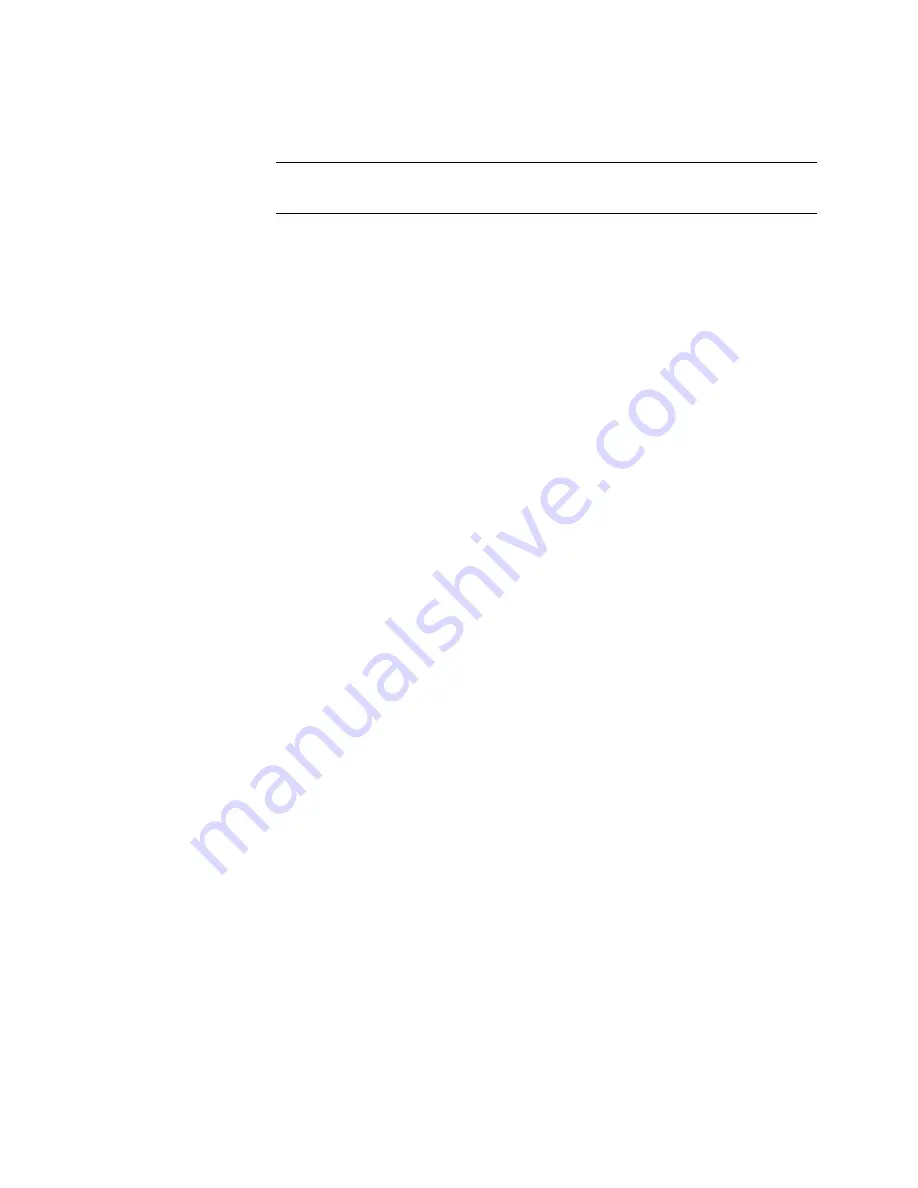
file. Type the file name base in the file selection browser. Click the
Save button.
NOTE
Do not type a file extension (such as .txt). SAMreport-Lite adds the
appropriate file extension based on the file type that you chose.
6
Specify how you want the report data summarized and arranged.
7
Specify the start and end dates for the report output.
Use these fields to limit the date range of data to include in a report. To
include data from the entire report log(s) in your report, leave these fields
blank. See “
Setting Start and End Dates for a Report
” on page 22.
8
Select Report
➤
Generate or click the Generate Report button.
A SAMreport-Lite Viewer window will appear and the report progress indicator
moves from 0–100% as the report runs. Status messages, including any errors
that occurred during report processing, are written in the Status History pane.
You should see a status message indicating whether a report was produced.
Even if a report was generated, there may be warnings or errors that are
displayed here.
If you want to stop generating a report, click the Stop button on the toolbar
or select Report
➤
Stop.
After a report is generated, the SAMreport-Lite Viewer window contains one
or more pages of the report output.
Generate a Usage Summary Report | 13






























