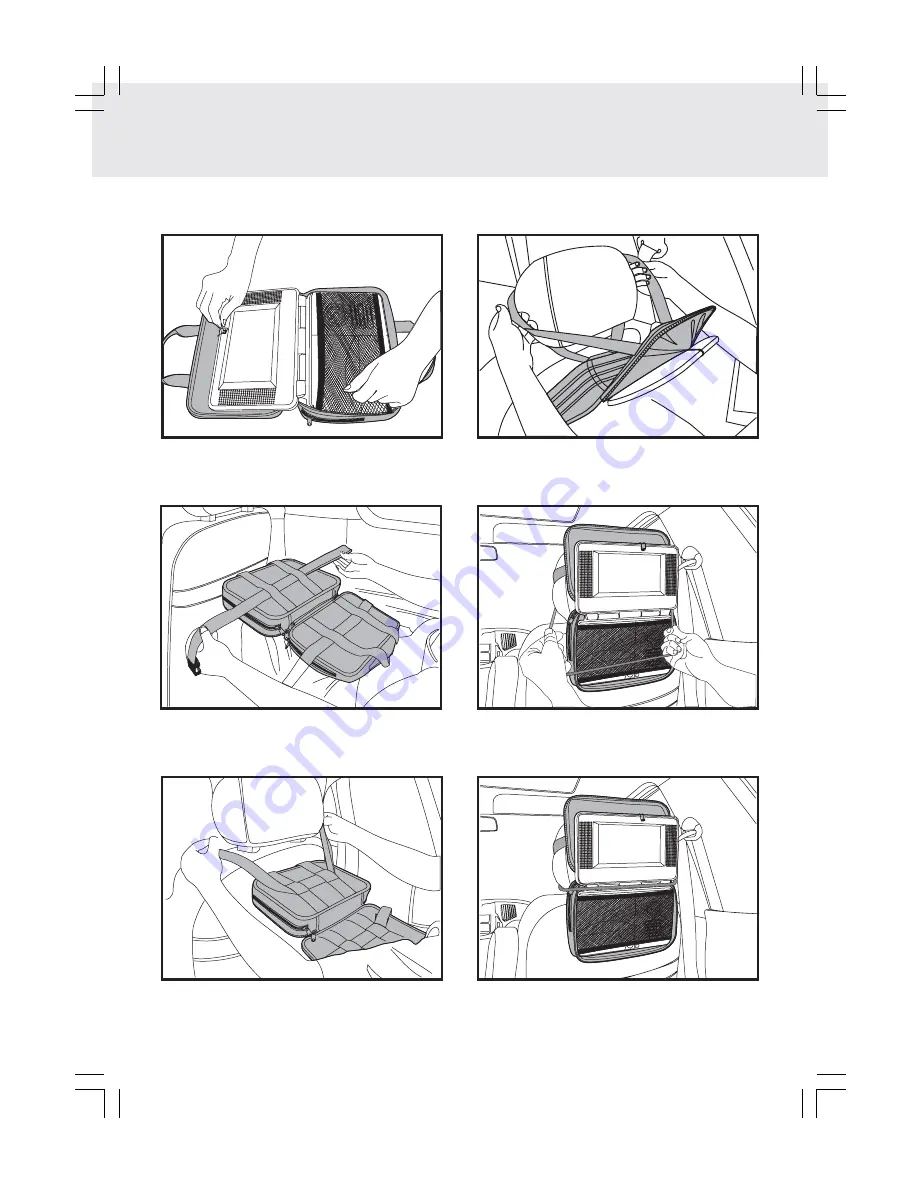
E - 17
CARRYING BAG INSTALLATION
2.
Insert the straps on carrying bag as shown.
3.
Take straps and hook up the neck headrest of the
driver's seat as shown.
6.
Adjust the straps tightly so that the unit is secured.
4.
Take another strap and hook up the upper
headrest of the driver's seat as shown.
5.
Take loop elastic band to around the headrest of
the driver's seat and unit as shown.
1.
Insert the unit into bag as shown.















































