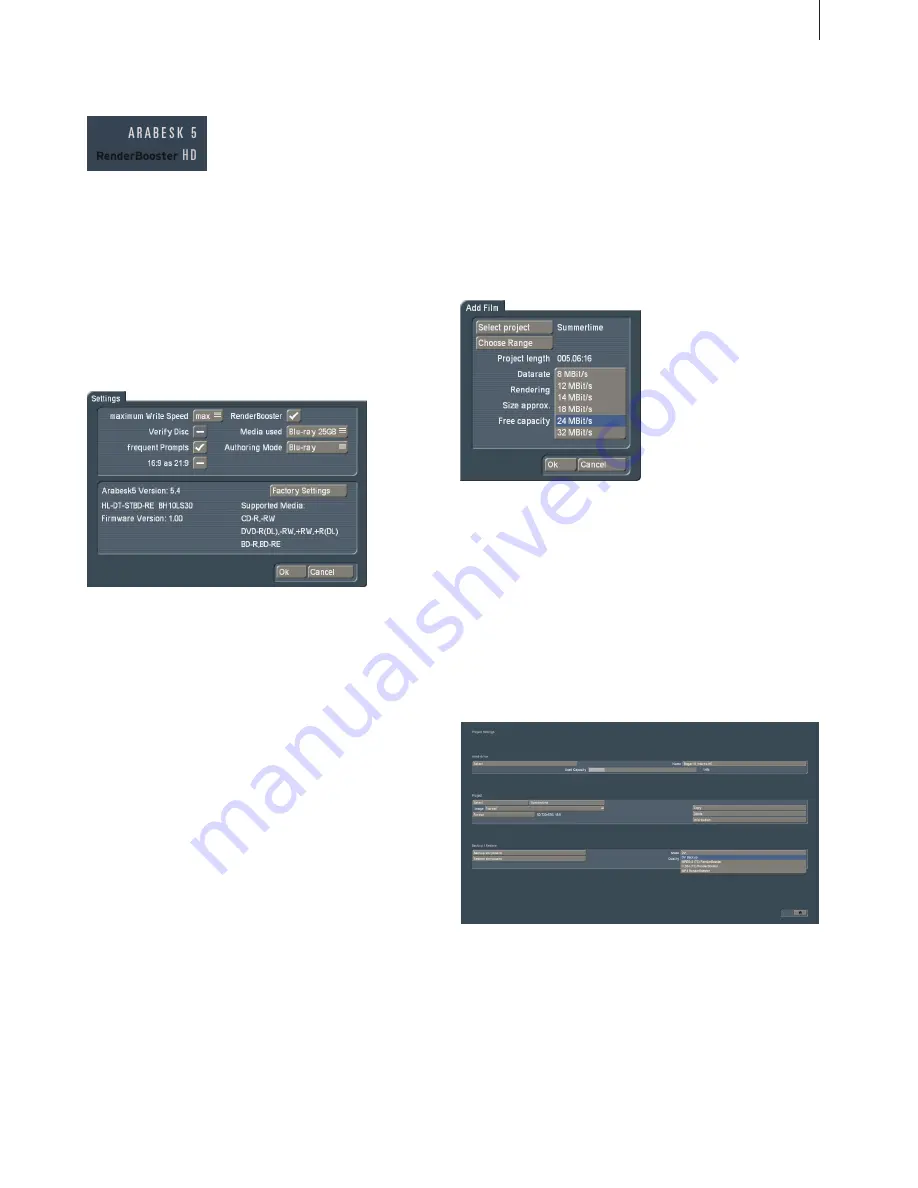
7
RenderBooster User manual
The text “RenderBooster” should now appear in Arabesk.
3. In combination with Arabesk
Arabesk recognizes the RenderBooster automatically. The cor-
responding text is added to the menu.
The use of the RenderBooster can be switched on and off. To
do this, open the “Settings” window and select RenderBooster
on or off. It is not necessary to restart.
When the RenderBooster is deactivated, the text will no longer
appear in the main menu of Arabesk.
3.1 Creating DVDs (SD)
When you render a DVD and the RenderBooster is available
and activated, Arabesk will use the RenderBooster instead of
the software encoder.
When the RenderBooster is calculating, both little lamps at the
back of the RenderBooster will alternately light at a fast pace.
The calculation is both faster and more efficient. This means
that, as a rule, you should be able to select a lower image
quality than when you do not use the RenderBooster.
The RenderBooster always uses compressed audio. It is there-
fore not possible to select uncompressed audio when using
the RenderBooster.
The “Calculation” setting has no effect when using the Render-
Booster. The resulting image quality will always be better than
the intensive mode when using the software encoder.
The clearest improvement regarding image quality and calcu-
lating speed is achieved when creating a video DVD from high
resolution source footage (1920x1080, 1440x1080).
3.2 Creating AVCHDs (HD)
The RenderBooster can also be used when creating AVCHDs.
When doing so, the RenderBooster is so efficient that even the
new quality levels “8 MBit” and “12 MBit” result in a very good
image quality. The modes starting at 24 MBit are of little use –
there is no visible quality increase.
The RenderBooster cannot be used for footage in 1280x720
mode.
4. Exporting storyboards
The function “Exporting storyboard” will automatically display
new export formats when the RenderBooster is discovered.
Depending on the current project resolution, these are MPEG
2, H.264 or MP4 file formats. The data rate can be set.
These modes are easily recognized because of the addition
“RenderBooster”. Other modes (MPG, MTS) are not acceler-
ated, but use the software encoder as before.
The acceleration is often considerable.
Summary of Contents for renderbooster
Page 1: ...RenderBooster User manual...
Page 4: ......
Page 9: ...9 RenderBooster User manual...
Page 10: ...10...
Page 11: ...11 RenderBooster User manual...
Page 12: ...MacroSystem Digital Video GmbH www macrosystem de RenderBooster E 09 2012...












