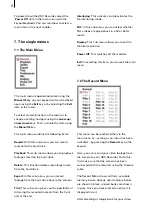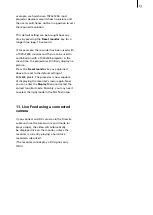The following product named "HDV-Recorder" carries the CE seal of conformity on the basis of the guidelines 89/336/EWG of the Commission of the
European Community
mutual recognition of their conformity.
This recorder is meant for use with hard-drives carrying the CE seal of conformity.
This statement is given in responsibility for the manufacturer: MacroSystem Digital Video AG, Schöllinger Feld 28, 58300 Wetter, Germany
Remarks on Safety
This device conforms to the relevant safety regulations for computer equipment, including electrical office machines. In case you are in doubt as to
permission regarding setup in the intended surroundings, please contact your dealer or our service department.
Note: Do not remove cover or rear panel of the unit: Danger of electric shock!
• Make sure to allow for sufficient air circulation to prevent internal over-heating. Do not cover the unit. If the unit is mounted in a rack, take
care to proivide sufficient air supply.
• Do not place the unit on carpets, blankets or similar, or nearby curtains, hangings, etc. as this may obstruct the ventilation openings.
• Do not place the unit nearby heaters, radiators or similar, nor in areas exposed to direct sunlight, strong dust formation, mechanical vibrations or
blows.
• The unit is designed for a horizontal operation. Do not position in on a slanted base.
• Keep the unit away from other equipment subject to strong magnetic fields (microwaves, large speakers, etc..)
• The equipment was evaluated for use in a maximum ambient temperature of 35°C.
• Position the unit only on dry stand. Air humidity should not exceed a
maximum of 80% and should not condensate.
• Transp
or impacts.
• Condensation may result if the device is set up for operation after having been in colder surroundings. You should wait about 2 hours to
let the device become dry and attain the temperature of the operating location.
• Read the notes below "Location Environment" when setting up and before operating the device.
• Check that the operating voltage indicated on the type label is the same as the power outlet.
• This device is equipped with a safety-approved power cable and may only be connected to a grounded shockproof socket.
• The equipment is intended for connection to TN power system and IT power system for Norway only (phase to phase 230V).
• The ON/OFF switch does not electrically separate the device from power. For complete separation from power the power cable must be
pulled from the power outlet socket.
• Make sure that the power connector on the machine and the room shockproof socket are easily accessible.
• Place the power cables so that they are not a danger (tripping) and will not be damaged.
• Data lines must not remain connected during electrical storms.
• In em
turn off the device immediately, pull the power plug, and contact your dealer or our service department.
• Only qualified and authorized personnel may repair the device. Unauthorized opening and improper repairs can mean real danger for the
user. In such cases the guarantee is no longer valid.
• The unit contains a Lithium battery. It may only be removed or exchanged by authorized personnel. Incorrectly replacing the battery may
lead to the battery exploding. Replace the battery only with the same or equivalent type recommended by the manufacturer. Dispose of
used battery according to the manufacture‘s instructions.
• Take care not to place any objects such as jewellery, paper clips etc. on the unit. Do not allow for fluids to pour inside the unit (danger of
electric shock).
• This equipment is not water resistant. Never place the unit in water and keep it safe from water splashes (rain, sea water).
Since it is possible that changes have been made to the software after the manual was printed, the functions
shown and described in this manual might differ from the software.
Summary of Contents for HDV Recorder HDD/RT
Page 1: ...User manual...
Page 14: ...260 04 06...