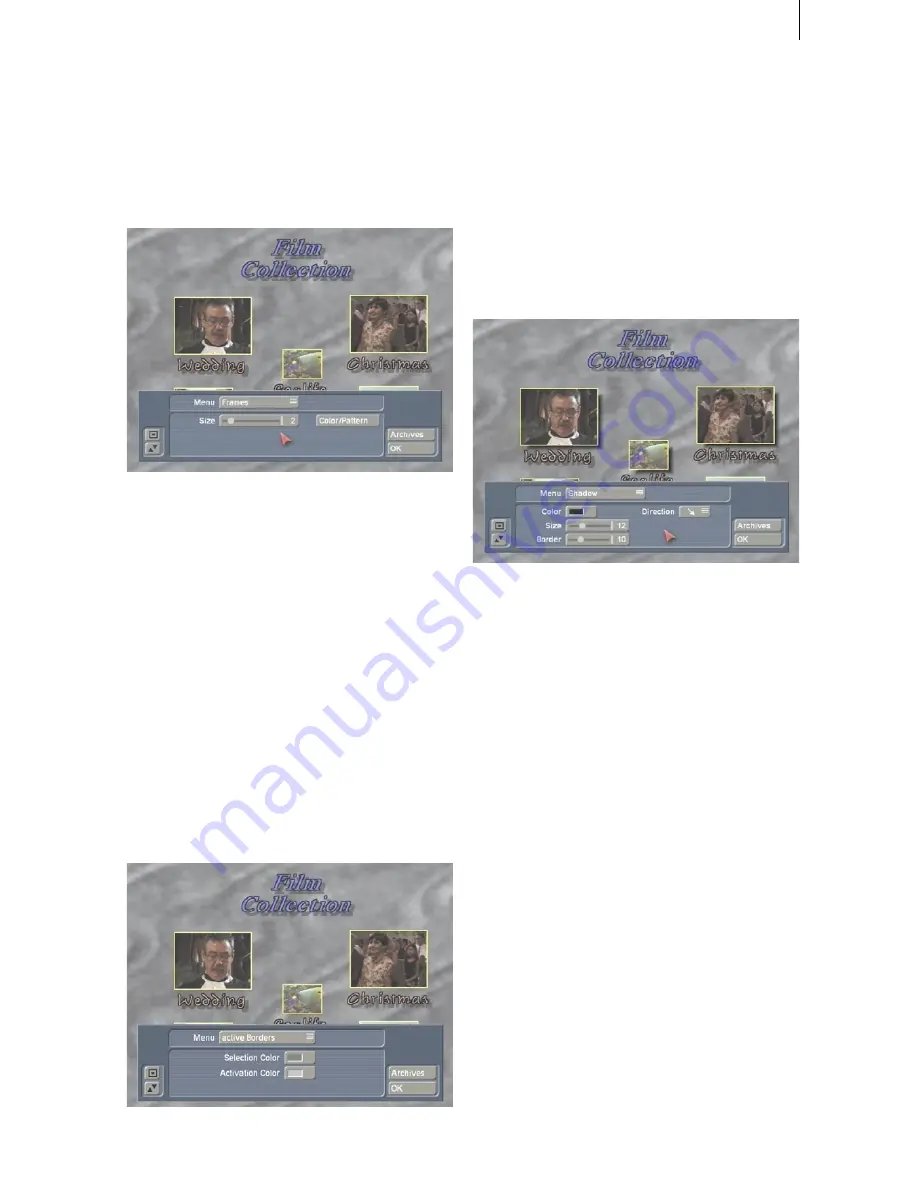
10
11
text color, italic setting, frame size, shadowing,
etc.
•
“Borders”
: With this function you can specify
the border style options of the inactive film
stamps in the DVD menu.
You can specify the “
Size
” and “
Color
” or
“
Pattern
” (a window is called up with which
you can call up either the color box or the image
pool).
These are global settings that affect all of
the film stamp borders. If you set the border
thickness of a frame to the value 0, then you will
see no frame around the reference icons in the
DVD menu once created.
However, the frames must later be able to be
selected in this menu. A frame is put around the
icon you have selected as long as it is active (see
“
active Borders
”).
•
“active Borders”
: Here you can specify the
appearance of the border of the active film
stamp icon the DVD menu screen when played
in a DVD player.
The button “
Selection Color
” specifies color of
the border of the film stamp when it is active.
“
Activation Color
” defines the color the frame
shows momentarily when the frame is selected.
•
”Shadow”
: This function lets you specify the
shadow that is thrown by the icon.
You can set the “
Color
”, “
Size
”, “
Border
” and
“
Direction
” of the shadow.
At the left edge of the operating panel you
will find the familiar controls that allow you to
reduce the size of the panel or move it to the
other screen edge.
To the right you see the button “
Archives
” that
lets you save your settings and restore them
later. For example, if you have created a menu
with complex settings (shadows, frames, italic
text, etc.), the archive gives you the possibility
of creating a new DVD later in the same style
settings. You use the “
Load
” function to access
the attributes you have previously defined and
saved. Clicking on “
Ok
” confirms your settings
and you then exit the menu.
Note:
Before the DVD is played or written,
the settings you have made under “
Edit
Menu
” must be created. You can do this, for
example, in the menu “
All
” (please read item
(5)
). Alternatively, the calculation will be done
automatically as needed.
Summary of Contents for DVD-Arabesk 2
Page 1: ...User manual DVD Arabesk 2 for Casablanca ...
Page 4: ......
Page 27: ...27 ...
Page 28: ......


























