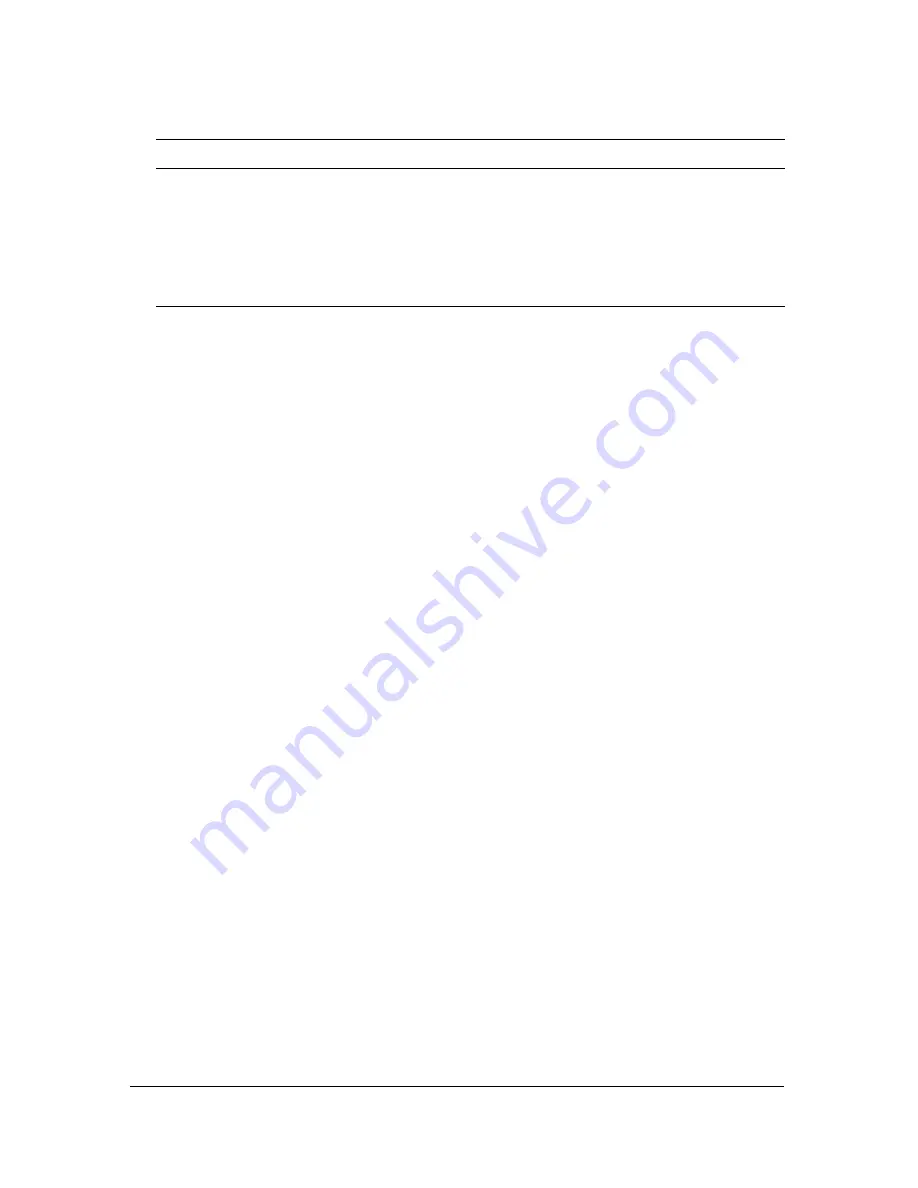
Forcing the Player Settings panel to appear
91
Forcing the Player Settings panel to
appear
When an application tries to access the user’s camera or microphone, or to save data on the
client computer, Flash Player displays the Player Settings dialog boxes to obtain permission.
You can also open the Player Settings panels by right-clicking (Windows) or Control-clicking
(Macintosh) on the player Stage. To force the Player Settings panels to appear, use the
following code:
// Opens the panel the user viewed last.
System.ShowSettings();
// Opens the Privacy panel.
System.ShowSettings(0);
// Opens the Local Storage panel.
System.ShowSettings(1);
// Opens the Microphone panel.
System.ShowSettings(2);
// Opens the Camera panel.
System.ShowSettings(3);
For example, if your application requires the use of a camera, you can inform the user that
they must select Allow in the Privacy Settings panel, and then issue a
System.showSettings(0)
command. (Make sure your Stage size is at least
215 by 138 pixels; this is the minimum size that Flash requires to display the panel.) For more
information, see the
System.showSettings()
entry in the
Client-Side ActionScript Language
Reference for Flash Media Server 2.
-n
Optional. Do not display the Macromedia copyright logo when
running this utility. You may want to set this option if you are
running the utility from an automated script.
-h [<command>]
Optional. Displays the help for using this utility. You can
optionally specify a command after the
-help
option to get more
detailed help on a particular command option.
Option
Description
Summary of Contents for FLASH MEDIA SERVER 2-DEVELOPING MEDIA
Page 1: ...Developing Media Applications ...
Page 6: ...6 ...
Page 10: ...10 About This Manual ...
Page 36: ...36 Flash Media Server Architecture ...
Page 80: ...80 Debugging and Monitoring Applications ...
Page 106: ...106 Application Development Tips and Tricks ...
Page 114: ...114 ...






























