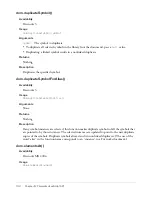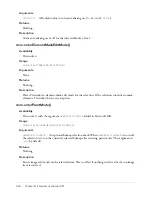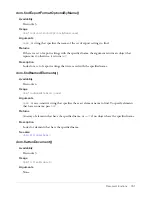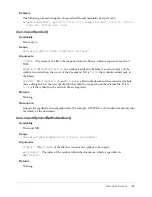Document functions
145
Arguments
where
Specifies which rectangle to check for elements. To find the elements under a single
point (similar to selecting with the Subselection tool), set left equal to right and top equal to
bottom. To find elements within a rectangle (similar to drag-selecting with the Pointer tool), set
the values to the desired rectangle.
Returns
An array of zero of more elements.
Description
Returns a list of zero or more elements at the given location. Similar to selecting with the
Subselection tool or drag-selecting with the Pointer tool.
dom.enableElementMask()
Availability
Fireworks 4, updated with new arguments in Fireworks MX.
Usage
dom.enableElementMask(
enable
,
selectAndEnterPaintModeIfPossible
,
newSelectionMask
)
Arguments
enable
A Boolean value that toggles the element mask between enabled (
true
) and
disabled (
false
).
selectAndEnterPaintModeIfPossible
A Boolean value that determines the mode for the
mask. If
selectAndEnterPaintModeIfPossible
is
true,
and the mask is a bitmap mask, then
bitmap mode is entered for the mask. It is
false
by default.
newSelectionMask
An optional bitmap selection mask. If
newSelectionMask
is not
null
, and
selectAndEnterPaintModeIfPossible
is
true
, the selection will be set on the mask after
entering paint mode. This argument is
null
by default.
Returns
Nothing.
Description
Enables or disables the element mask on the selected element. If more than one element (or no
elements) are selected when this function is called, Fireworks throws an exception.
dom.enableTextAntiAliasing()
Availability
Fireworks MX.
Usage
dom.enableTextAntiAliasing(
antiAlias
)
Note:
To set the level of anti-aliasing, call the function
dom.setTextAntiAlisasing()
(see
“dom.setTextAntiAliasing()” on page 230
.
Summary of Contents for DREAMWEAVER MX 2004-EXTENDING DREAMWEAVER
Page 1: ...Extending Fireworks...
Page 4: ...4 Contents...
Page 8: ...8 Chapter 1 Extending Fireworks Overview...
Page 102: ...102 Chapter 4 Auto Shapes...