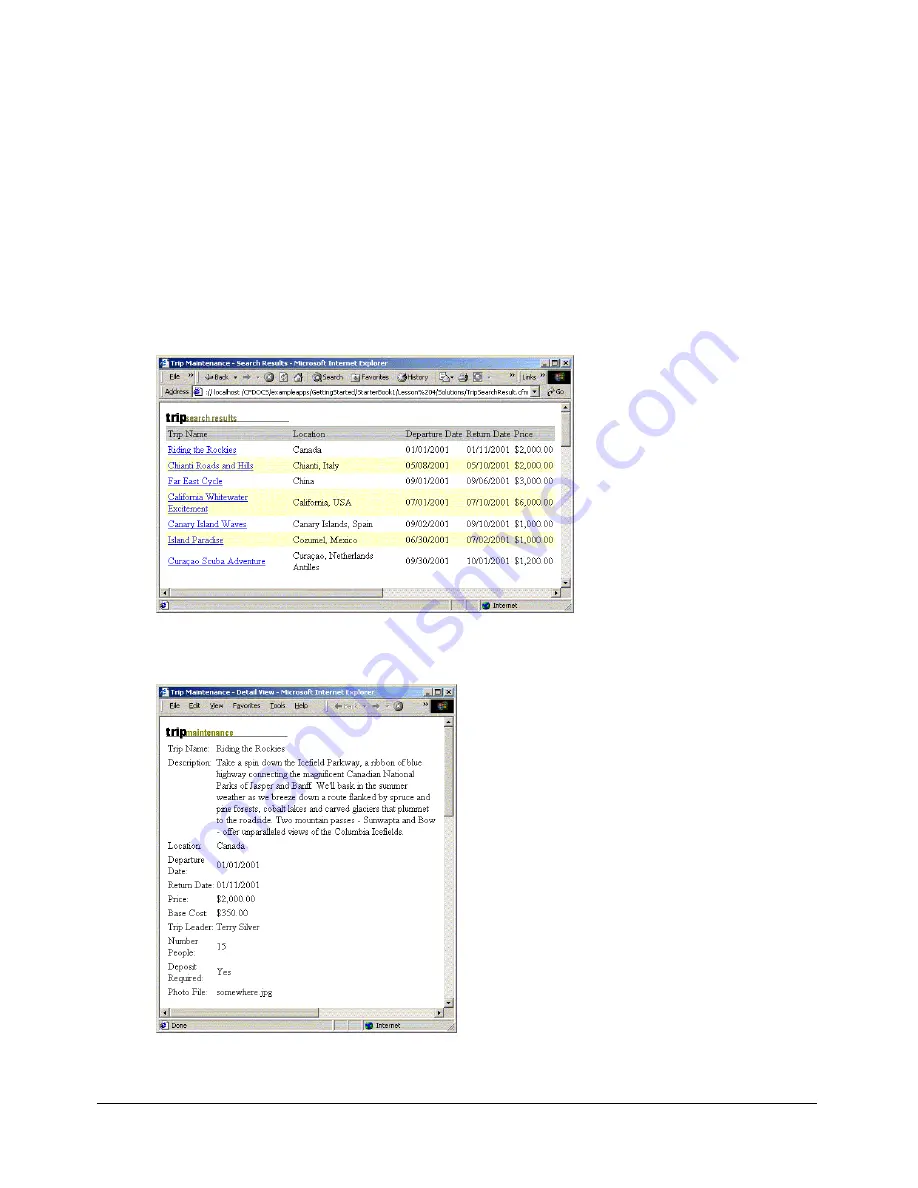
94
Chapter 8: Lesson 5: Creating a Trip Detail Page
2.
Save the file.
3.
To format the currency and date fields on the Trips Search Results page, open the
tripsearchresult.cfm file in your editor and make the changes for
departureDate
,
returnDate
,
and
price
indicated in the table.
4.
Save the file.
To view the application’s new appearance:
1.
View the tripsearchform.cfm page in the my_app directory in your browser.
2.
In the Trip Location drop-down list, select Begins With and enter the value
C
.
3.
Click Search.
The Trip Search Results page appears:
4.
In the Trip Search Results page, click the link for Riding the Rockies.
The properly formatted Trip Detail page appears:
Summary of Contents for COLFUSION MX 7-GETTING STARTED BUILDING COLDFUSION...
Page 1: ...COLDFUSION MX7 Getting Started Building ColdFusion MX Applications...
Page 6: ...6 Contents...
Page 10: ......
Page 14: ...14 Chapter 1 Introducing ColdFusion MX...
Page 38: ...38 Chapter 3 Database Fundamentals...
Page 40: ......
Page 58: ...58 Chapter 5 Lesson 2 Configuring Your Development Environment...
Page 70: ...70 Chapter 6 Lesson 3 Retrieving Data...
Page 84: ...84 Chapter 7 Lesson 4 Building Dynamic Queries...
Page 96: ...96 Chapter 8 Lesson 5 Creating a Trip Detail Page...
Page 102: ...102 Chapter 9 Lesson 6 Creating a Main Application Page...






























