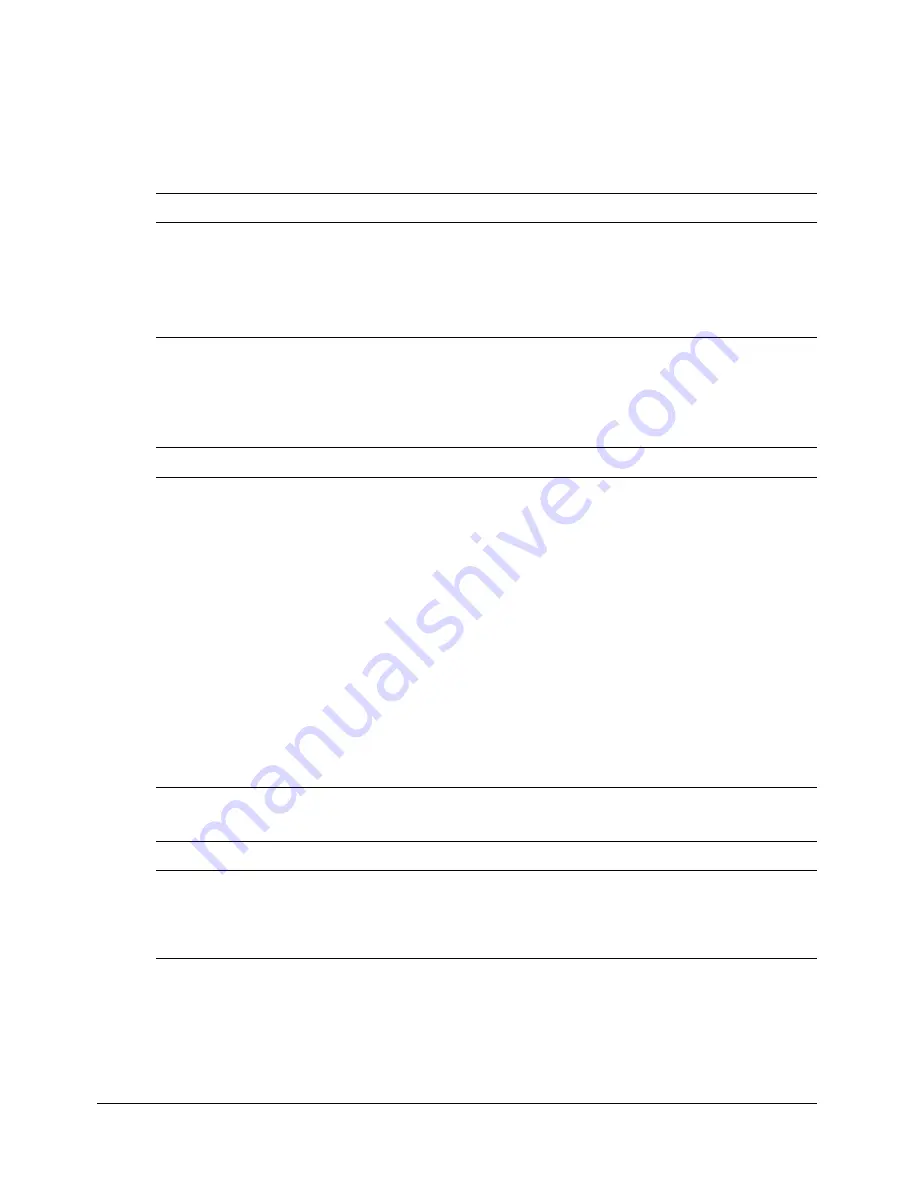
54
Chapter 5: Lesson 2: Configuring Your Development Environment
To define the sample PointBase database file:
1.
In the ColdFusion MX Administrator, select Data & Services > Data Sources.
The Add New Data Source dialog box appears.
2.
Specify the following:
3.
Click Add to configure the data source name and driver.
The Data Source dialog box appears.
4.
Specify the following:
5.
Click Show Advanced Settings to make the following settings:
6.
Click Submit to complete the data source configuration.
The name CompassTravel appears in the Connected Data Sources dialog box.
Field
Action
Data Source name
text box
Specify the name CompassTravel.
Note
: Ensure that the name of the data source file does not contain any
spaces. If the name contains a space, the data source connection fails.
Driver drop-down
selection box
Select Other.
Field
Action
JDBC URL
Enter the following JDBC URL for the Compass Travel PointBase files:
jdbc:pointbase:compasstravel,database.home=/<home location>/
wwwroot/cfdocs/getting_started/db
The following is the default home location for stand-alone ColdFusion
web server configurations:
/opt/coldfusionmx7/wwwroot/cfdocs/getting_started/db
Driver Class
Enter the following driver class:
com.pointbase.jdbc.jdbcUniversalDriver
Driver Name
Specify PointBase.
Username
Specify PBPUBLIC.
Password
Specify PBPUBLIC.
Description
Enter the following:
Database file for Compass Travel tutorial
Field
Action
Maintain Connection
Disabled (clear)
CLOB
Enabled (checked)
BLOB
Enabled (checked)
Summary of Contents for COLFUSION MX 7-GETTING STARTED BUILDING COLDFUSION...
Page 1: ...COLDFUSION MX7 Getting Started Building ColdFusion MX Applications...
Page 6: ...6 Contents...
Page 10: ......
Page 14: ...14 Chapter 1 Introducing ColdFusion MX...
Page 38: ...38 Chapter 3 Database Fundamentals...
Page 40: ......
Page 58: ...58 Chapter 5 Lesson 2 Configuring Your Development Environment...
Page 70: ...70 Chapter 6 Lesson 3 Retrieving Data...
Page 84: ...84 Chapter 7 Lesson 4 Building Dynamic Queries...
Page 96: ...96 Chapter 8 Lesson 5 Creating a Trip Detail Page...
Page 102: ...102 Chapter 9 Lesson 6 Creating a Main Application Page...






























