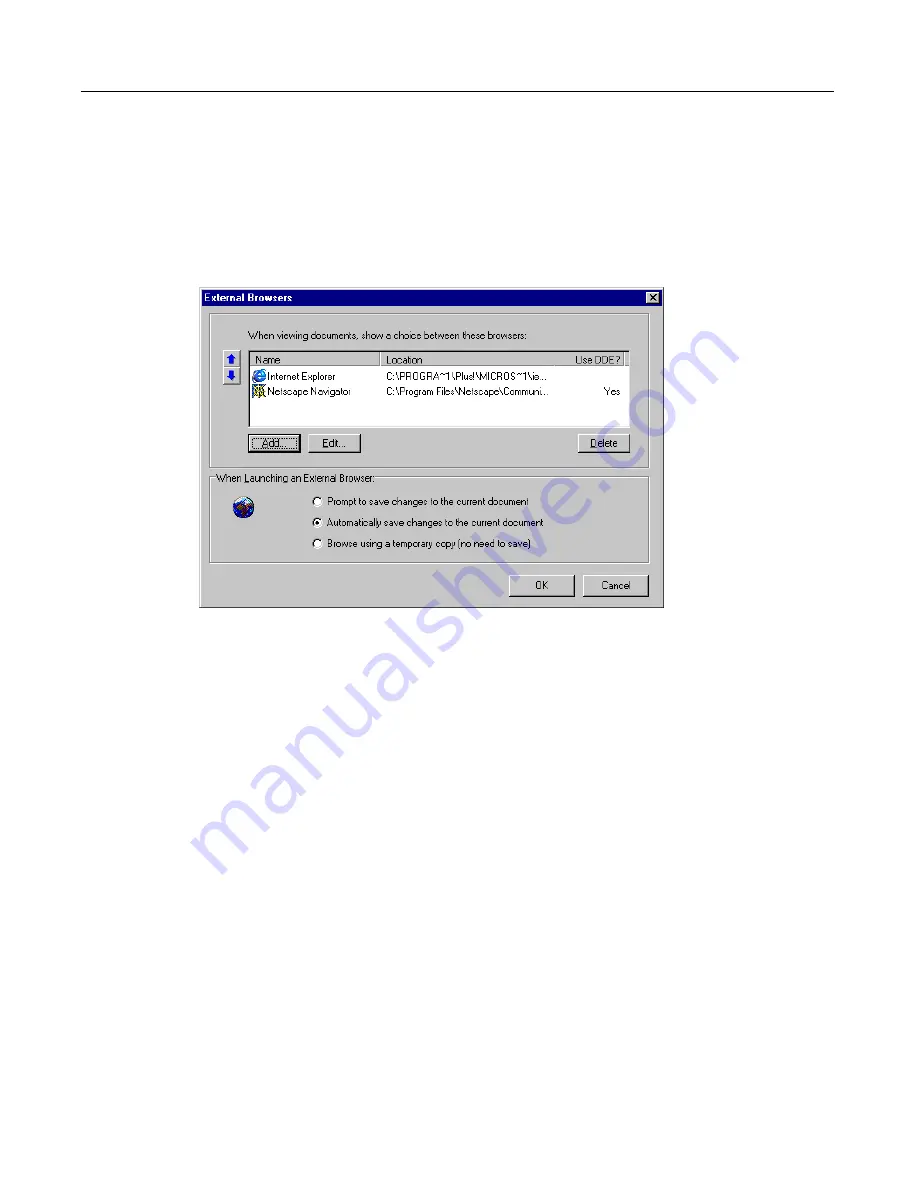
38
Configuring External Browsers
As part of the installation process, ColdFusion Studio creates a list of Web browsers
that it detects on your system. You can manage the list by selecting the Options >
Configure External Browsers menu command. You can easily Add, Edit, and Delete
browsers using this dialog box.
The browser at the top of the list is the default. Select a browser and click the Up Arrow
button to move it to the top of the list.
Selecting a save option
This setting determines how the current document file is handled when it is loaded in
the external browser. For example, the Browse using a temporary copy option is handy
if you are making many edits to a page and don’t want to use the Undo command.
If you selected the Use External Browser Configuration for Internal Browser box in the
Browse dialog box, the save option you select here also applies to the internal browser.
Using the external browser
You can use either of these methods to view pages in an external browser:
•
To load the active document in the default external browser, press F11. You can
then click the browser’s Refresh/Reload button or press F11 again to update the
page after edits.
•
To switch to a different browser, click the View External Browser List button on
the View toolbar, and select a browser from the list.
Summary of Contents for COLDFUSION STUDIO 4.5-USING COLDFUSION...
Page 1: ...Allaire Corporation Using ColdFusion Studio ColdFusion Studio 4 5 for Windows 95 98 NT4 2000...
Page 16: ...xvi Contacting Allaire...
Page 90: ...82...
Page 130: ...122...
Page 133: ...141 Two VTML tags CAT and E let you customize the content of these dialog boxes...
Page 182: ...190...






























