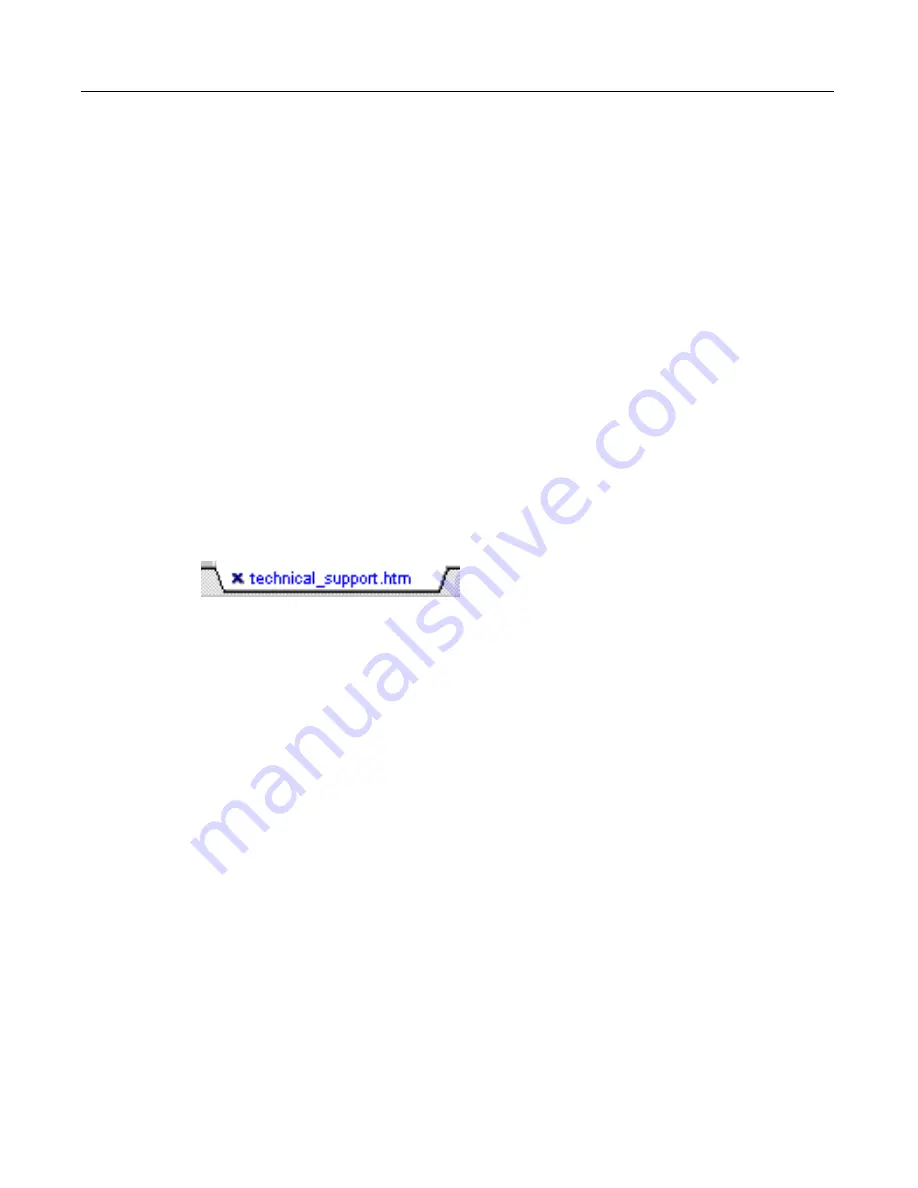
30
Adding a link to an open file
To create a link to a file:
1. Open the page you want to place the link in the Editor window.
2. Drag the file you want to create a link to from the file list to the page in the Editor
window. Release the mouse button when the cursor is in the location where you
want the link to be added.
Note
Alternatively, you can right-click a file and choose Insert As Link
from the shortcut menu. The link is inserted in the current page at
the cursor location.
You can also right-click a file in the file list and use the File options in the shortcut
menu to delete, move, copy, or rename the file.
Saving files
Unsaved changes in a document are indicated by an "X" next to the file name in the
Document tab at the bottom of the Editor window.
Use the Save commands from the File menu or the Standard toolbar icons to save and
close files. Open the Settings dialog box (F8) and use the File Settings pane to specify a
format for saved files. The default is PC, but UNIX and Macintosh formats are
available. You can set a default file extension on this tab, as well.
When you add links or images to a new file, you are prompted to save the file. This
ensures that relative paths to these page elements are resolved correctly.
Summary of Contents for COLDFUSION STUDIO 4.5-USING COLDFUSION...
Page 1: ...Allaire Corporation Using ColdFusion Studio ColdFusion Studio 4 5 for Windows 95 98 NT4 2000...
Page 16: ...xvi Contacting Allaire...
Page 90: ...82...
Page 130: ...122...
Page 133: ...141 Two VTML tags CAT and E let you customize the content of these dialog boxes...
Page 182: ...190...
















































