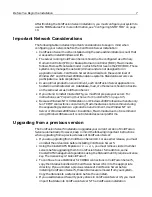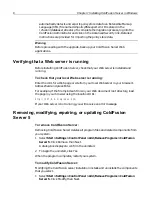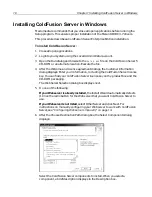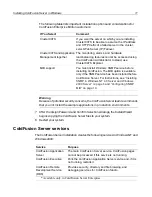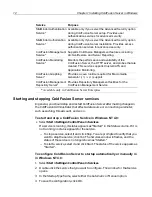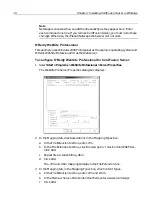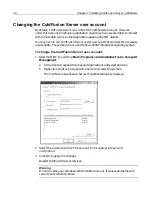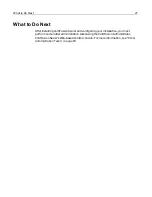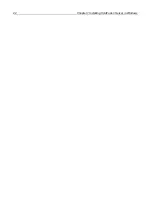Before You Begin the Installation
7
After finishing the ColdFusion Server installation, you must configure your system to
use the MIB features. For more information, see
“Configuring SNMP MIB” on page
19
.
Important Network Considerations
The following table includes important considerations to keep in mind when
configuring your network before the ColdFusion Server installation:
•
ColdFusion Server must be installed using the same administrator account that
was used to install Windows and IIS.
•
The server running ColdFusion Server should not be configured as a Primary
Domain Controller (PDC) or Backup Domain Controller (BDC). Macromedia
follows Microsoft’s network model in which the first level is the PDC/BDC. These
systems only manage the network/domain and are not designed to run
application servers. ColdFusion Server should reside on the second level of
Windows NT and Windows 2000 standalone systems. Standalone servers can
participate in a network/domain.
•
In an optimal production environment, each ColdFusion Server application is
hosted on a dedicated server. A database, mail, or other server should not reside
on the same server as ColdFusion Server.
•
If you intend to install ClusterCATS, you must first prepare your server. For
instructions, see
“Preparing Your Server for ClusterCATS” on page 135
.
•
Because Windows NT 4.0 Workstation or Windows 2000 Professional handle only
ten TCP/IP connections concurrently, Macromedia does not recommend using
those operating systems in a production environment. Use Window NT 4.0
Server or Windows 2000 Server. In addition, Macromedia does not recommend
using Windows 98 because it is not intended as server platforms.
Upgrading from a previous version
The ColdFusion Server 5 installation upgrades your current version of ColdFusion
Server automatically. However, keep in mind the following important instructions
when upgrading from a previous release of ColdFusion Server:
•
If you are upgrading from ColdFusion Server 4.0.1 or an earlier release, you must
uninstall the old version before installing ColdFusion Server 5.
•
Using the ClusterCATS Explorer or
btcluadm
, you must remove cluster member
servers before upgrading them to ColdFusion Server 5. In addition, some
ClusterCATS management operations using the btcluadm utility require a license
key. The license key is "GoColdFusion".
•
To continue to use VisiBroker for CORBA connections in ColdFusion Server 5,
copy the libraries bundled with ColdFusion Server 4.5.1 into the appropriate
directory. If you uninstall a previous release of ColdFusion Server before
installing ColdFusion Server 5, these libraries are removed from your system.
Copy the libraries to a safe location before the uninstall.
•
If you used Advanced Security policy stores in ColdFusion Server 4.5, you must
import that data into ColdFusion Server 5. The ColdFusion installation
install.book Page 7 Thursday, May 10, 2001 12:59 PM
Summary of Contents for COLDFUSION 5 - INSTALING AND CONFIGURING...
Page 1: ...Macromedia Inc Installing and Configuring ColdFusion Server ColdFusion Server 5...
Page 14: ...xiv Welcome to ColdFusion Server...
Page 34: ...22 Chapter 1 Installing ColdFusion Server in Windows...
Page 66: ...54 Chapter 3 Installing ColdFusion Server in Linux...
Page 160: ...148 Appendix Preparing Your Server for ClusterCATS...