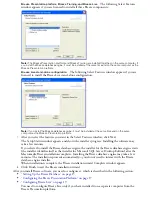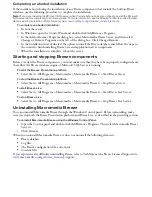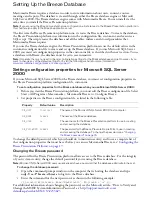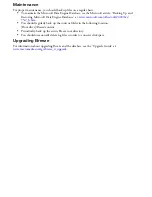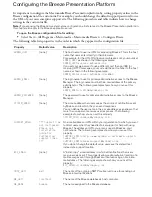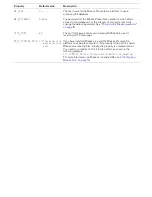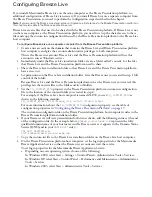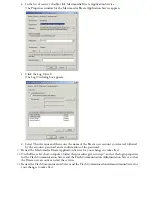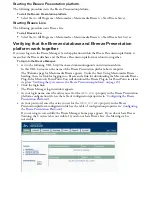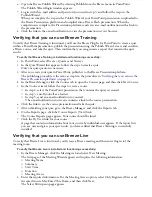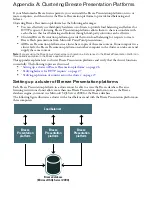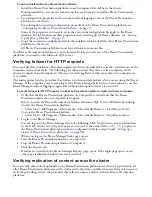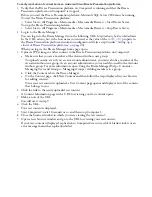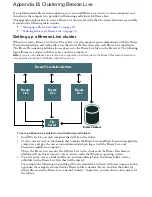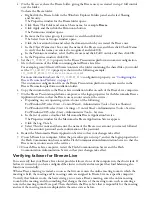To set up clustered Breeze Presentation platforms:
1
Install the Breeze Presentation platform on each computer that will be in the cluster.
During installation, you use the same license key each time you install the Breeze Presentation
platform.
2
Set configuration properties in the custom.ini file belonging to one of the Breeze Presentation
platforms in the cluster.
For information on setting configuration properties for the Breeze Presentation platform, see
“Configuring the Breeze Presentation Platform” on page 17
.
Some of the properties you need to set in the custom.ini configuration file apply to the Breeze
database. For information on these properties and on setting up the Breeze database, see
“Setting
Up the Breeze Database” on page 15
.
3
Copy the custom.ini configuration file to the installation folder of all the other Breeze Presentation
platforms in the cluster.
All Breeze Presentation platforms must have identical custom.ini files.
Your Breeze Presentation platforms are now clustered. Before you start one of the Breeze Presentation
platforms, you need to start Microsoft SQL Server.
Verifying failover for HTTP requests
You can verify that your Breeze Presentation platform cluster provides failover in the event that one of the
computers in the cluster fails. The following procedure assumes that there are two computers in the
cluster: Computer1 and Computer2. The steps for verifying failover with more than two computers are
very similar.
The main approach in the procedure that follows is to demonstrate failover when you are using the Breeze
Manager. If the computer you are accessing for the Breeze Manager fails and you can continue to use the
Breeze Manager without logging in again and without interruption, failover is successful.
To verify failover for HTTP requests in a Breeze Presentation platform cluster with two computers:
1
Verify that the Breeze Presentation platform on Computer1 is started and that the Breeze
Presentation platform on Computer2 is stopped.
Before you start the Breeze Presentation platform, Microsoft SQL Server 2000 must be running.
To start the Breeze Presentation platform:
■
Select Start > All Programs > Macromedia > Macromedia Breeze 4 > Start Breeze Server.
To stop the Breeze Presentation platform:
■
Select Start > All Programs > Macromedia > Macromedia Breeze 4 > Stop Breeze Server.
2
Log in to the Breeze Manager.
You can log in to the Breeze Manager from the following URL: http://
admin_host
/servlet/admin.
In the URL,
admin_host
is the host name you entered as the value of the
ADMIN_HOST
property in
the Breeze Presentation platform custom.ini configuration file (see step 2 under
“Setting up a
cluster of Breeze Presentation platforms” on page 26
).
When you log in, the Breeze Manager home page opens.
3
Start the Breeze Presentation platform on Computer2.
4
Stop the Breeze Presentation platform on Computer1.
5
Click the Reports tab.
If failover is successful, the Breeze Manager Reports page opens. If the login page opens or any
other page is displayed, failover was not successful.
Verifying replication of content across the cluster
You can verify that content uploaded to one Breeze Presentation platform in a cluster is replicated to all
other Breeze Presentation platforms in the cluster and is therefore available whenever failover is necessary.
As in the preceding section, the procedure that follows assumes a cluster with two Breeze Presentation
platforms.
Summary of Contents for BREEZE
Page 1: ...Installation Guide...
Page 32: ......