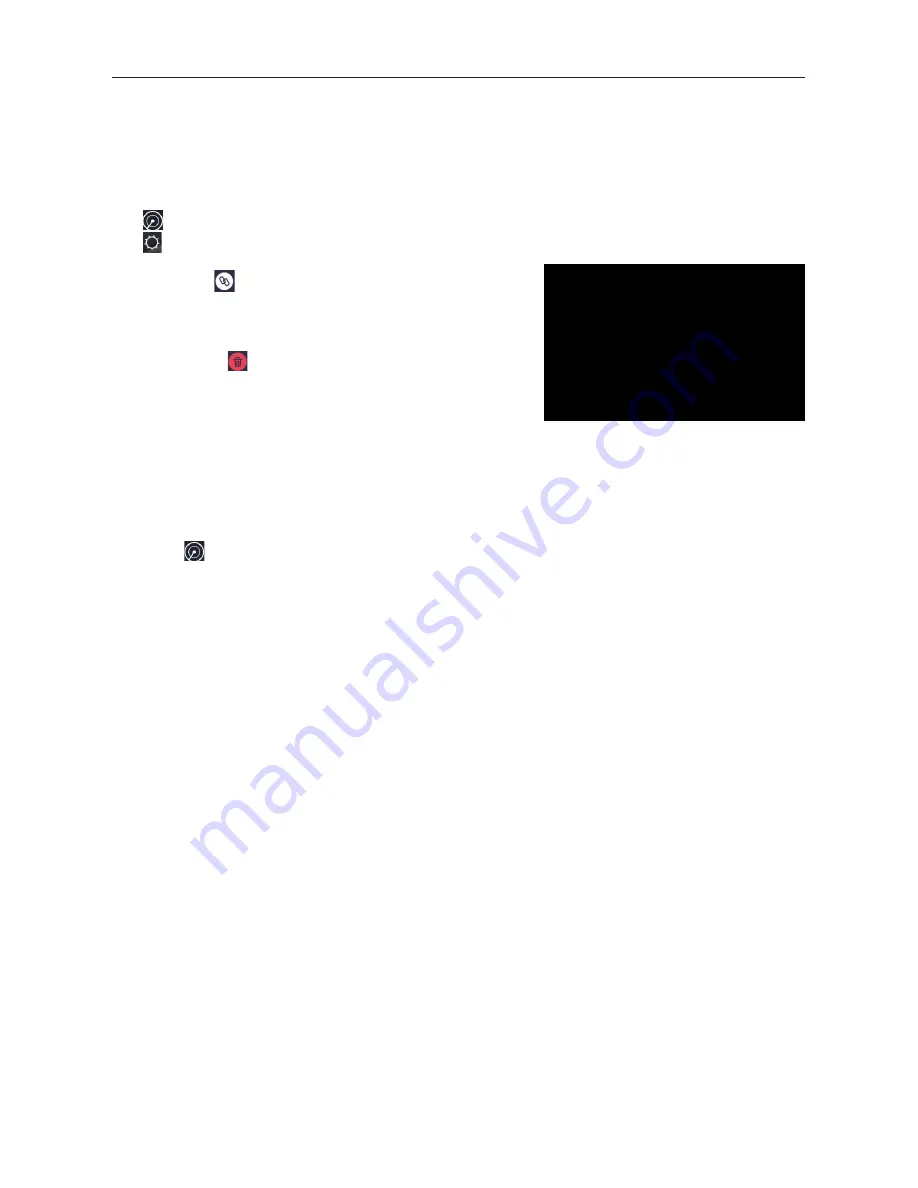
- 16 -
You can make or receive phone calls with Bluetooth-enabled phones through the unit. You can also
listen to music from a Bluetooth-enabled device.
Bluetooth device
• In the main menu, press [Phone] the Bluetooth menu will be displayed.
The list shows known Bluetooth devices.
[ ] Add a new Bluetooth device.
[ ] Displays the settings menu.
Bluetooth mode
• Press the [
] key of the Bluetooth device with which
you want to establish a connection.
When the device is within range and the connection is
established, the device is displayed in the menu.
• Press the [
] button if you want to delete the
Bluetooth device from the list.
Connecting Bluetooth devices
If you want to connect a device to the audio system fothe first time, do the following:
1. Activate the Bluetooth function on the device.
2. Touch [
] to search for the Bluetooth device with the unit.
3. Start scanning on the Bluetooth device and select the unit “M-DL7000”
4. If required, enter the default password “0000”.
The connection is established and the menu for the registered device is displayed.
Note:
If a telephone is connected with the car sound system, the Bluetooth icon is displayed at the to
right edge of the display in all audio/video sources.
Summary of Contents for M-DL7000
Page 1: ...USER MANUAL M DL7000...
Page 2: ......
Page 26: ...23...
Page 28: ...w w w m a c r o m i t The MACROM brand is a registered trade mark of ALDINET S p A...
























