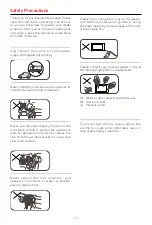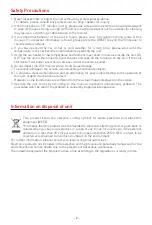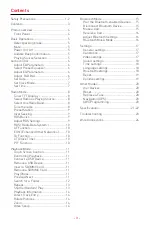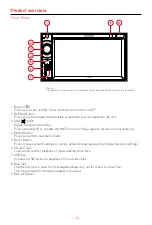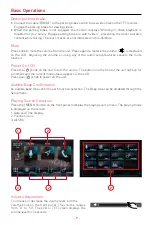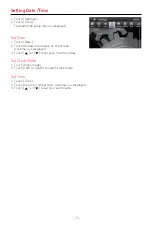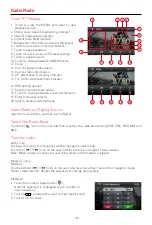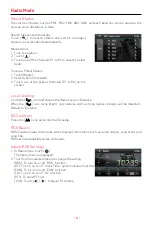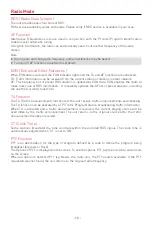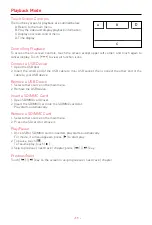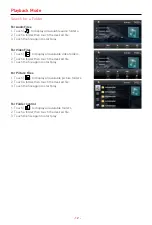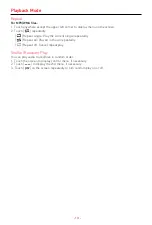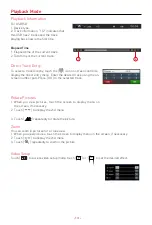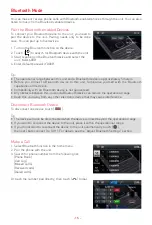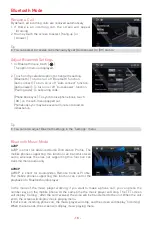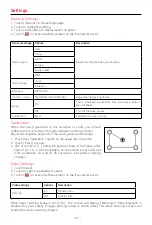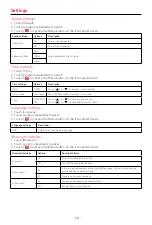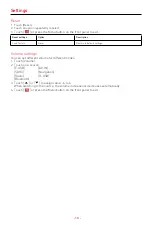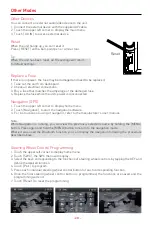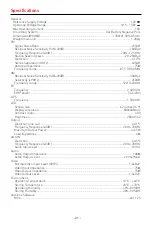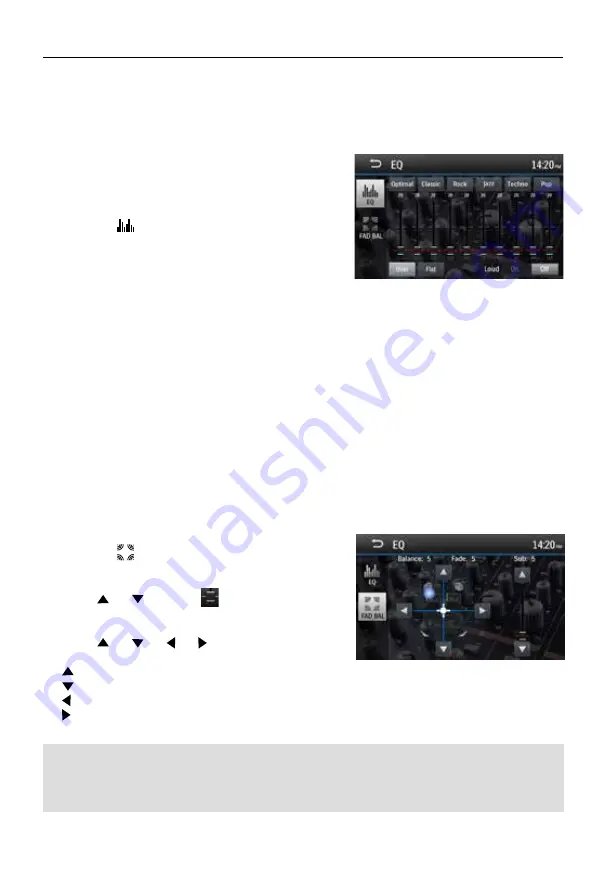
- 6 -
Select Preset Equalizer
1. Enter the EQ setup mode
Touch the [
] icon in the user interface and the
EQ setup interface will display on the screen.
2. Select EQ mode
Touch the desired EQ selection: [ Optional ] /
[ Classic ] / [ Rock ] / [ Jazz ] / [ Techno ] / [ Pop ],
and the EQ mode will change.
Adjust EQ Parameters
To adjust EQ parameters, touch and drag the parameters adjustment bar.
[ User ]: Set the desired audio effect.
[ Flat ]: Select the original audio effect.
[ Reset ]: Cancel the equalizer function settings.
[ Loud: On/Off ]: When listening to music at low volumes, this featurewill selectively boost certain
bass and treble frequencies.
Adjust FAD BAL
You can adjust front/back/left/right balance of the speaker and the subwoofer volume to get
balanced listening effect according to the surroundings and your interest.
1. Enter the EQ setup mode
Touch the [
] icon in the user interface and the EQ
setup interface will display on the screen.
2. Adjust subwoofer volume
Touch [ ] / [ ] or drag [
] to adjust subwoofer
volume from -12 to +12.
3. Adjust fader / balance value
Touch [ ] / [ ] / [ ] / [ ] to adjust fader /
balance value from -20 to +20.
[ ]: Front speaker
[ ]: Rear speaker
[ ]: Left speaker
[ ]: Right speaker
Audio control
EQ Menu
The Audio Control feature allows you to easily adjust your audio system to meet the acoustical
characteristics of your vehicle, which vary depending on the type of vehicle and its measurements.
Proper setting of the Fader and Balance boosts the effects of the cabin equalizer.
Notes:
1. The parameters of the EQ modes has been preset and you can not change them besides ‘User’.
2. The EQ mode will change to ‘User’ automatically when you adjust the frequency value under the
modes besides ‘User’.
3. The value of Sub is independent of EQ mode and can be adjusted separately.
Summary of Contents for M-DL6000
Page 1: ...USER MANUAL M DL6000...