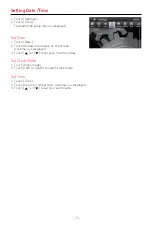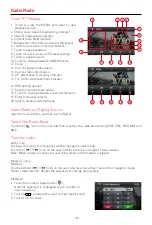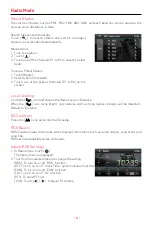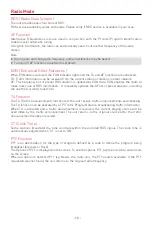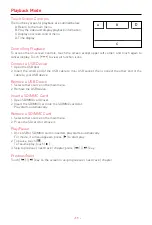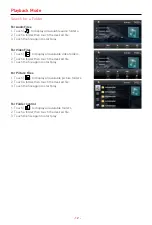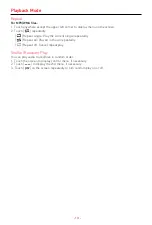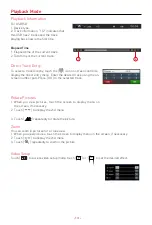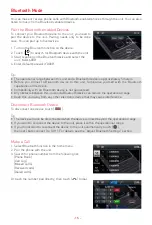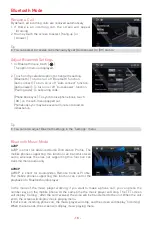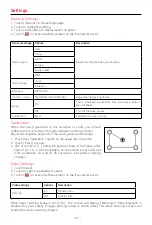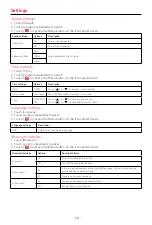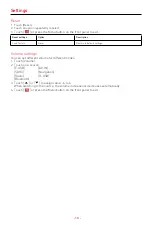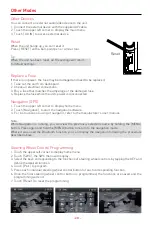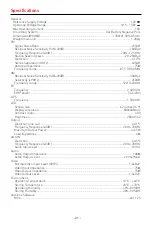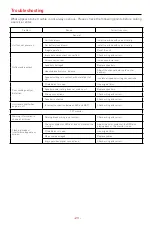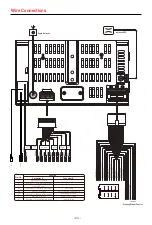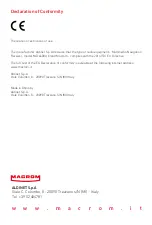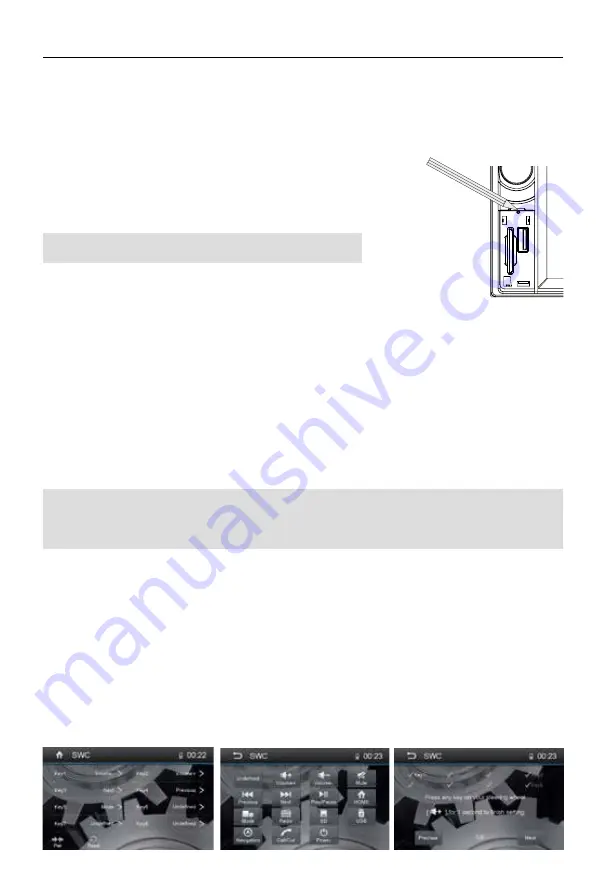
- 20 -
MENU
NAVI
Other Devices
You can connect an external audio/video device to the unit.
1. Connect the external device with the supplied AV cable.
2. Touch the upper left corner to display the main menu.
3. Touch [ AV-IN ] to access external device.
Reset
When the unit hangs up, you can reset it.
Press [ RESET ] with a ball-point pen or similar tool.
Tip:
When the unit has been reset, all the settings will return
to default settings.
Replace a Fuse
If there is no power, the fuse may be damaged and need to be replaced.
1. Take out the unit from dashbpard.
2. Check all electrical connections.
3. Buy a fuse that matches the amperage of the damaged fuse.
4. Replace the fuse while the units power is disconnected.
Navigation (GPS)
1. Touch the upper left corner to display home menu.
2. Touch [Navigation], to start the navigation software.
3. For instructions on using of navigator, refer to the manufacturer’s user manual.
Nota:
While Navigation is running, you can view the previously selected source by holding the [MENU]
button. Press again and hold the [MENU] button to return to the navigation mode.
Where it was used the Bluetooth function you can display the navigation following the procedure
described above.
Other Modes
Reset
Steering Wheel Control Programming
1. Touch the upper left corner to display home menu.
2. Touch [ SWC ], the SWC menu will display.
3. Select the keys corresponding to the functions of steering wheel controls by tapping the KEY and
define the desired function.
4. Touch [ Pair ] to program.
5. Press each individual steering wheel control button for each corresponding function.
6. Once the final steering wheel control button is programmed, the functions are saved and the
programming will end.
7. Touch [ Reset ] to reset the programming.
Summary of Contents for M-DL6000
Page 1: ...USER MANUAL M DL6000...