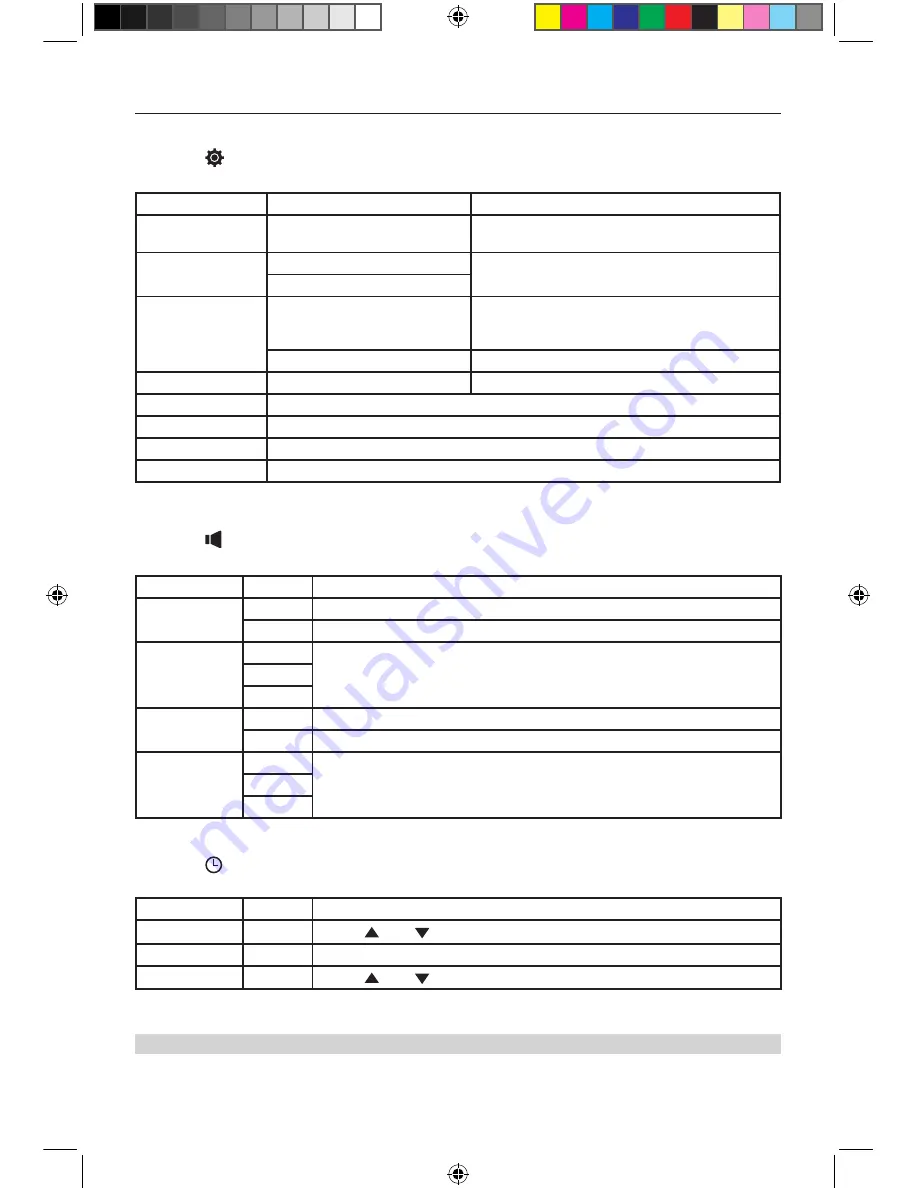
- 13 -
General Settings
1. Touch [
], if necessary.
2. Touch to highlight a setting to display/select an option.
General Settings
Options
Description
Radio Region
USA/Asia/Japan/Europe/Europe
LW/Oirt
Select one that matches your location.
Radio Range
Distance
Select Local to receive only stations with extremely
strong signal.
Local
Beep
On
Turn-ON the beep sound. Each time you press a
button,
the unit beeps.
Off
Turn-OFF the beep sound.
Calibration
Start
Calibrate the touch screen.
Shortcut
Set the shortcut.
SWC
Enter to SWC interface
Load Factory
Restore to default settings.
UI Color
Change the color of the UI.
Settings
Audio Settings
1. Touch [ ].
2. Touch an option repeatedly to select.
Audio Settings
Options
Description
Subwoofer
On
Turn On the subwoofer.
Off
Turn Off the subwoofer
Subwoofer Filter
80Hz
Select a crossover frequency to set a cut-off frequency for the subwoofer’s LPF
(low-pass filter).
120Hz
160Hz
Loudness
On
Turn On the loudness
Off
Turn Off the loudness
L o u d n e s s
Center
400Hz
Select loudness center frequency.
800Hz
2.4KHz
Time Settings
1. Touch [ ].
2. Touch an option repeatedly to select.
Time Settings
Options
Description
Date
Y/M/D
Touch
[ ]
or
[ ]
to set year, month and day.
Clock Format
Touch [ 24Hr ] or [ 12Hr ] to switch clock mode.
Time
H/M
Touch
[ ]
or
[ ]
to set hour and minutes.
Note:
When date/time is set, touch [
Save
] to confirm or [
Cancel
] to exit.
M-DL4000 User manual_ENG.indd 13
08/06/2017 15:41:12
























