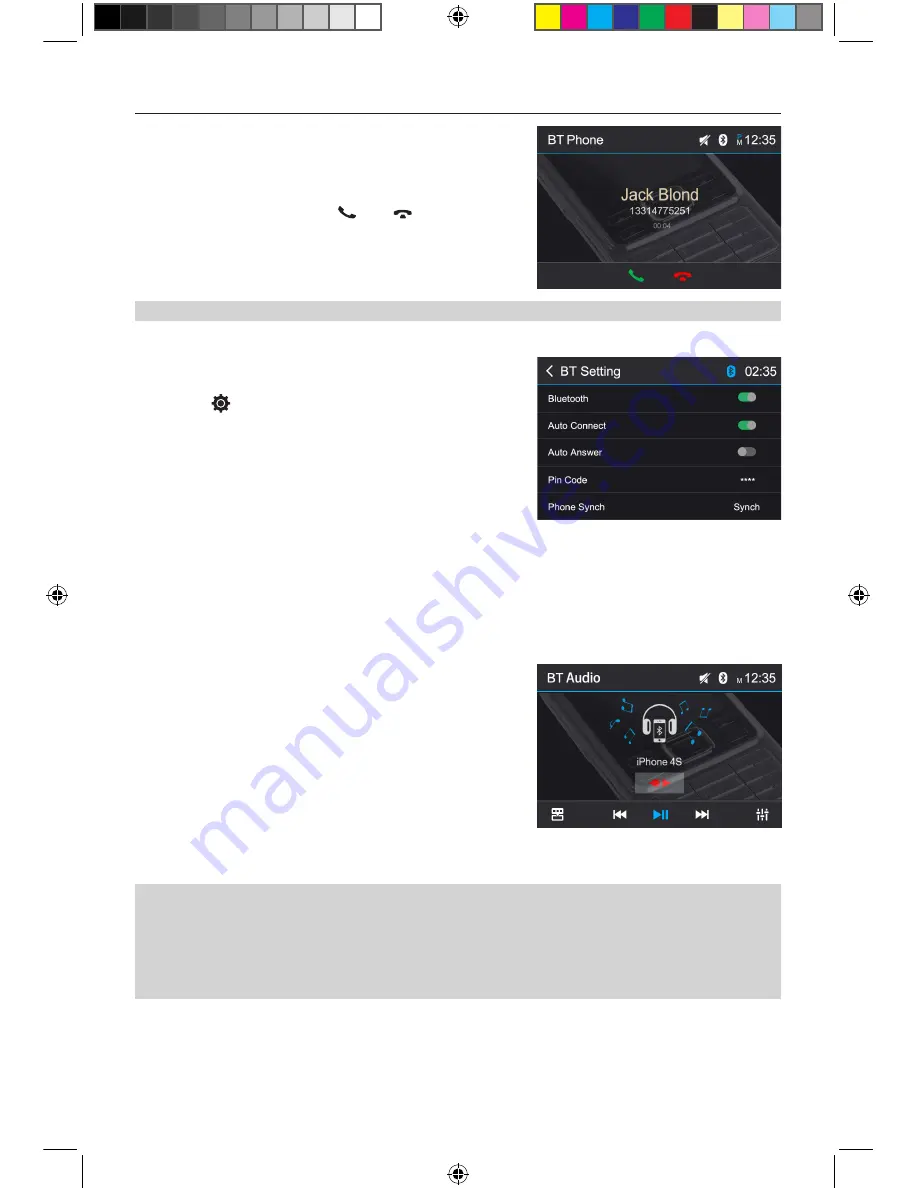
- 12 -
Receive a Call
By default, all incoming calls are received automaticaly.
1. If there is an incoming call, the screen will display
incoming call number.
2. Touch the screen to select [ ] or [ ].
Speak into the Bluetooth microphone.
Bluetooth Mode
Adjust Bluetooth Settings
In the options menu for Bluetooth, you can make the basic
settings for the Bluetooth mode.
Touch the [
] icon.
The options menu is displayed.
Bluetooth:
To turn the “Bluetooth” function ON or OFF.
Auto Connect:
To turn the “Auto Connect” function ON or OFF.
Auto Answer:
To turn the “Auto Answer” function ON or OFF.
NOTE:
• You can select to receive calls manually by setting [Auto Answer] to [OFF]
Pin Code:
To set the paring code.
Phone Synch:
To synchronize phone book, touch [ OK ] on the sub-menu
Phonebook Synch may take seve ral minute s to load on initial setup.
Bluetooth Music Function
Bluetooth provides an Advanced Audio Distribution Profile
(A2DP) profile for streaming music from a mobile phone,
sometimes referred to as a MP3 player. The unit allows
you to play back audio files from your mobile phoneusing a
Bluetooth connection.
1. Shortcut.
2. Previous track.
3. Pause playback and continue playback.
4. Disconnect connection with current device.
5. Next track.
6. Display equalizer.
NOTE:
When playing music via Bluetooth, if you want to make a call, you can press the number buttons on
your phone. From that moment on, the music player stops. The TFT screen will display “Connection”
during the call, audio will be transferred to the unit. At the end of the call, the screen will display
the music playback menu.
If there is an incoming call, the music player stops, and the screen will show “Incoming Call”. At
the end of the call, the screen will display the music playback menu.
M-DL4000 User manual_ENG.indd 12
08/06/2017 15:41:12
























