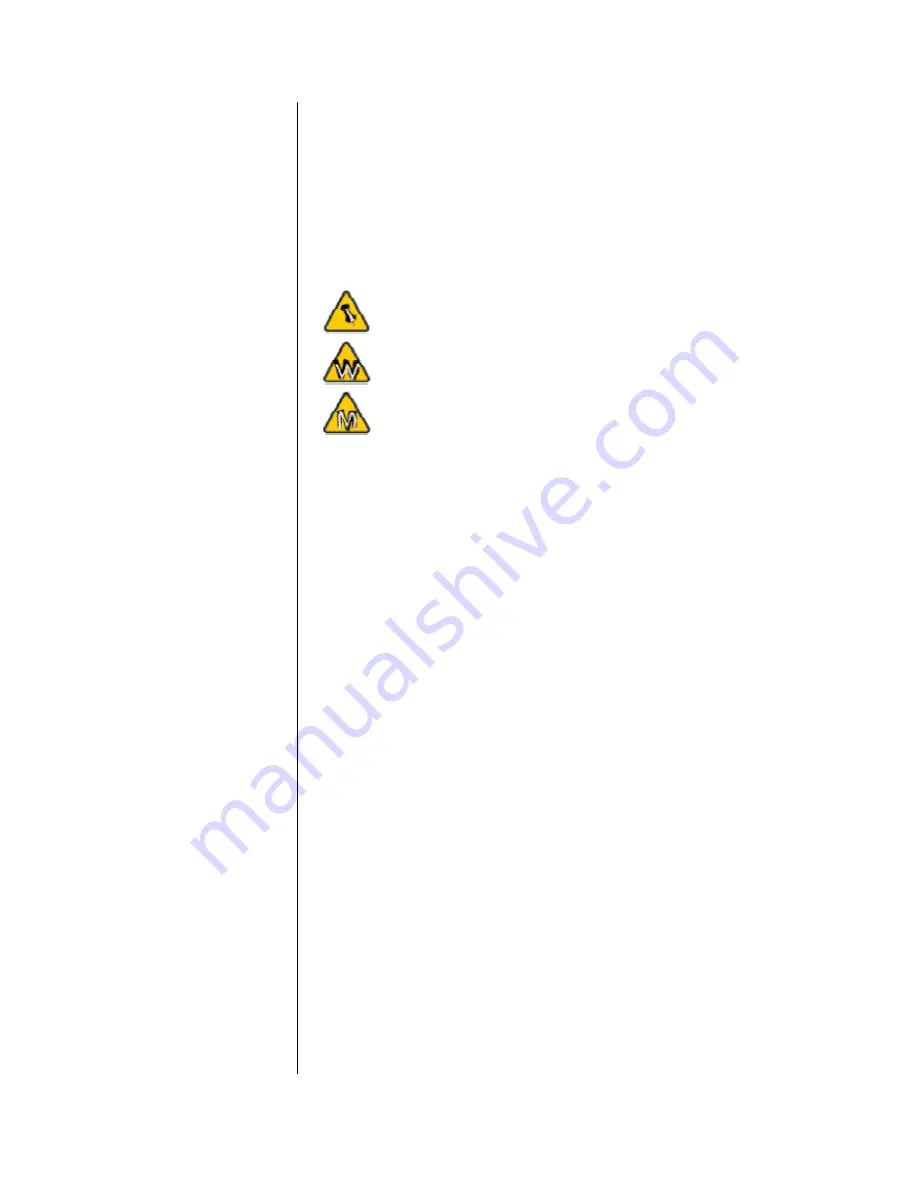
Chapter 1 - Introduction
Icon Key
Throughout this manual you will see icons on the left margin
that denote either Notes or Special Remarks as outlined below:
General Notes and Tips
Remarks for PC users and Microsoft Windows OS
Remarks for Mac users and Apple Macintosh OS
The Bermuda
The Bermuda is a compact and durable enclosure for your
external 3.5” Parallel ATA drive. This upright standing unit
comes with external power adapter, making it smaller and more
convenient to fit even in the smallest corners of your desktop.
Product Dimensions:
22.8cm x 13.5cm x 4.5cm
8.98”
x
5.31”
x
1.77”
Available Interfaces
•
USB 2.0 High Speed
•
Serial ATA & USB 2.0
Copyright © 2000-2003 by Macpower Peripherals Ltd. - www.macpower.com.tw
- 1 -
































