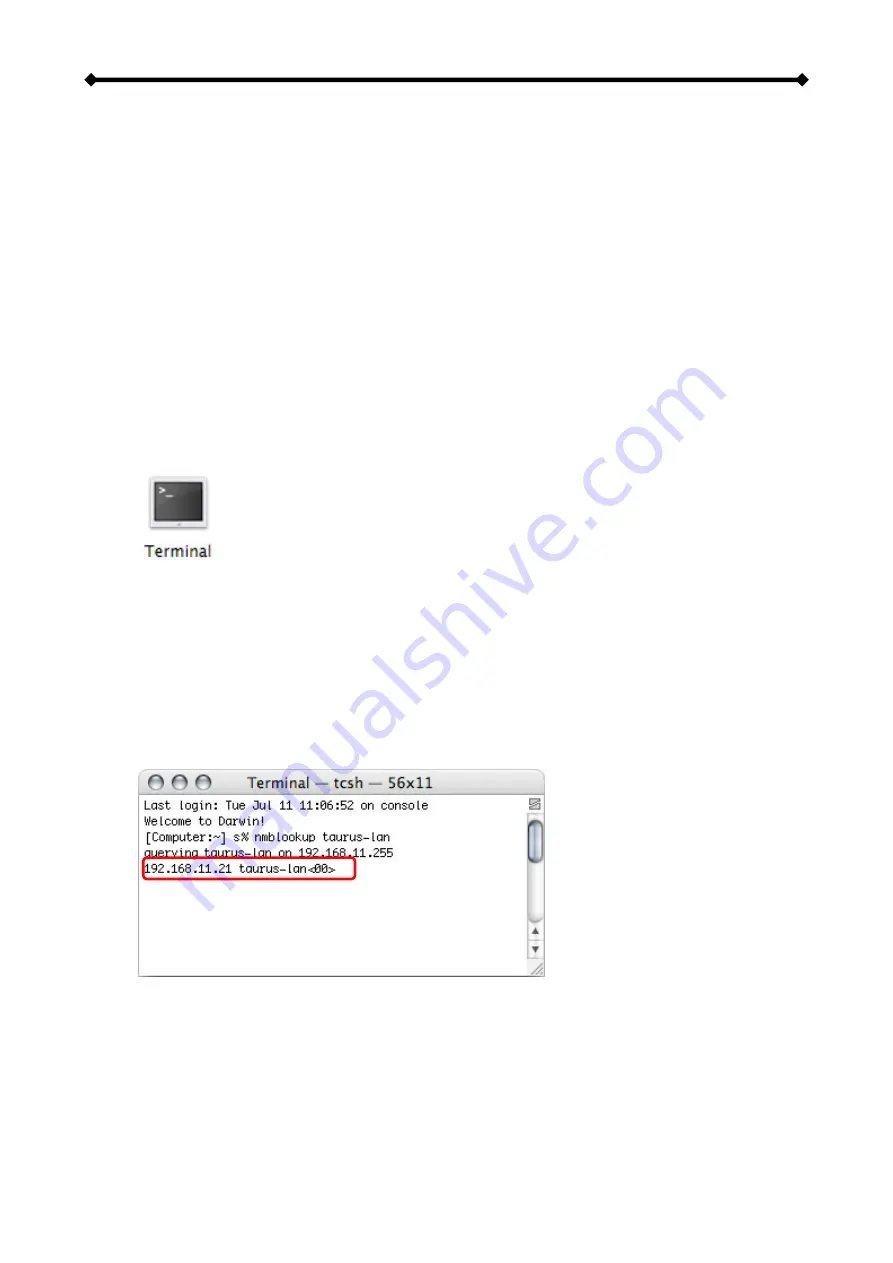
Taurus LAN User Guide
Peer to Peer
If you connect the Taurus LAN directly to your computer (PC or Mac) via Ethernet cable,
you can access it using its default IP 192.168.1.1. Open the web browser and enter
192.168.1.1 to access the web configuration interface.
Note: This only works when the Bonjour service is disabled!
Login on a Mac
When the Bonjour service is disabled, the only way to access the login page is by using its
IP address. First, you will have to find out the IP address of your Taurus LAN and then use
the web browser to access the web configuration interface.
1. Turn on your Taurus LAN and make sure it is connected to the same network as
your computer.
2. Start the Terminal utility, which is usually located in your Applications folder under
Utilities.
3. Type nmblookup taurus-lan. This is the default name of your Taurus LAN, so if that
has previously been changed and you don’t know the correct name, reset the
device first.
The command looks like this:
nmblookup taurus-lan
4. After entering the previous command and hitting the Enter key, it should return an
IP address, followed by the name you just entered.
5. Open your web browser and enter the IP address from the previous step to access
the web configuration interface.
6. The default username and password is admin.
Note: When the Bonjour service is disabled, you could also use the “Peer to Peer” method
to login and set up your network drive.
Page 9 / Chapter 2 - System Setup


























