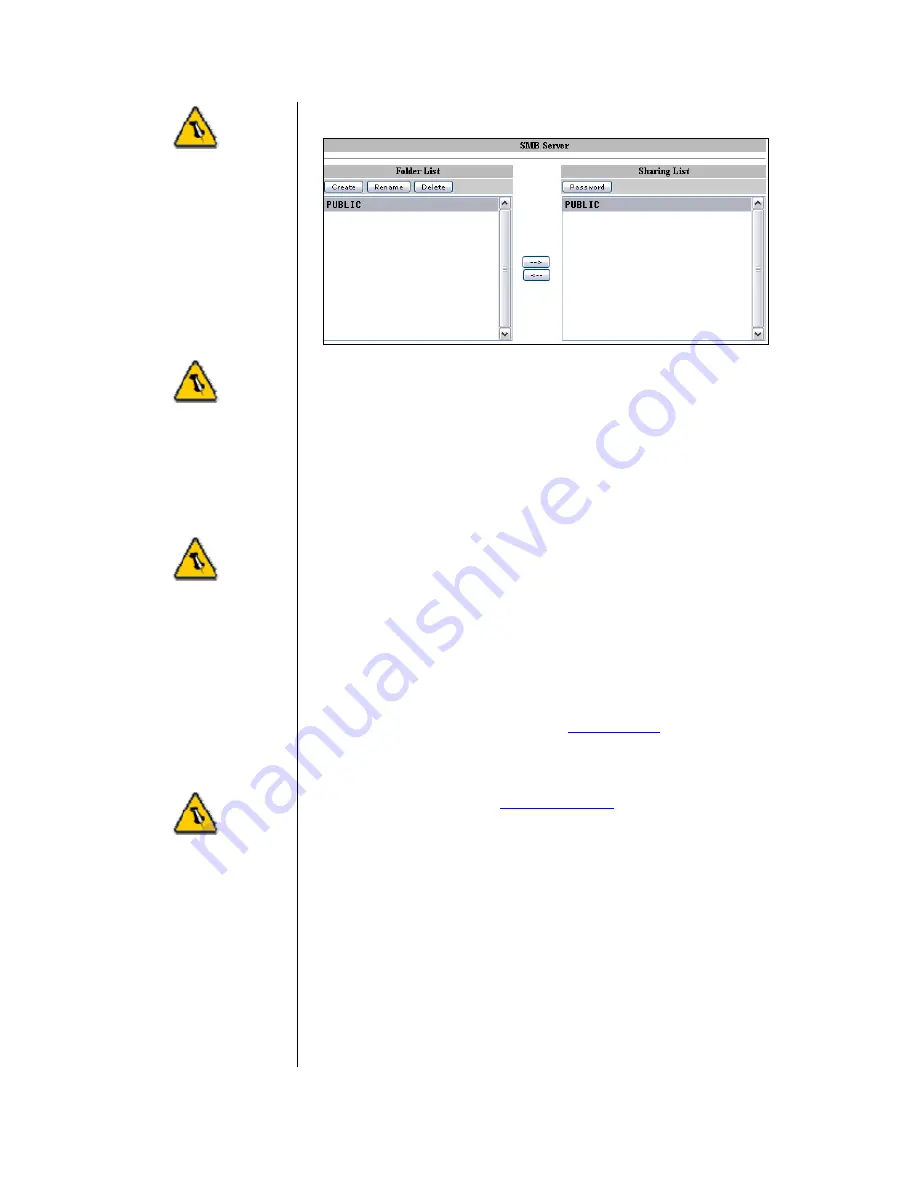
The public folder is
created by default.
You may access it
immediately after
the system is ready,
without any further
setup or login.
Make sure you are
connected to the
same network as
your LAN disk.
If you can not
access the drive
using STORAGE,
use the IP address
and make sure your
firewall is setup to
allow the access.
If you have
assigned a
password for your
shared folder,
please input the
correct user name
and password to
access your files.
SMB Server
When creating or sharing folders, we suggest using the English
alphabet for file names. The length of the folder name is
restricted to 12 letters. For other languages, please remember
to change the language under “Status” to match your encoding.
To add more folders, click on “Create”, then move the folder to
your sharing list and set a password if needed. The maximum
number of SMB folders that can be created on the LAN disk is
16.
Now that you have set up the files you wish to share on your
LAN disk, you can access them from other computers on your
LAN.
File Access on a PC
Use Windows Explorer and type
\\STORAGE
or map it as a
network drive. To map a network drive, click on Tools, choose
“Map Network Drive…” and follow the wizard. Your folder path
will look something like
\\storage\public
as an example.
Windows 2000/XP users can use the built-in backup utility for
backing up and restoring files to the LAN disk.
1. Click the Windows Start button, choose Run, then type
“ntbackup” in the input box and click <Enter>
2. Use the wizard and follow the instructions
3. When prompted for a target place to backup, click on
the <Browse> button and select the Mapped Drive
- 12 -


















