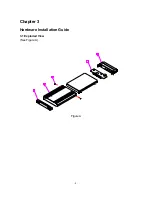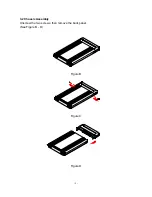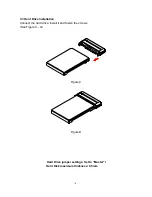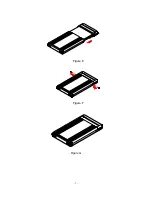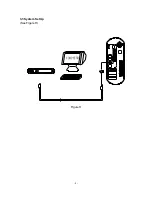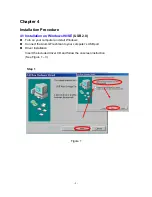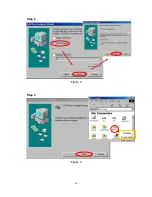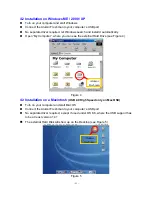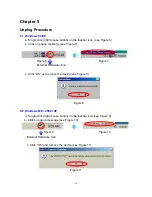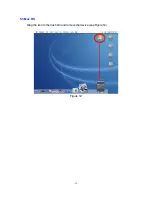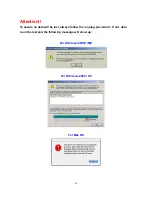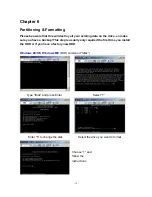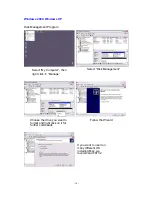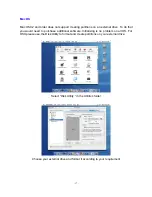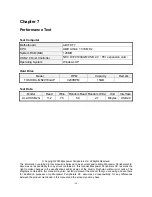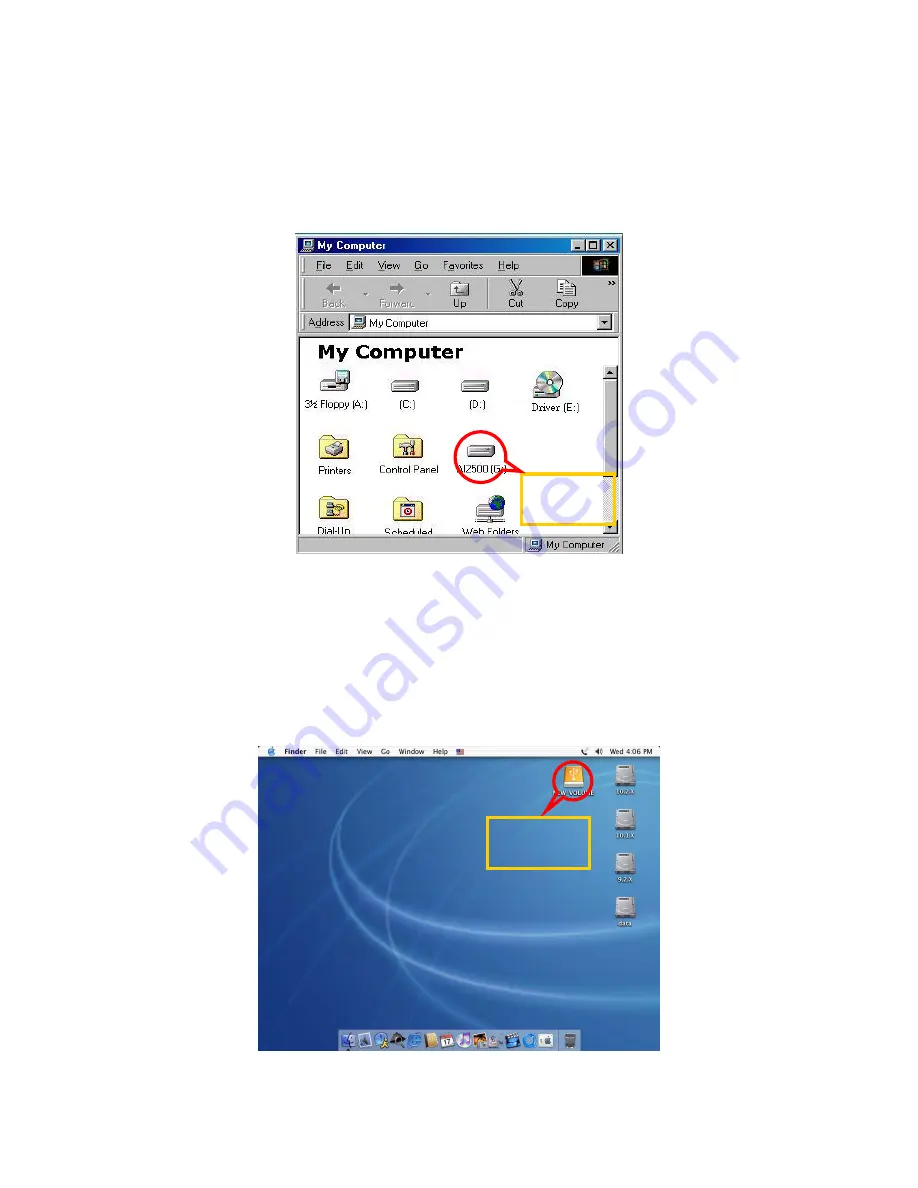
- 11 -
4.2 Installation on Windows ME / 2000 / XP
Turn on your computer and start Windows
Connect the Alumni Freshman to your computer’s USB port
No separate driver required, let Windows search and install it automatically
Open “My Computer”, where you can see the external Hard Drive (see Figure 4)
Figure 4
4.3 Installation on a Macintosh
(USB 2.0 High Speed only on Mac OSX)
Turn on your computer and start Mac OS
Connect the Alumni Freshman to your computer’s USB port
No separate driver required, except if used under OS 8.6, where the USB support has
to be at least version 1.41
The external Hard Disk will show up on the Desktop (see Figure 5)
Figure 5
Alumni
Freshman
Alumni
Freshman
Summary of Contents for Alumni Freshman USB 2.0
Page 4: ...4 Chapter 3 Hardware Installation Guide 3 1 Exploded View See Figure A 1 2 3 5 4 Figure A...
Page 7: ...7 Figure E Figure F Figure G...
Page 8: ...8 3 3 System Set Up See Figure H COMPUTER Figure H...
Page 10: ...10 Step 2 Figure 2 Step 3 Figure 3 Alumni Freshman...
Page 13: ...13 5 3 Mac OS Drag the icon to the trash bin and remove the device see Figure 12 Figure 12...