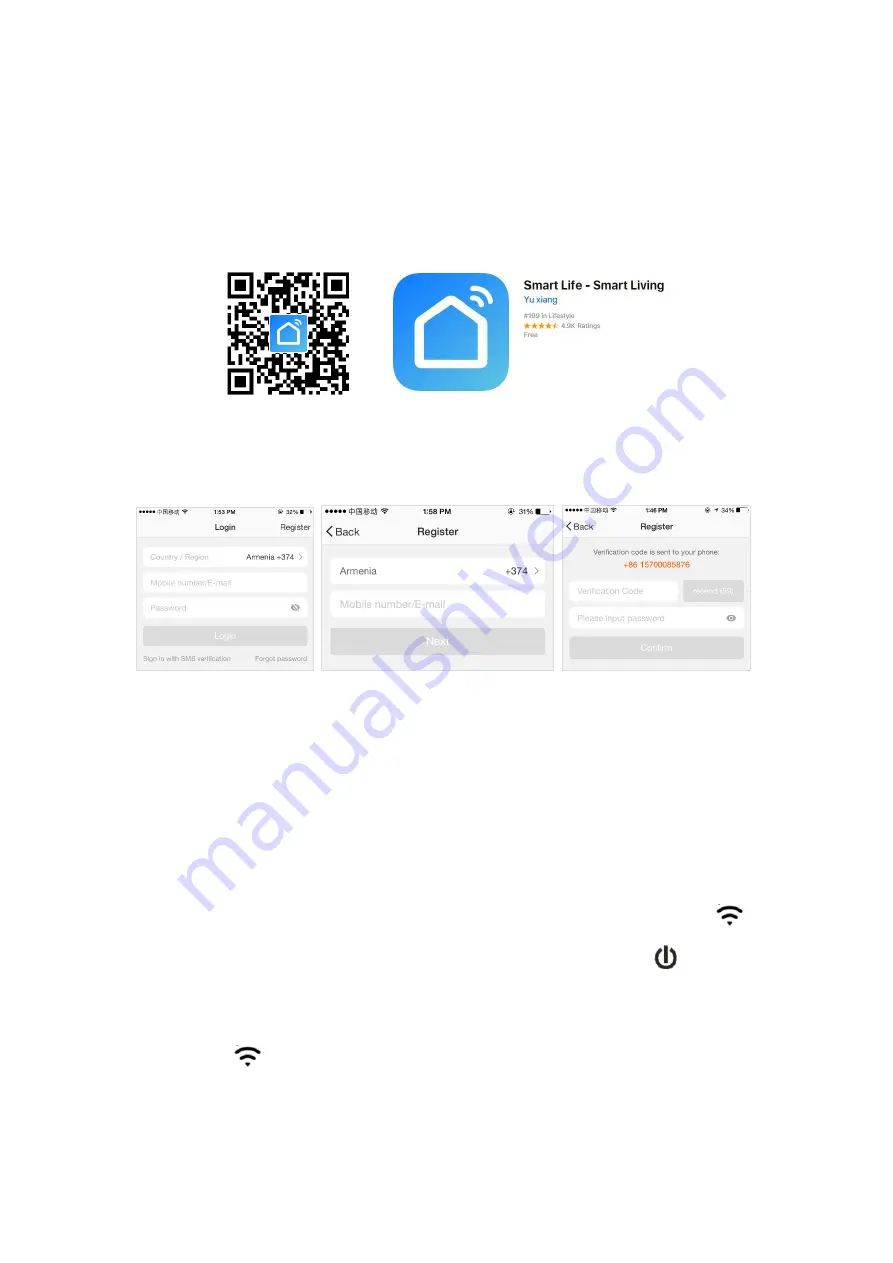
Connecting to WiFi
1. To connect your heater to the WiFi, the first step is to download the Smart Life
app onto your smart phone or tablet. You can find the app by scanning the QR
code below or searching “Smart Life” in the Google Play or Apple app store.
2. Download and install the app. Unless you already have a Smart Life account, you
will need to create an account by tapping Register.
The device will automatically determine your country, although you can
change this if necessary. Enter your phone number or email address. If you
enter a phone number, a verification number will be sent to your phone:
enter this number to verify, then create a password. If you enter your email
address, you’ll just need to create a password.
3. To add your heater to the app, first put the heater in WiFi connection mode. The
heater is in WiFi connection mode when the WiFi icon is flashing. If the wifi
icon is not flashing, go to standby mode and hold down the
button for three
seconds.
4. Once the icon is flashing, go to the app and press Add a Device. Select the
device type (Small Appliances > Heater) and confirm that the indicator is
flashing. You will then be prompted to enter your WiFi password. This allows
the app to find your heater using your WiFi.















