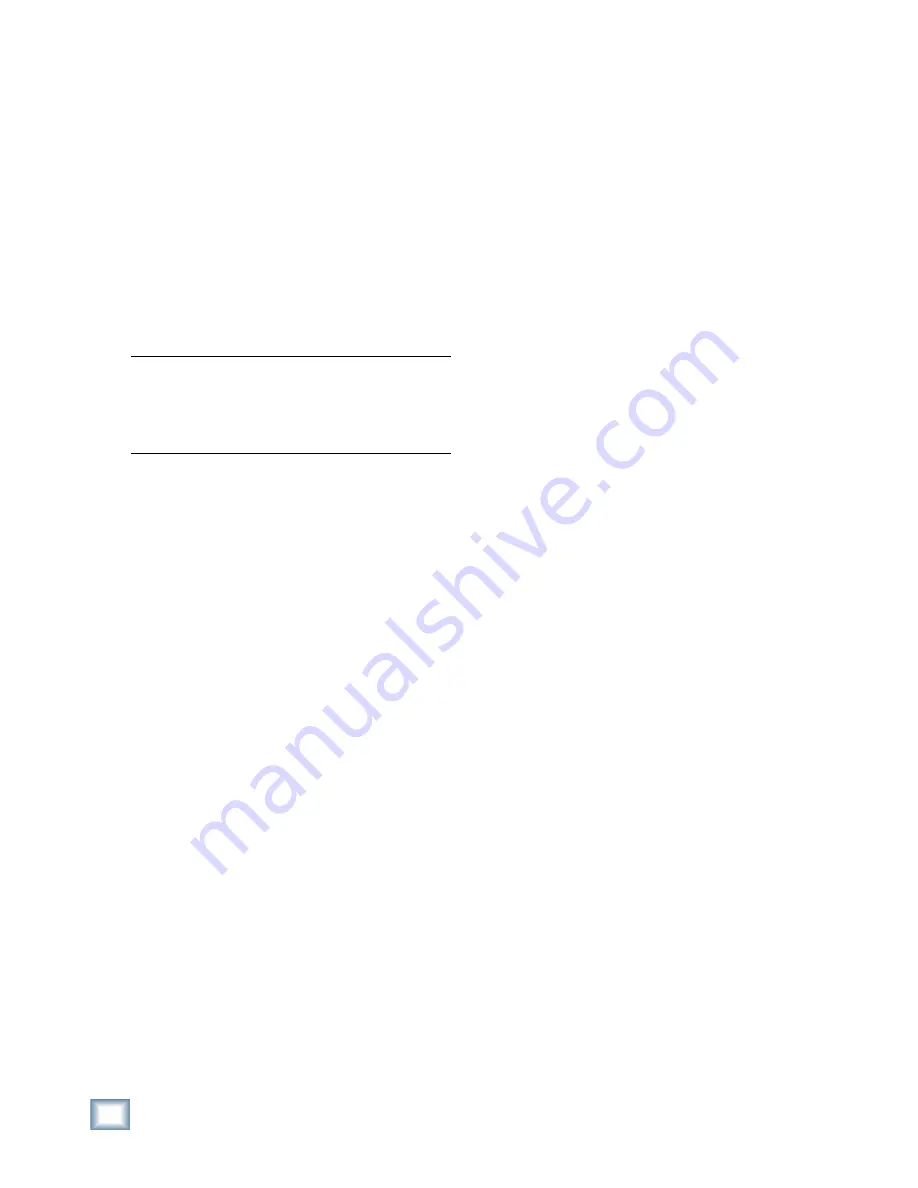
62
X.200
Digital X Bus
Sample Tracking and Mixdown Setup
This diagram shows a typical hookup for tracking
and mixdown. With the signal routing fl exibility of
the Digital X Bus, you don't need to change your
connections when moving from the tracking to the
mixdown stage.
Tracking
Microphones and instruments are connected to
the Mic and Line inputs on three Mic/Line 4 cards
installed in the A•SLOTS on the Digital X Bus. If
any of the microphones require phantom power, it
can be turned on for the applicable channels in the
Card Setup window (Windows > I/O Confi guration).
Note:
During tracking, dynamics control, like com-
pression and limiting, are often used on individual
channels. Effects, like reverb, delay, and chorus
are best left for adjustment during mixdown, or
during tracking for monitor use only.
Each input channel 1-24 is assigned to a tape out-
put via three DIGI cards installed in the B•SLOTS
on the Digital X Bus using the Bank to Outputs
command (Options > Bank to Outputs > Outputs
25-48), or individually using the Direct Outputs (in
the ASSIGNS window). The OPTICAL OUTs on the
DIGI cards are connected to the Optical Inputs on
the digital multitrack recorder.
Monitoring
Connect the outputs from the recorders to the Op-
tical Inputs on the Digital X Bus. Assign the Optical
Inputs to channels 25-48 (Options > Route to Bank
> Inputs 25-48). This allows you to monitor the sig-
nal as it’s being recorded (assuming your recorder
has that capability).
To do this:
• Assign channels 25–48 to the L-R bus.
•
Roll tape to verify signal at Bank 25-48.
•
If any track reads excessively hot or cold on the
Digital X Bus meter bridge, adjust the Digital
Trim (in the ASSIGNS window) for a reading
around –15 with no clipping indications on the
peaks.
•
With channel faders off, set the Master Fader at
unity (U).
• The signal at the SPEAKERS A and SPEAK-
ERS B output is determined by the Control
Room Source selection in the Control Room
Section. SPEAKER A is used for the Control
Room Monitors.
•
Assign L-R as the Control Room Source. Adjust
the speaker level to a moderately conservative
level (about 9:00).
•
You can connect a pair of headphones to the
PHONES 1 or 2 jack and monitor the signal
there as well. Select CONTROL ROOM as the
source in the PHONES 1 or 2 Section.
•
Adjust the channel faders for an appropriate
monitor mix.
Mixdown
Mixdown setup is very similar to the monitoring
setup. The main difference is that you are mixing
the signals that have already been recorded rather
than monitoring the signals as they are being re-
corded. During mixdown, you can use internal and
external effects, and automate your mix. There is
more about automation to come.
The confi guration shown has four external digital
effects devices connected to an AES card for moni-
toring and mixdown. Typically you would use the
aux sends to route signals to external effects. Open
the AES Card Setup window (Windows > I/O Con-
fi guration > AES Card) and assign the appropriate
aux sends in the Output Source drop-down boxes.
You can also route individual channels to the
internal effects in the ASSIGN window via the chan-
nels inserts. Effects devices must already be cre-
ated in the Effects Rack for them to appear in the
insert drop-down boxes.
❏
The Left and Right MIX OUT jacks are con-
nected to the 2-Track recorder for the fi nal
mixdown.
❏
If you prefer to monitor from the output of the
mixdown recorder, simply connect the outputs
of the mixdown recorder to a pair of unused in-
puts (or the AES/EBU or S/PDIF digital inputs
on the MIX OUT card), and choose those inputs
for the Control Room Source.
❏
Record the mix and enjoy the mind-boggling
capabilities of the Mackie Digital X Bus.
Summary of Contents for X.200
Page 1: ...OWNER S MANUAL X 200 Manual Rev 1 0 4 March 7 2005...
Page 61: ...61 Owner s Manual Owner s Manual...
Page 82: ...82 X 200 Digital X Bus...
Page 93: ...93 Owner s Manual Owner s Manual...
Page 94: ...94 X 200 Digital X Bus Index...






























