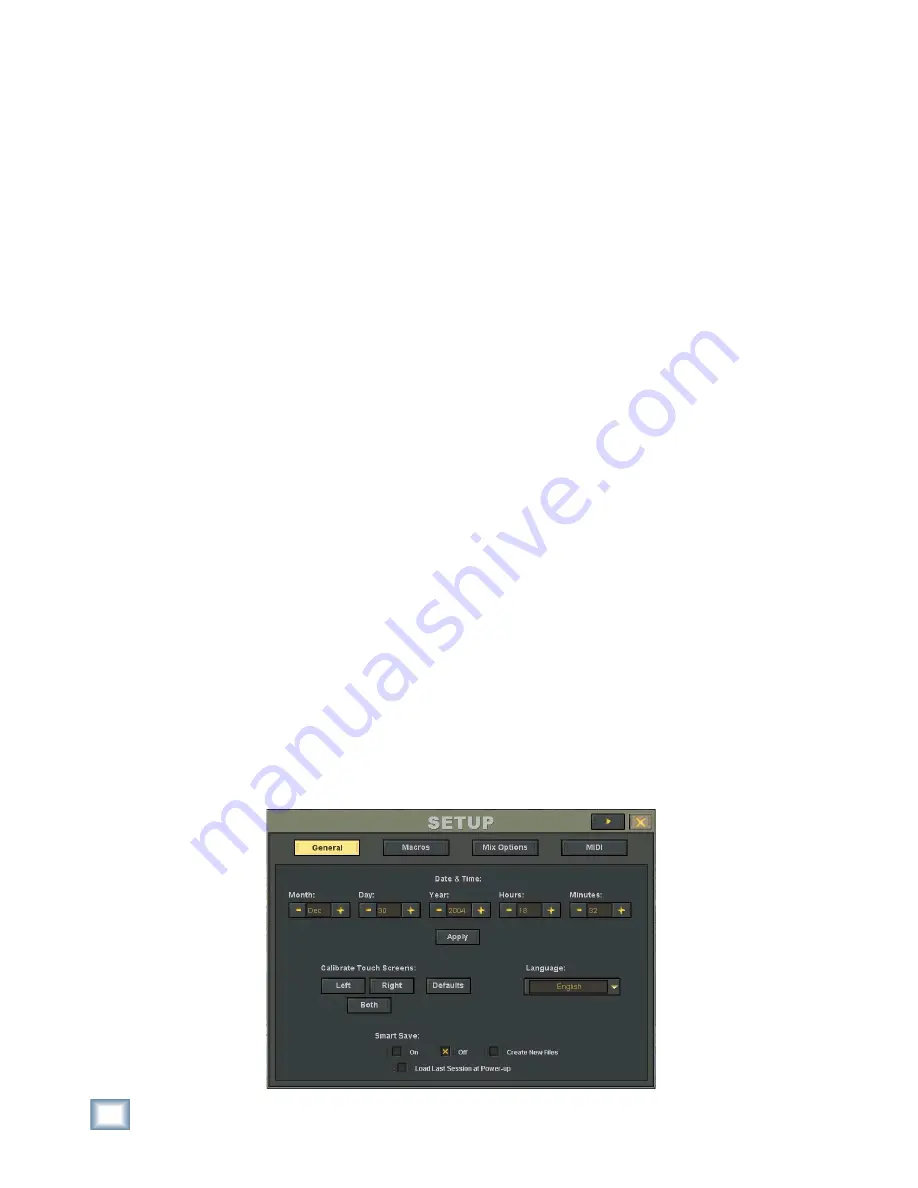
56
X.200
Digital X Bus
Setup Window
The Setup Window (Windows > Setup) is very im-
portant to the functionality of the Digital X Bus. Its
settings determine how the console operates within
its own architecture as well as how it interfaces
with other digital equipment.
Follow the checklist below to verify that each
Setup Window parameter is intentionally set. For
specifi c recommendations for various parameter set-
tings, refer to “Setup” on page 31.
Setup window settings are automatically stored
and are recalled in subsequent boot-ups.
❏
General
• Date and Time
• Touch Calibration
• Language
• Smart Save
• Create New Files
• Load Last Session at Power-up
❏
Macros
• User-defi ned Screen Sets
❏
Mix
Options
• Surround Mode
• Mixing Options (One Button Record, Record
Safe, Song Offset, Solo Latch, Use Pre-Roll,
Pre-Roll time, Meters, Show All Meters,
Peak Hold, Footswitch Assignment)
❏
MIDI
• MIDI File Tempo Map
• Default Tempo
• MIDI Device ID's
• MTC In
• MMC Out
• MIDI Map In/Out
• DAW Main In/Out
• DAW Ext 1 In/Out
• DAW Ext 2 In/Out
Connecting Input Sources
❏
Install three MIC/LINE 4 or MIC/LINE 8 cards
into the Digital X Bus A•SLOTS (or whatever
cards you choose to use for the inputs to the
Digital X Bus).
❏
Using appropriate cable, connect your micro-
phones and line-level signal sources to the mic-
or line-level inputs.
Connecting Analog Multitrack(s)
❏
For 24-track recording, install three LINE cards
into the Digital X Bus B•SLOTS.
❏
Using the appropriate cable, connect the 25-pin
D-Sub OUT connectors on the LINE cards to the
multitrack inputs.
❏
Using the appropriate cable, connect the multi-
track outputs to the 25-pin D-Sub IN connectors
on the LINE cards.
❏
Make sure all connections are tightly secured.
Summary of Contents for X.200
Page 1: ...OWNER S MANUAL X 200 Manual Rev 1 0 4 March 7 2005...
Page 61: ...61 Owner s Manual Owner s Manual...
Page 82: ...82 X 200 Digital X Bus...
Page 93: ...93 Owner s Manual Owner s Manual...
Page 94: ...94 X 200 Digital X Bus Index...
















































