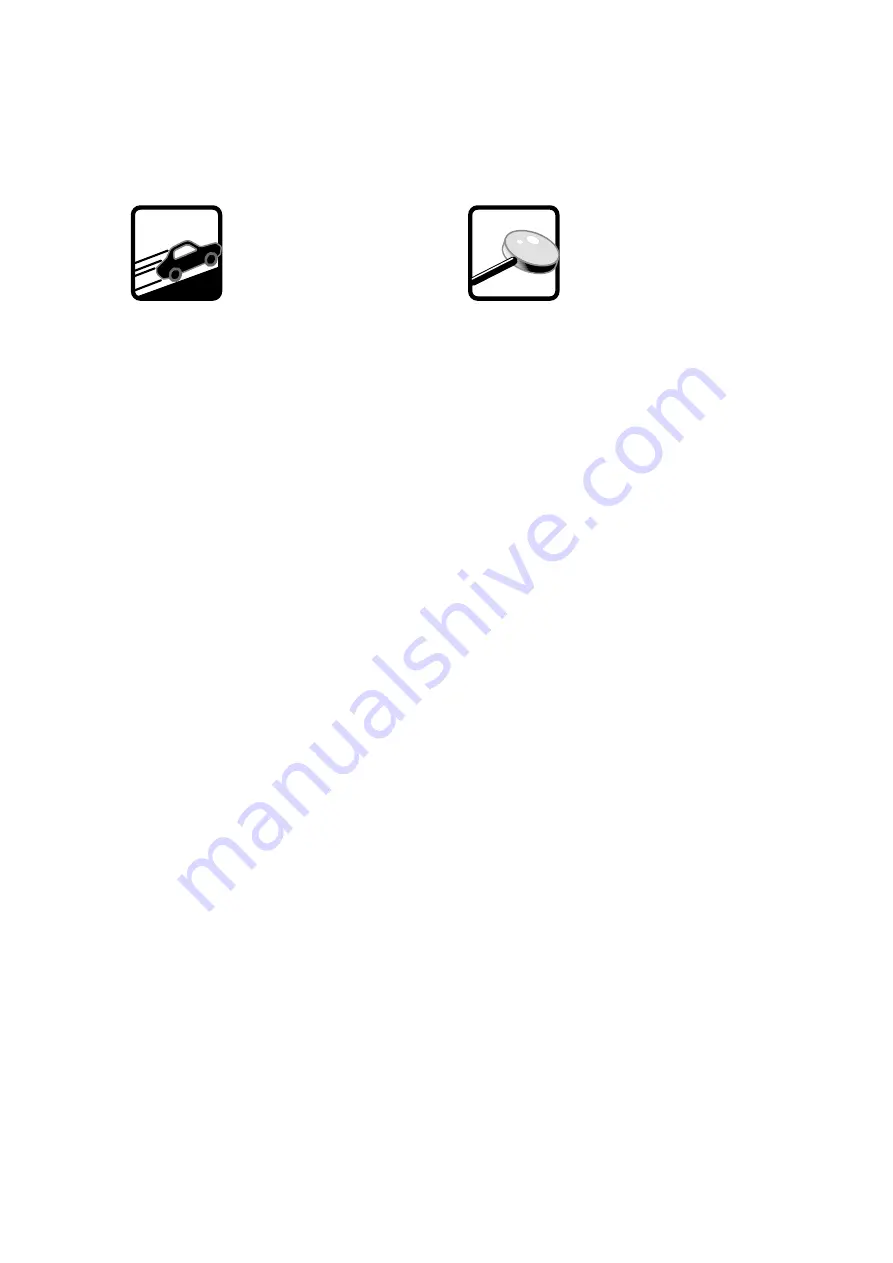
4
Getting Started
The following steps will
help you set up your
monitor speakers quickly.
Follow these steps for all
the S•5 studio monitors in
your system.
INITIAL SETTINGS:
1.
Turn the INPUT LEVEL control on the rear panel all
the way down.
2.
Set the HIGH FREQ and LOW FREQ switches to “0
(NORMAL).”
3.
Turn the POWER switch OFF.
CONNECTIONS:
1.
Connect the line-level monitor signal from your
mixer (or other signal source) to the INPUT jack on
the S•5 Studio Monitor (XLR, 1/4-inch TRS, or RCA).
2.
Set the AC SELECT switch to the correct position for
your country (115 VAC or 230 VAC).
3.
Connect the supplied AC power cord to the IEC
socket on the back of the monitor. Plug the other
end into an AC outlet properly confi gured with the
correct voltage for the AC SELECT switch setting
you have selected.
TURN IT ON:
1.
Turn the POWER switch ON.
2.
Start your signal source (tape deck, CD, DAW, or
whatever), but leave the master level control on
your mixer down.
3.
Slowly turn up the INPUT LEVEL control on the S•5 to
MAX (fully clockwise).
4.
Adjust the master volume on your mixer to a
comfortably loud listening level. If the volume from
the speakers gets really loud, really fast, try turning
down the INPUT LEVEL control on the S•5s a bit to
achieve a good balance of master volume control
and loudness from the speaker.
Now that you have your monitors working,
it’s time to hunker down and read the rest of
this manual…especially the following:
Placement
An Extremely Important
Note on S•5 Bass
Response and Your
Control Room
Your new S•5s achieve their best bass
response in a room that’s optimized for bass
reproduction. A lot of factors can conspire
to thwart the S•5s’ extended low frequency,
including room shape, room volume, and
acoustical treatment.
This is not a cop-out or an apology. It’s
plain old physics in action. Luckily, we’ve
armed you with some compensating
controls that you can use to optimize the
frequency response of the speakers in your
particular room. Consider the following:
Low-Frequency Response
When you put your S•5s in a corner or
up against a wall, their bass characteristics
change. The apparent loudness of the low
frequencies increases when the monitors
are placed close to a wall, and even more
so when they are placed in a corner.
If you have placed the speakers away
from the walls and corners and you would
like to hear a little more bass, try setting the
LOW FREQ equalization switch to the +2 dB
position to provide a gentle boost to the
low frequencies (below 100 Hz). If it’s still
not enough bass, try the +4 dB position to
provide a little more bass boost.
LOOK
CLOSER
All manuals and user guides at all-guides.com


































