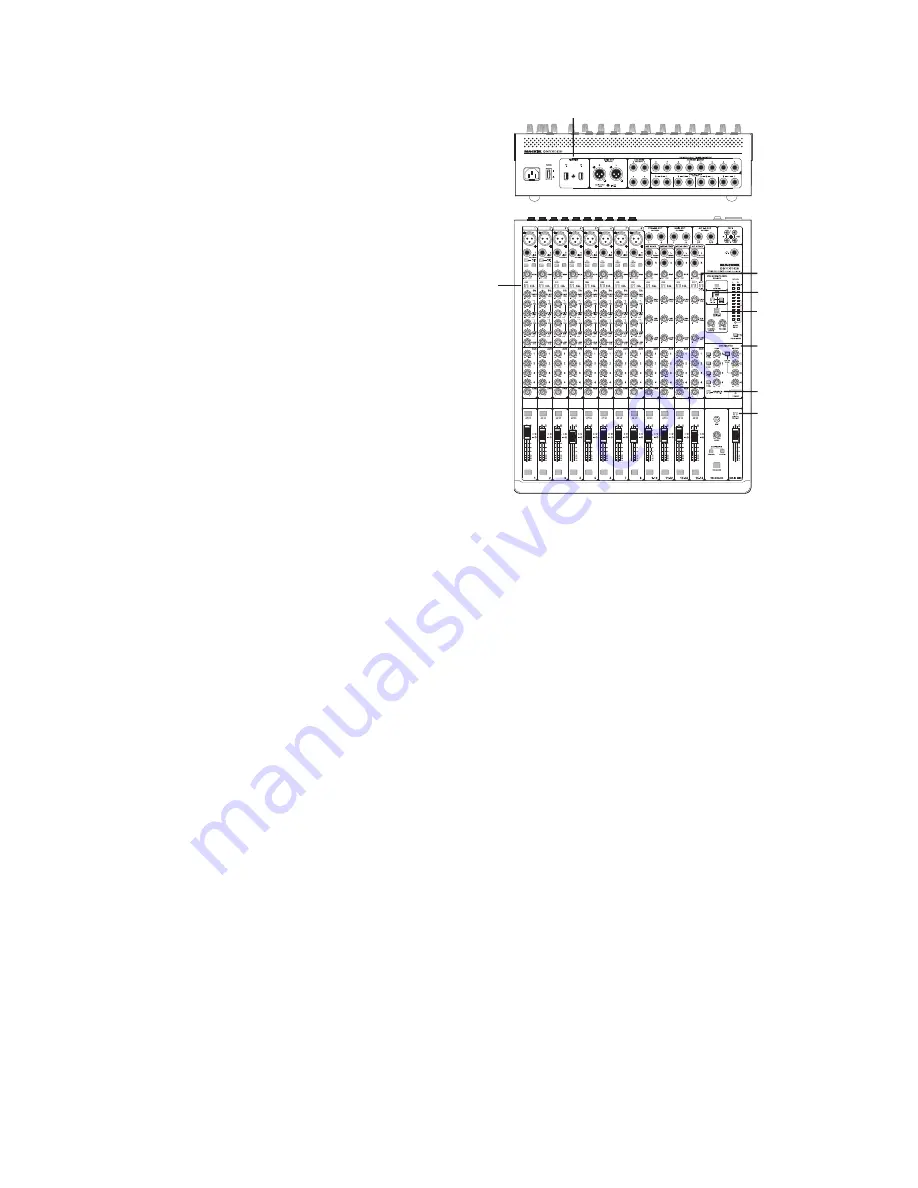
Quick Start Guide
15
FireWire
The mixer comes with a CD containing the PC driver
software needed to use your mixer's internal FireWire
interface. Macintosh OS X contains built-in drivers, and
no software installation is required.
Please check our website (www.mackie.com) for
any updated PC drivers that may exist. If one does,
download this installer and follow the instructions that
accompany the download. Otherwise, continue on with
the CD installation instructions listed below.
INSTALLATION ON A PC:
1. Connect a FireWire cable from your mixer to a
FireWire port on your computer.
2. Turn on your mixer.
3. The Windows application (XP or Vista) will
start its "Found New Hardware" wizard.
4. In the details that follow, ignore any attempt
to connect to Windows Update to fi nd the
software. Also ignore any warnings about the
software not having passed Windows testing.
Trust software from LOUD Technologies, Inc.
5. Select "Locate and install driver software that
came with your device."
6. You will be prompted to insert the CD that
came with your mixer. Do so.
7. Select "Install," and the driver software should
be installed.
8. For Windows XP users, depending upon your
confi guration, repeat steps 1-7 if prompted to
install a second driver.
9. In your audio software application, select and
activate all the inputs from the mixer and the
outputs to the mixer.
INSTALLATION ON A MAC:
1. Connect a FireWire cable from your mixer to a
FireWire port on your Mac.
2. Turn on your mixer.
3. Go to the applications folder, open the utilities
folder, and double-click “Audio MIDI Setup.”
4. Click the Audio Devices tab, and select
Onyx-i in the “Properties For” drop-down box.
5. Here you can see the settings for the mixer.
You can also choose it as your default input or
output, as well as designate it to be used for
system sound output.
6. You’re ready to go with any Mac OS X Core
Audio host application (i.e., Tracktion, Logic,
Cubase, Nuendo, Live, Digital Performer, etc.).
7. In your audio software applications, select and
activate the inputs from the mixer and outputs
to the mixer.
FIREWIRE CONNECTIONS
Two FireWire connectors allow the transfer of
digital audio to and from your computer or digital audio
workstation (DAW). There are two identical connectors,
but you only need one. The other is used for connecting
additional devices if your mixer is using up your
computer's only FireWire connector. For example, you
could daisy-chain multiple Onyx 1620i mixers or add an
external hard drive since the FireWire connectors are
run in serial. Performance will vary based on system
hardware.
The FireWire interface provides the following outputs
to your computer:
•
Individual channels, tapped pre-fader, and
either pre-EQ, or post-EQ (your choice).
•
Aux send 1 and 2 for effects plug-in routing.
•
Left/right main mix. The left/right main mix at
the FireWire output is not affected by the main
mix fader (important for recording live).
Use FireWire to record a live performance directly to
your computer, then mixdown to a stereo mix later. Or
you can use it to turn your Onyx mixer into a
high-quality computer audio interface for your DAW.
SOLO
SOLO
SOLO
SOLO
SOLO
SOLO
SOLO
SOLO
SOLO
SOLO
SOLO
SOLO
MUTE
MUTE
MUTE
MUTE
MUTE
MUTE
MUTE
MUTE
MUTE
MUTE
MUTE
MUTE
48V
48V
48V
48V
48V
48V
48V
48V
FireWire Connections
FW Pre
or Post
Line/FW 1-2
Assign to
main mix
FW 1-2
Aux
Master
controls
Assign to
FW 15-16
Aux Send 1-2
to FW 13-14
























